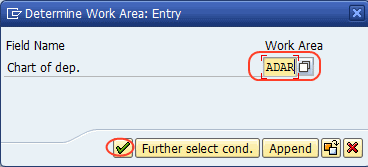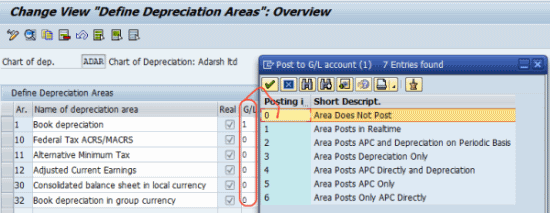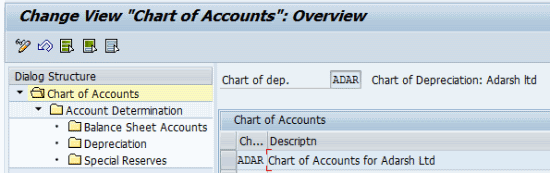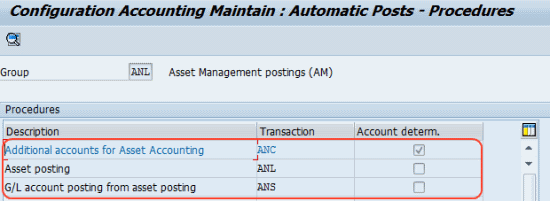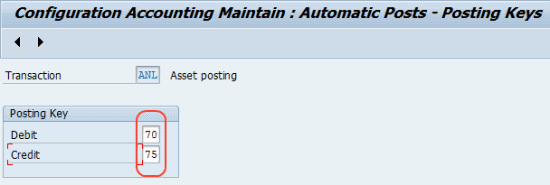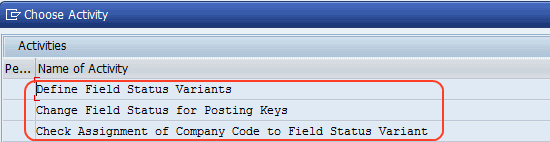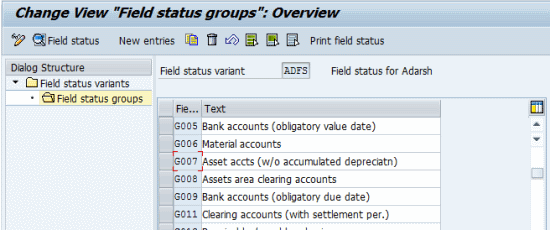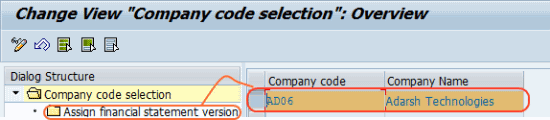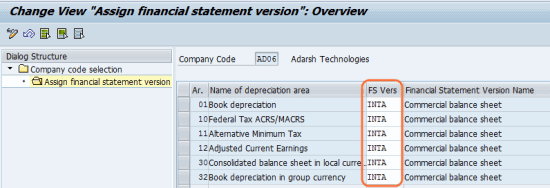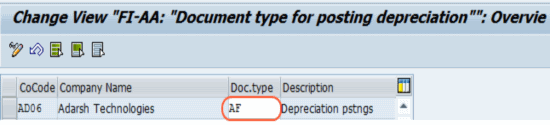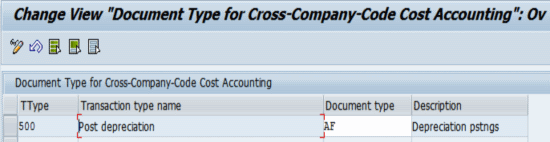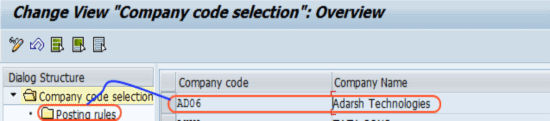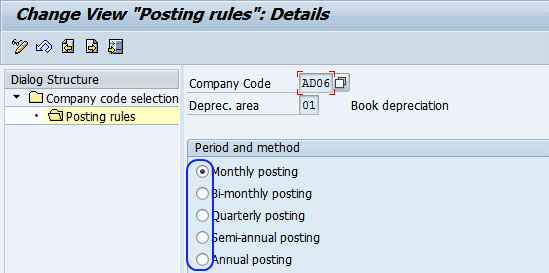Asset Accounting Integration with General Ledger Accounting
The following steps guides how to integrate asset accounting with the general ledger accounting in SAP step by step.
General Ledger Accounting Definition: – General Ledger (G/L) possess financial accounts of balance sheet and P&L statements. General ledger contains a number of sub ledgers such as Accounts payable, Accounts receivable, Asset accounting, Travel management and bank accounting.
Step 1:- Define how depreciation areas post to general ledger
Access the transaction using the following navigation options.
SAP IMG Path: – SPRO > IMG (F5) > Financial accounting > asset accounting > integration with the general ledger accounting > define how depreciation areas post to general ledger
Enter chart of depreciation key and press enter.
“Change view “define depreciation areas“: overview screen,
Step 2: – Assign G/L Accounts: –
In this configuration step we are assigning the depreciation accounts, special reserve accounts and balance sheet accounts for asset accounting.
Access the transaction using the following navigation options
SAP IMG Path: – SPRO >IMG > Financial Accounting > Asset Accounting > Integration with General Ledger > Assign General Ledger Accounts
Transaction Code: – AO90
Step 3: – Specify Posting Key for Asset Posting
In this step we define posting keys for automatic posting when postings are done for fixed asset accounts.
Access the transaction using one the following navigation options.
SAP IMG Path: – SPRO > IMG > Financial accounting > Asset Accounting > Integration with General Ledger Accounting > Specify Posting Key for Asset Posting
Transaction Code: – OBYD
Assign posting keys by selecting transaction (note: posting keys are independent of chart of accounts (COA).)
Step 4: – Change the Field Status Variant of the Asset G/L Accounts
Access the transaction using the following navigation options.
SPRO > IMG > Financial accounting > Asset Accounting > Integration with General Ledger Accounting > Change the Field Status Variant of the Asset G/L Accounts.
By selecting “define field status variants” we can control which fields are contained in the entry screens of posting transaction, which fields are required,optional, suppress entry fields.
Step 5: – Specify Financial Statement Version for Asset Reports
In this configuration step we specify which financial statement version is to use as a default per depreciation area.
Access the transaction using the following navigation options.
SPRO > IMG > Financial accounting > Asset Accounting > Integration with General Ledger Accounting > Specify Financial Statement Version for Asset Reports
Transaction Code: – OAYN
Select company code and double click on “Assign financial statement version”
Assign financial statement version for depreciation areas. we can assign different financial statement version for depreciation areas.
Choose save icon to save the data.
Step 6: – Specify Document Type for Posting of Depreciation
SPRO > IMG > Financial accounting > Asset Accounting > Integration with General Ledger Accounting > Post Depreciation to the General Ledger > Specify Document Type for Posting of Depreciation
Step 7: – Document Type for Cross-Company Code Cost Accounting in External CoCode
SPRO > IMG > Financial accounting > Asset Accounting > Integration with General Ledger Accounting > Post Depreciation to the General Ledger > Document Type for Cross-Company Code Cost Accounting in External CoCode.
Step 8: – Specify intervals and posting rules:
In this step we define how often depreciation is posted i.e monthly, bi-monthly, quarterly, semi-annual or annual postings.
SPRO > IMG > Financial accounting > Asset Accounting > Integration with General Ledger Accounting > Post Depreciation to the General Ledger > Specify intervals and posting rules.
Select company code and double click on “posting rule”
Select appropriate period as per your business requirements.
Choose save button to the configured data. Successfully asset accounting is integrated with General ledger (GL).