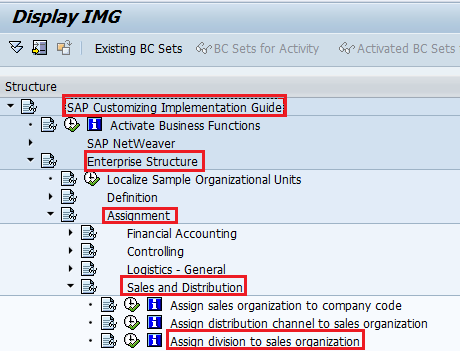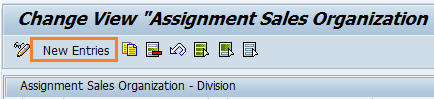Assign Division to Sale Organization in SAP
The following SAP tutorial guides you how to assign division to sales Organization in SAP step by step. The integration between division and sales organization in sap established through this assignments of divisions and sales organization.
Before assignment of division to sales organization in SAP, you need to define
You can assign division to sales organization in SAP by using the following navigation method
- Transaction code: OVXAN
- IMG menu path :- SPRO > SAP Implementation guide > Enterprise structure > Assignment > Sales and Distribution > Assign Division to Sales Org.
Configuration steps: –
Step 1: Enter T-Code “OVXAN” in SAP command field or follow the SAP IMG path Enterprise Structure – Assignment – Sales and Distribution and execute “Assign Division to Sales Organization”.
Step 2: On change view “Assignment Sales Organization – Division” overview screen, click on new entries to assign divisions to sales organizations.
Step 4: To Assign Division to Sales Organization in SAP, on new entries screen, update the following details: –
- Sales Organization: Update sales organization code in the SOrg. field and
- Division: Division code in the Dv field, after updating press enter to continue
After assigning all the divisions to the sales organization, click on save icon to save the configured data.
Also Read:
- How to assign distribution channel to organization in SAP
- How to assign sales office to sales area in SAP
- How to assign sales group to sakes office in SAP.