How to Create Media (Recruitment Media) in SAP
The following training tutorials guide you on how to create media in SAP HR step by step with screenshots. Recruitment media is used to create for configure the instruments into one category. You can create media by using the following navigation method.
- Transaction code: – SPRO
- SAP IMG Path: – SPRO >> IMG >> Personnel management >> Recruitment >> Workforce requirement and advertisement >> Create media.
Step 1: – Follow the IMG path and click on create media to maintain the media as per your business requirements.
Step 2: – On the overview screen, click on “new entries”, the following are the media we are going to configure.
| Medium | Name of Medium | APCI | Applicant class text |
| 01 | Press | AP | External Applicant |
| 02 | Employment office | AP | External Applicant |
| 03 | P | Internal Applicant | |
| 04 | Internet | AP | External Applicant |
Step 3: – In the next new entries screen, update the following fields.
- Medium: – Enter the numerical key that identifies the medium in SAP
- Name of medium: – Enter the name of the medium.
- Applicant class: – Update the applicant class whether the external applicant(AP) or internal applicant (P).
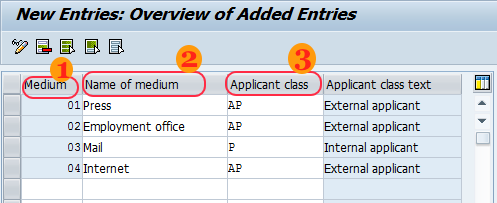
Click on save button or press ctrl+s to save the configured data, then you get a message as data was saved.
![]()
Successfully recruitment media is created in SAP.