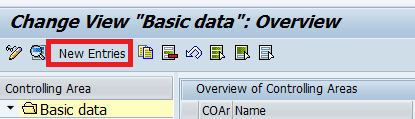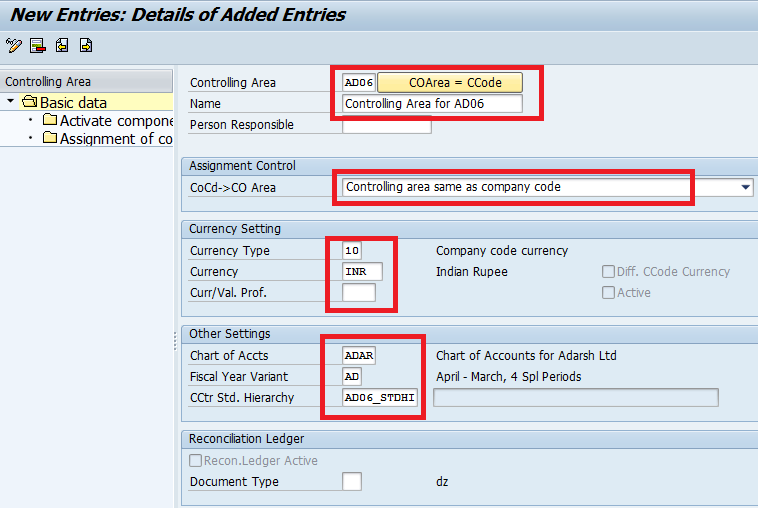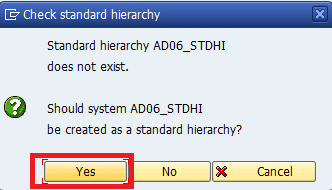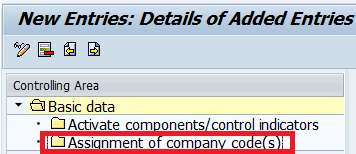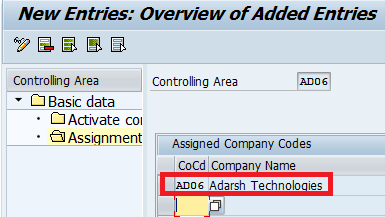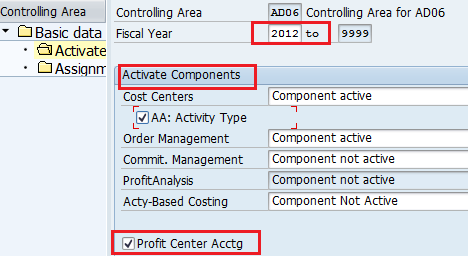Controlling Area in SAP
Purpose of Configuration:– The purpose of this activity is to define the organizational element, i.e., Controlling Area, which is used within Controlling. ‘Controlling Area’ is the central organizational structure in ‘controlling’ (CO) and is used in cost accounting. Cost centers, product hierarchy, and profit centers/ profitability segments are used to classify the controlling area.
Steps to Create Controlling Area in SAP CO
- Transaction Code:– OKKP
- IMG Menu Path :– Controlling > General Controlling > Organization > Maintain Controlling Area > Maintain Controlling Area
Step 1:- Enter T Code OKKP and select the new entries
Step 2:- Update the following entries
- Controlling area: AD06 ( Company code and Controlling area code can be the same)
- Name: Update the controlling area for AD06.
- Company code to controlling area:- Select controlling area same as company code
- Currency Type:- select 10 ( company code currency )
- Update currency field, Chart of Accounts filed, and Fiscal year variant
- Cost Center standard hierarchy: AD06_STDHI
Step 3:- Press the Enter key to continue; the system prompts for creating a standard hierarchy. Select the yes button to create a standard hierarchy.
Press enter and click on the save icon to save the data.
Step 4:- Cost Center Standard Hierarchy:
Double click on the assignment of company codes folder and the Select new entries button
Enter the company code AD06 and click on the save button or Ctrl+S
Double click on the activate components/control indicators folder and Select the new entries button
- Update Fiscal year and select the active type check box,
- Select component active for Cost center and Order management
- Select the profit center accounting check box
Select the Save icon to save the Data.