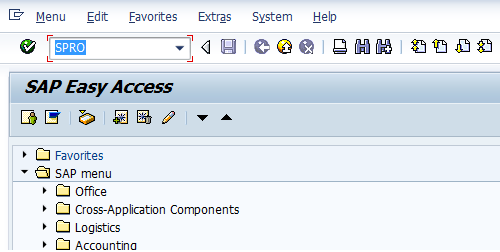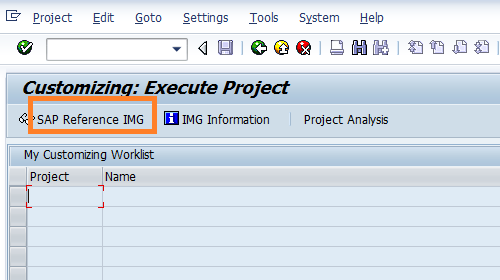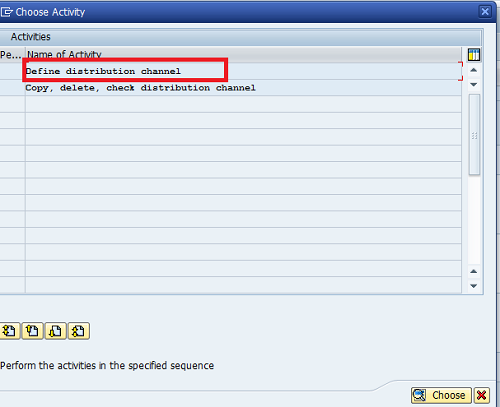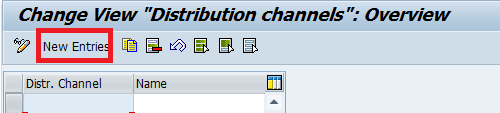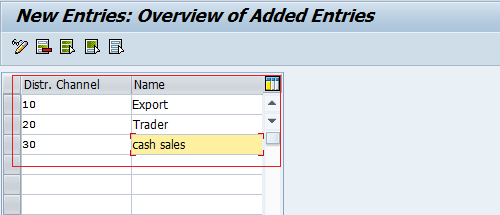Define Distribution Channel in SAP
This tutorial guides you How to Create a Distribution channel in SAP SD
Steps to Create Distribution Channel
IMG Menu Path:-
- SPRO > Customizing Implementation Guide > Enterprise Structure > Definition > Sales and Distribution > Define, copy, delete, check Distribution channel
- Transaction code:- OVXI
Step 1:-
Enter T Code SPRO in the Command field and press enter from the keyboard
Step 2:-
Click on SAP Reference IMG
Step 3:-
Follow the IMG menu path as per the below screenshot to define the distribution channel.
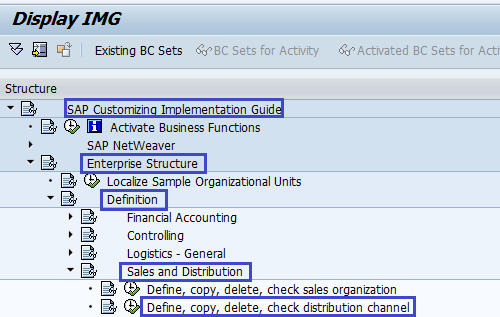
Step 4:-
Click on Define, copy, delete, check Distribution channel, a pop-up window will be displayed, and select a Distribution channel.
Step 5:-
In the next screen, change the view distribution channels overview screen, and click on new entries to create a new distribution channel.
Step 6:-
Enter the Distribution channel key in the Distr. Channel field and give the name of the distribution channel.
Step 7:-
Click on the save icon to save the configuration settings
Thus distribution channel is successfully created in SAP SD.