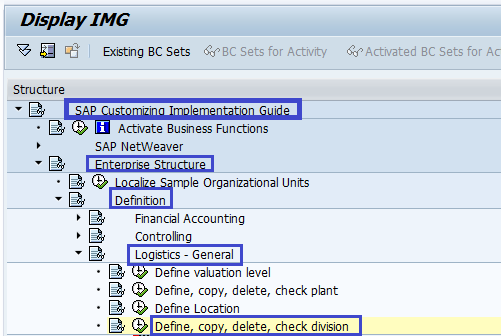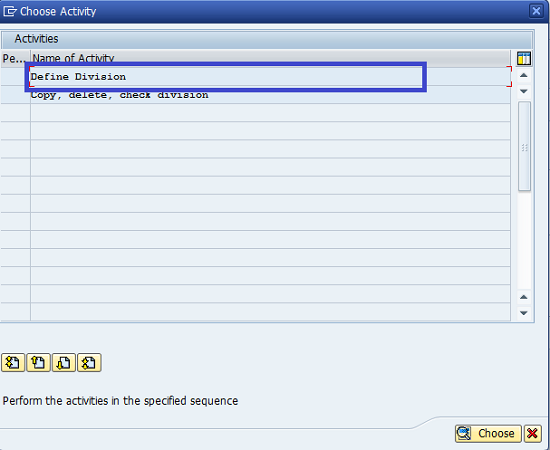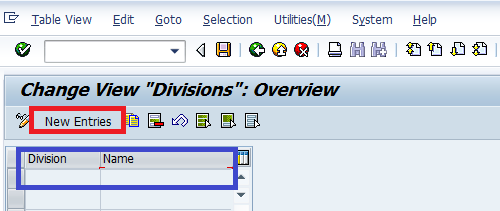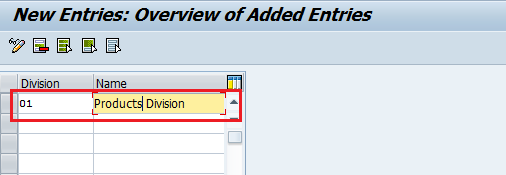How to Define Division in SAP
The following tutorials guide you on how to create a division in SAP Sales and Distribution ( SD ) step by step with screenshots.
Steps to Create Division in SAP:-
- IMG Menu Path:- SPRO > SAP Customizing Implementation Guide > Enterprise Structure > Definition > Logistics-General > Define, copy,delete, check division
- T Code to Define Division in SAP:- OVXB
Step 1:- Enter Transaction Code SPRO in the command field and press enter from the keyboard.

Step 2:– Click on SAP Reference IMG
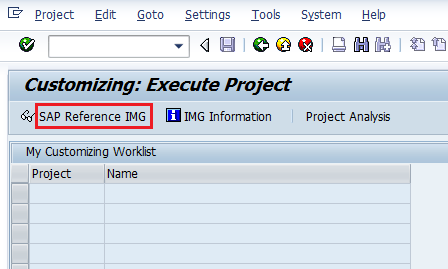
Step 3:- Follow the IMG menu path to define a new division in SAP and click on execute Define copy, delete, check division.
Step 4:- In the next screen, a popup window will be displayed; click on Define Division.
Step 5:- Click on New entries to create divisions.
Step 6:– Enter the division key in the division field and update the division name.
Step 7:- Click on the Save icon to save the inputs
Thus New Division is successfully configured in SAP.