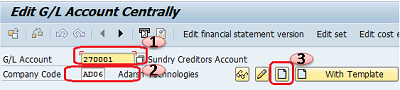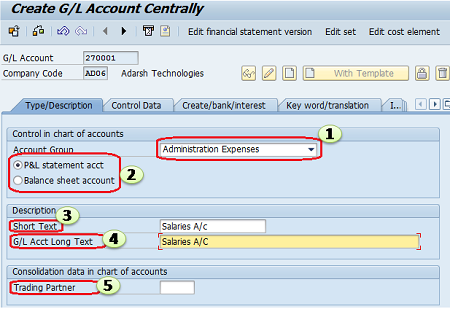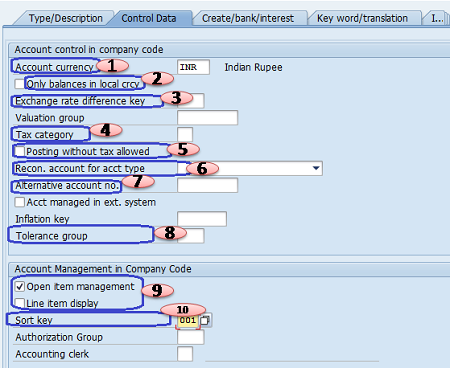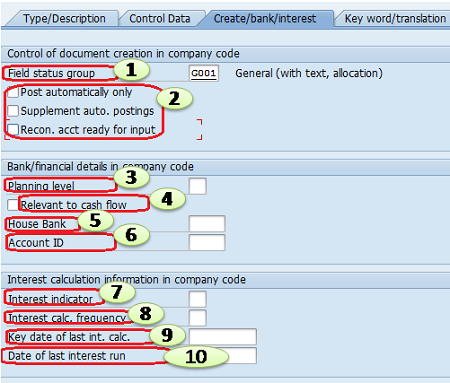The tutorial guides How to Create G/L General Ledger Account Master Record in SAP FICO.
G/L General Ledger Account Master Record can be created at different levels
- Centrally (FS00 – Centrally)
- Chart of Account Level creation (FSP0 – In Chart of Accounts)
- Company Code Level Creation (FSS0 – In Company Code)
SAP R/3 Menu Path :- Accounting > Financial Accounting >General Ledger > Master records > G/L Accounts > Individual Processing > Centrally
Transaction Code :– FS00
Steps to create New General Ledger Account Master Record

SAP Tutorials
Step 1:- On the Edit G/L Account Centrally screen, update the following entries:
- G/L Account:- Enter the account number of the G/L account that is being created
- Company code:- Enter Company code ID Key.
- Choose to Create icon to create a new General ledger Account.
Step 2:- After clicking on Create icon, update the following fields
Control in Chart of Accounts –
- Account Group:- The account group determines the fields for the entry screens. The account group determines which number interval the account must be GL account to be created. Click the drop-down menu and select the appropriate account group for the GL account.
- P&L statement account type:- If the GL account is for P&L account, select this field
- Balance sheet account:- If the GL account is for the Balance Sheet account, select this field
Description:-
Short text:- Enter the Short description of the GL Account
G/L acct long text:- Enter the long description of the GL Account.
Consolidation Data in Chart of Accounts
Trading partner:– Trading Parting partner is used to prepare consolidated financial statements.
Step 3:- Choose the “Control Data” tab and update the following
Account control in Company Code:-
- Account currency:- Update the currency in which the account will be managed.
- Only Balances in Local Currency:– This field is used to update the balance only in local currency when users post items to this G/L account.
- Exchange Rate Difference Key:– Use the drop-down menu and select Exchange Rate Difference Key.
- Tax category:- Use the drop-down menu and choose the tax code key if an account is tax-relevant.
- Posting without tax allowed:- Select the box if posting for the accounts is without tax.
- Recon. Account for account type:- select the drop-down menu and select Asset or Customer or Vendor if an account is for a Reconciliation account.
- Alternative account number:– It may be used to indicate the account number from the legacy system.
- Tolerance group:- Select this field for open item clearing differences
Account Management in Company Code:-
9. Open item management:- Select this field if the account is to be displayed as per open item lines; open item management is used for only balance sheet accounts.
9. Line item Display:– Select this field if the account is to be displayed as per line item.
10.Sort key:- Select the Dropdown menu and select the appropriate sort key for the account
Step 4:- Select Create/Bank/Interest” tab
Control of Document Creation in Company Code:-
1. Field status group:– FSG determines the screen layout for document entry. Select the drop-down button and select the appropriate FSG Key.
2. Post automatically only:- Check box if an account can be posted by using the system account determination table
Bank/Financial Details in Company Code:-
3. Planning level:- planning level field is used to control displays in Cash Management.
4. Relevant to cash flow:– Relevant to cash flow field determines that the GL account is a cash flow account
5. House bank:- click the drop-down menu and select if an account is an Indicator for the company bank
6. Account ID:- Account ID field determines House Banks of account
Interest Calculation Information in company code:-
7. Interest indicator:- Click on the dropdown button and select the interest calculation indicator if the account is to be included in automatic interest calculation.
8. Interest calc. Frequency:– Click the drop button and select Interest calc. Frequency if the interest is to be calculated automatically for this account at intervals
9. Key date of the last int. calc:– Click the drop button and select the Key date of the last int. calc, that the date of the last time the interest calculation program processed for this account.
10. Date of last interest run:-The date of the last interest run calculation for this account
Step 5:– Click on the Save icon to save the configured entries.