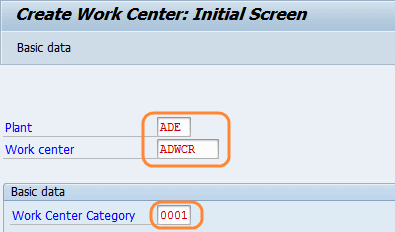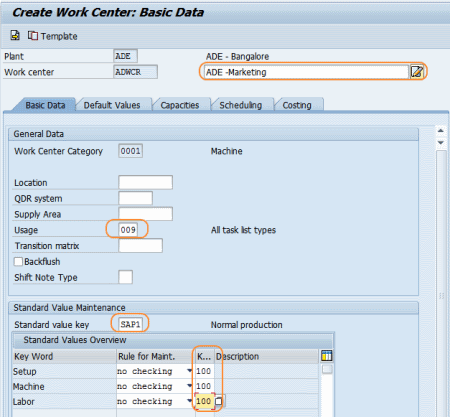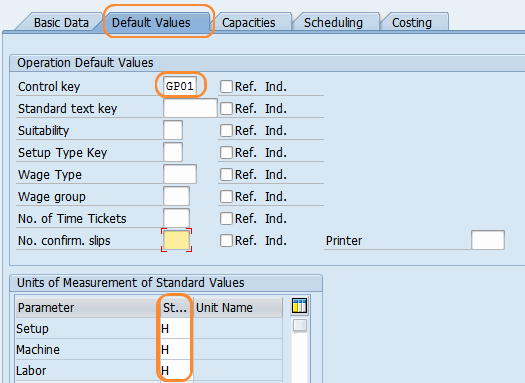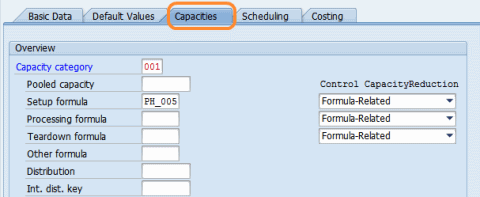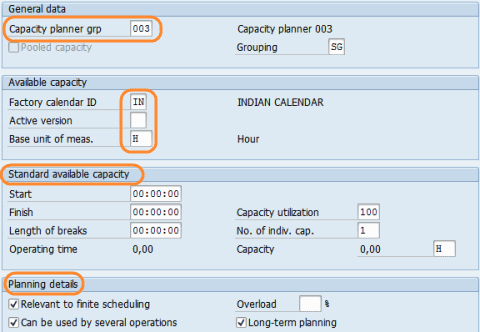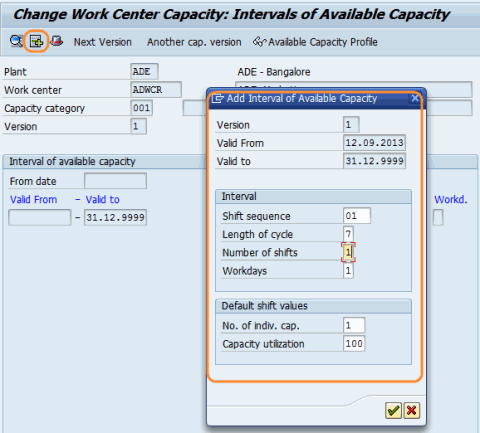Creation of Work Center
The following steps guide you to create a work center step by step in SAP.
SAP R/3 Path: – SAP Menu > Logistics > Production > Master Data > Work Centers > Work Center > Create
Transaction Code: – CR01
Step 1:- Enter T-Code CR01 in the SAP command field and press enter
Enter the “Plant code” “Work center name” and “work center category” in the initial screen.
Step 2: – Enter work center name, the person responsible, usage, standard value key, and efficiency rate as 100.
Step 3: – Click on “default values” and enter the control key and standard values unit.
Step 4: – Click on “capacities” to update the capacity category and processing formula.
Step 5: – In the next screen, enter the following fields – capacity planner group, factory calendar ID, grouping, unit measure, standard available capacity, and Planning details.
Step 6: – Click on the “interval button” and enter the valid date from and to the end shift
After updating all the mandatory fields, click on the save icon to save configured data.