What is Warehouse in SAP
A Warehouse in SAP Hana is one of the important organizational elements in the supply chain, used for stocking goods and materials, raw materials from suppliers, and finished goods from plants and manufacturers.
Warehouse in SAP S/4Hana – Scenarios
- First, we create a warehouse in SAP S/4Hana and integrate it to a warehouse embedded in EWM. This integration enables to carry warehouse management processes in embedded EWM
- The warehouse can be assigned to one or more plants
How to create a warehouse in SAP S/4Hana
To use a warehouse in embedded EWM in S/4Hana, you need to configure the warehouse in the SAP S/4 Hana system. You can define a warehouse in the SAP S/4 Hana system by using the following configuration steps
- Navigation: Enterprise-Structure -> Definition -> Logistics-Execution -> Define-Copy-Delete-Check-Warehouse Number
- Transaction Code: SPRO
Step 1: To define warehouse in the SAP Hana system, enter transaction code SPRO in the SAP command field and enter

Step2: Click on “SAP Reference IMG”
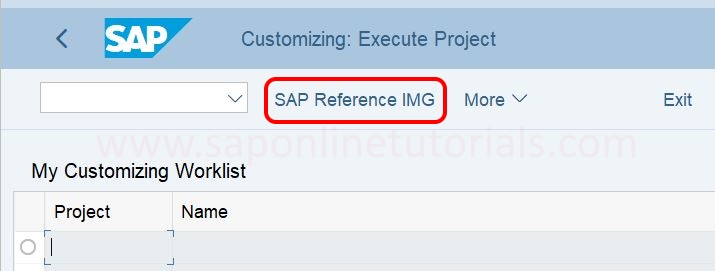
Step 3: On the display IMG screen, navigate to Enterprise Structure -> Definition -> Logistics Execution and execute Define, Copy, Delete, Check Warehouse Number.
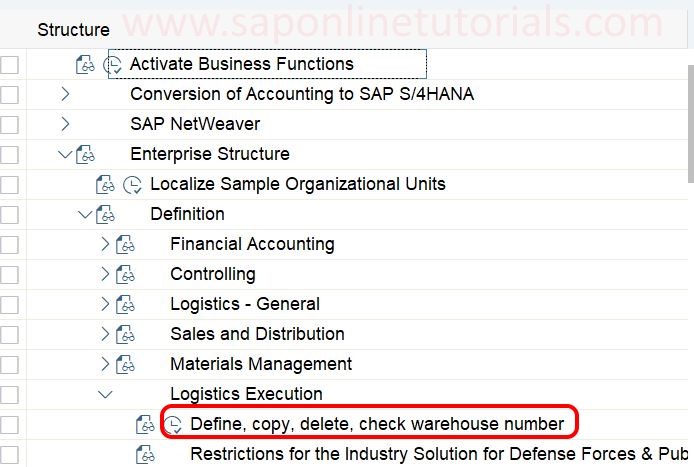
Step 4: On choose activity screen, double click on “Define Warehouse Number”
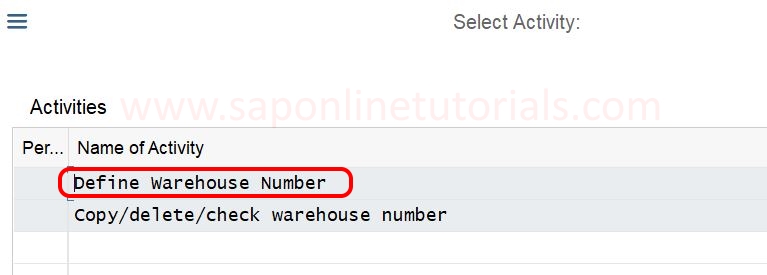
Step 5: In the next screen, change the view “Define Warehouse Number” overview, and choose the option new entries option to define warehouse in the SAP S/4Hana system.
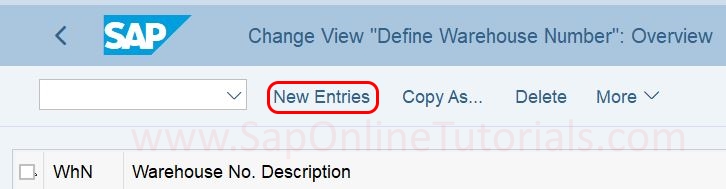
Step 6: From new entries on the warehouse number screen, update the following details.
- Whn : Enter the 3 characters alphanumerical key that defines that warehouse number in the SAP S/4Hana system
- Warehouse No. Description: Enter the descriptive text of the warehouse number
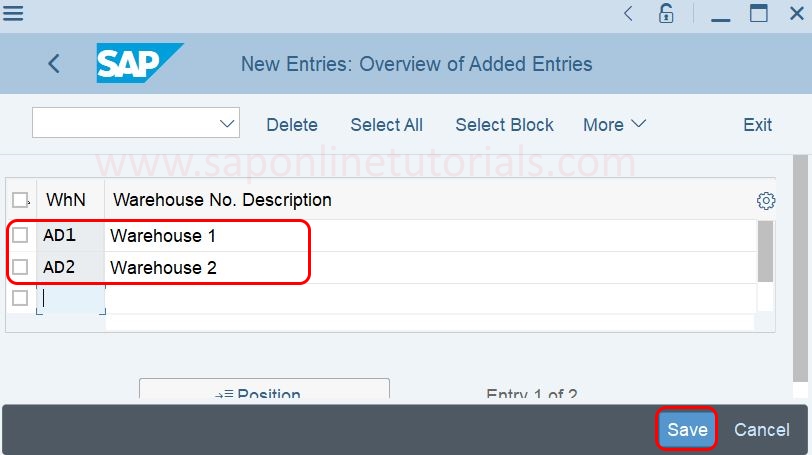
After entering all the required details, click on the save icon and save the configured details in the SAP S/4Hana system.
Successfully we have created a warehouse in SAP Hana.