What is Storage Bin in SAP
Storage bins define a position in a warehouse, where a product is stored or located. Storage Type is a collection of multiple storage spaces called storage bins.
Storage Bins in SAP S/4Hana EWM – Scenarios
- You can assign geographical coordinates to store bin location
- The name of storage bins can be updated based on the physical location address
- Before creating storage bins, you need to maintain the control parameters for warehouse numbers such as Weight unit, Volume Unit, Time Unit, and Length Unit.
How to create storage Bins in Embedded EWM
In Embedded EWM, storage bins can be created by 3 methods, i.e.
- Manual Creation
- Mass Creation
- Load Storage Bins
Manual Creation
You can create storage bins manually in Embedded EWM by using the following configuration steps
- SAP Easy Access Path: SAP Menu -> Logistics -> SCM Extended Warehouse Management -> Extended Warehouse Management -> Master Data -> Storage Bin -> Create Storage Bin
- Transaction code: /SCWM/LS01
Step 1: From SAP Menu, navigate the menu path and execute “Create Storage Bin”
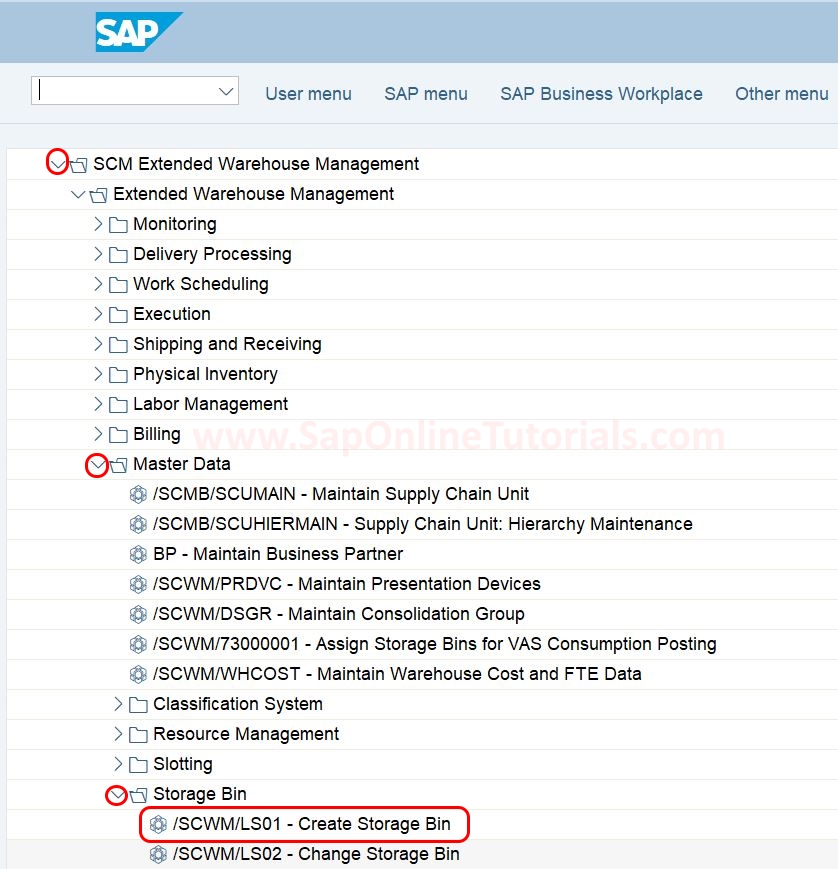
Step 2: On creating storage Bin screen, update the following details
- Warehouse No – Update the warehouse number to create the storage bin
- Storage Bin – Enter the key that defines the storage bin, you can create storage the storage bin based on geographical location coordinates address
Storage Bin: Under the storage bin tab, you can update the following details – some fields are mandatory to maintain the details.
- Storage Type
- Storage Section
- Storage Bin Access Type
- Storage Bin Type
- Maximum Capacity
- Maximum Volume
- Total capacity
- No of the Handling Units
- Coordinates
- and update all the required details to maintain the storage bin
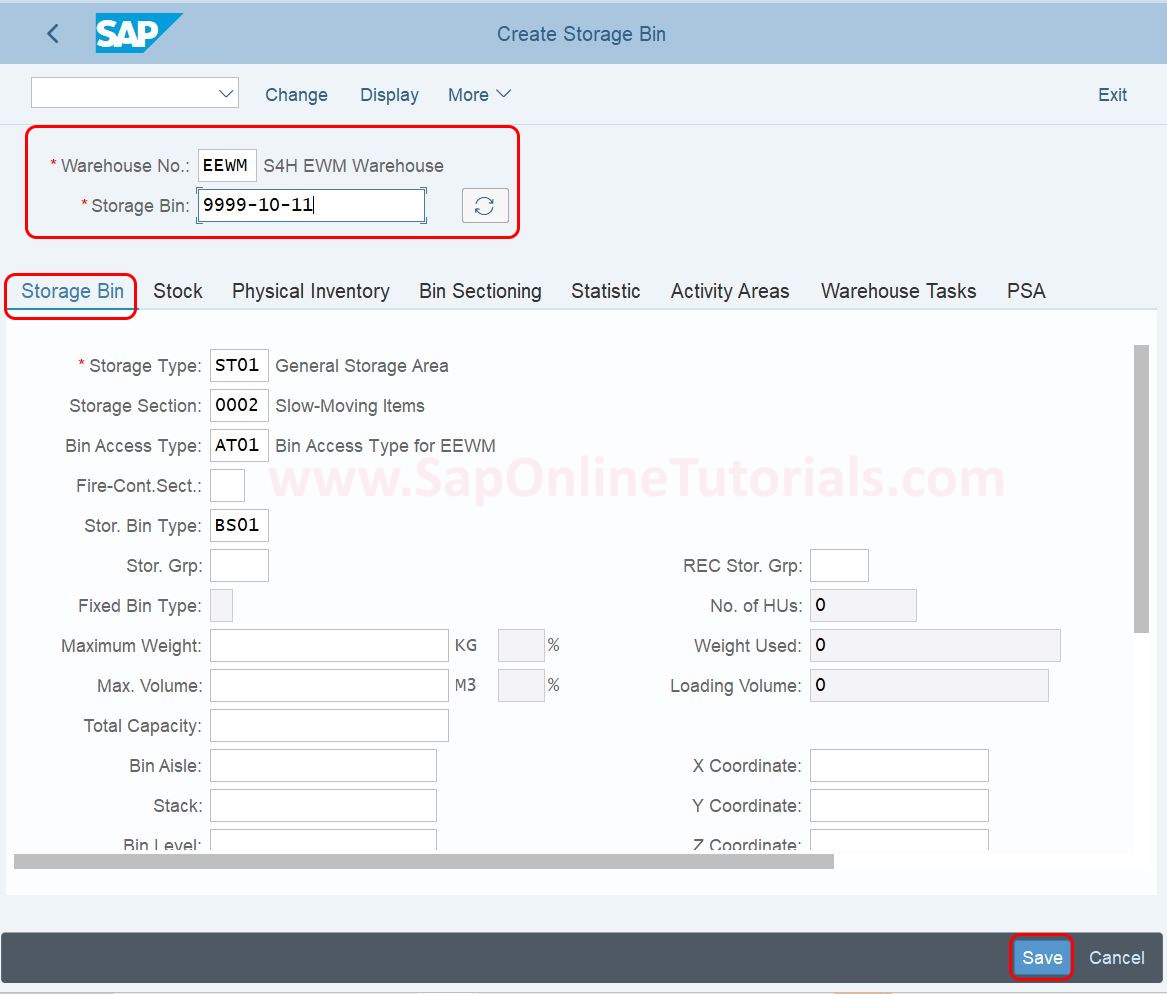
After maintaining all the required for the storage bin, update the required details for
- Stock
- Physical Inventory
- Bin Sectioning
- Statistics
- Activity Areas
- Warehouse Tasks
- PSA
After maintaining all the required details, click on the save button and save the created storage bin in SAP EWM.
How to Create Storage Bin through Mass Creation
- SAP Path: SAP Easy Access > Logistics > SCM Extended Warehouse Management > Extended Warehouse Management > Master Data > Storage Bin > Generate Storage Bins
- Transaction Code: /SCWM/LS10
How to Create Storage Bins through Load Storage Bins
- SAP Path: SAP Easy Access > Logistics > SCM Extended Warehouse Management > Extended Warehouse Management > Master Data > Storage Bin > Load Storage Bins
- Transaction Code: /SCWM/SBUP.