What is Unit of Measurement (UOM) in SAP?
Standard SAP S/4Hana system delivers various standard units of measurement for measuring the number of materials. You can use the standard UOM or you can define a new Unit of Measure as per the requirements of an organization.
How to Create a unit of measurement in SAP S4 Hana
You can create a new unit of measurements in the SAP S4 Hana system by using the transaction code UOM or menu path.
- SAP IMG Path: SAP IMG Guide – SAP NetWeaver – General Settings -> Check Unit of Measurement
- Transaction Code: CUNI
Step 1: Enter transaction code “CUNI” in the command field to create a new unit of measure in SAP Hana
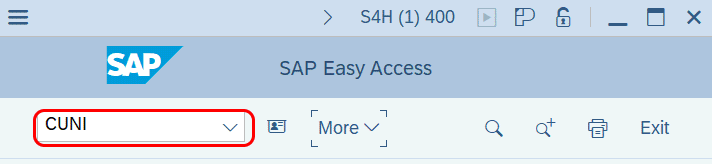
Step 2: In the next screen “Unit of Measurement“: Initial Screen, choose the dimension that you would like to define the unit of measure in SAP Hana.
Now click on the unit of Measurement

Step 3: On the change units of Measurement of Dimension Mass overview screen, click on new entries to define new Mass Unit of measure in S4 Hana.
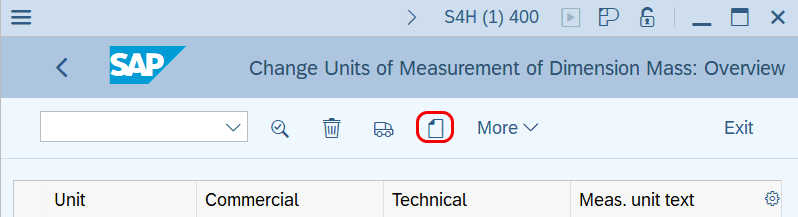
Step 4: On create a unit of measurement of Dimension Mass details, enter the following details
- Internal UoM – Enter the internal unit of measurement format
Display
- Commercial – Enter the external unit of measurement in a commercial format
- Technical – Enter the external unit of measurement in a technical format
- Decimal Places – Enter Decimal Place value
- Measurement unit Test – Enter the unit of measurement text
Conversion
- Numerator – Numerator for conversion to SI unit
- Denominator – Denominator for conversion into SI unit
ALE/EDI
- ISO Code – Enter the ISO code for the unit of measurement.
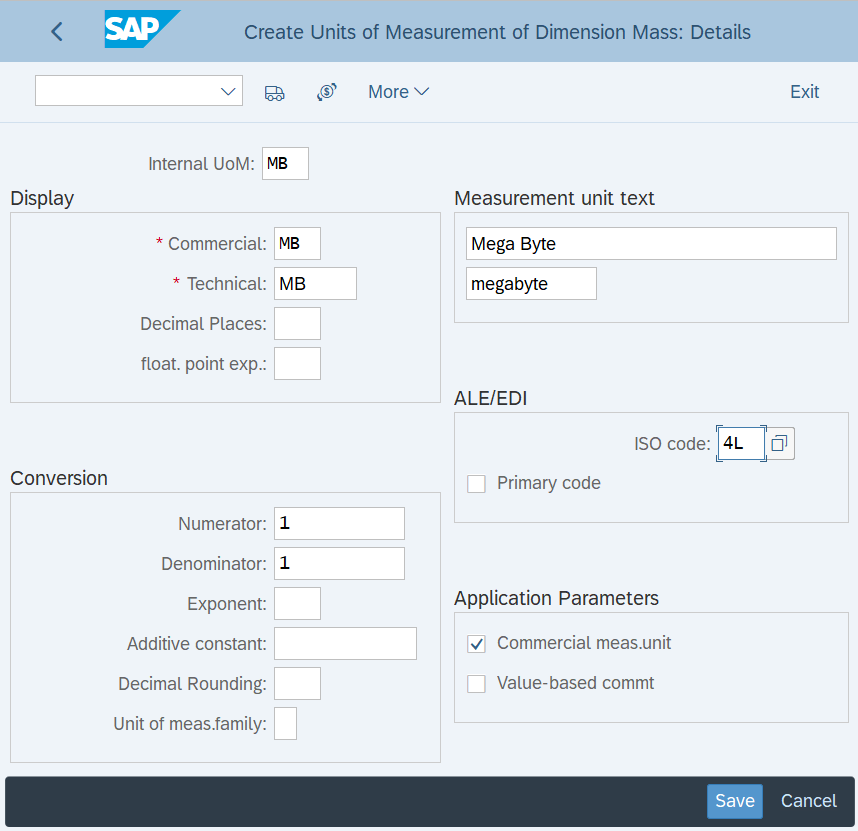
After maintaining the details, click on the save option and save created unit of measures in the SAP S4 Hana system.
Continue to read SAP EWM Tutorial for complete free training.