Vendor account number ranges are defined at the client level, so the same vendor accounts number ranges can be extended by more than one company code in SAP S4 Hana.
In this scenario, we are going to create number ranges for vendor accounts. To do this, define 2 characters key with the details of
- A number range interval with from number – to number for vendor accounts
- The type of number assignment – Internal or external number assignment.
You can specify whether the number range is an internal or external assignment.
- With Internal number assignment, the system automatically allocates the number for vendor accounts.
- With external number assignment, the user must allocate the number during the creation of vendor accounts,
How to Create Number Ranges for Vendor Accounts in SAP S4 Hana
Refer to the following step-by-step procedure to create new number ranges for vendor accounts in SAP S4Hana
Transaction Code: XKN1
IMG Menu Path: SAP Customizing Implementation Guide > Financial Accounting > Accounts Receivable and Accounts Payable > Vendor Accounts > Master Data > Preparation for Creating Vendor Master Data > Create Number Ranges for Vendor Accounts
Step 1: Execute transaction code “XKN1” from the SAP command field
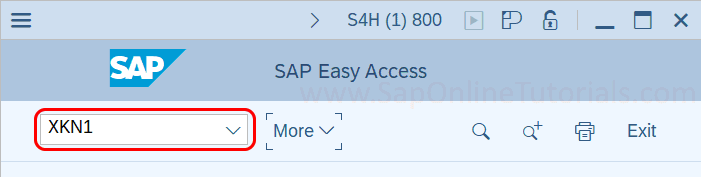
Step 2: In the next screen: Number Range Object KREDITOR – Vendor Number Ranges, click on the “Change Interval” option.
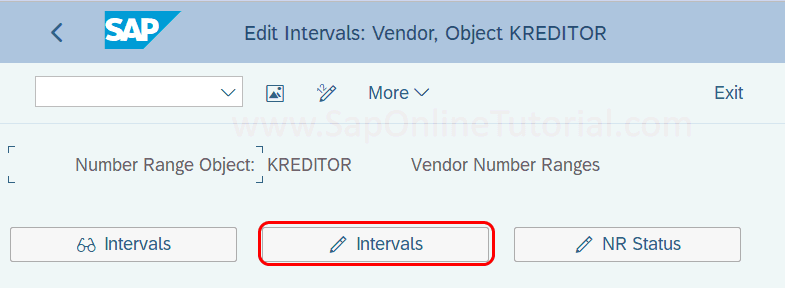
Step 3: On Edit Intervals: Vendor, Object Creditor screen, displays a list of defined vendor number ranges. From this screen, you can maintain new vendor account number ranges by clicking on the insert line.
The number ranges shouldn’t overlap with the existing vendor number ranges. Let’s check the free intervals available for vendor accounts, to check the free intervals available, click on Intervals -> Free Intervals

Step 4: Now the SAP S4 Hana system displays a list of free intervals available for vendor number ranges.
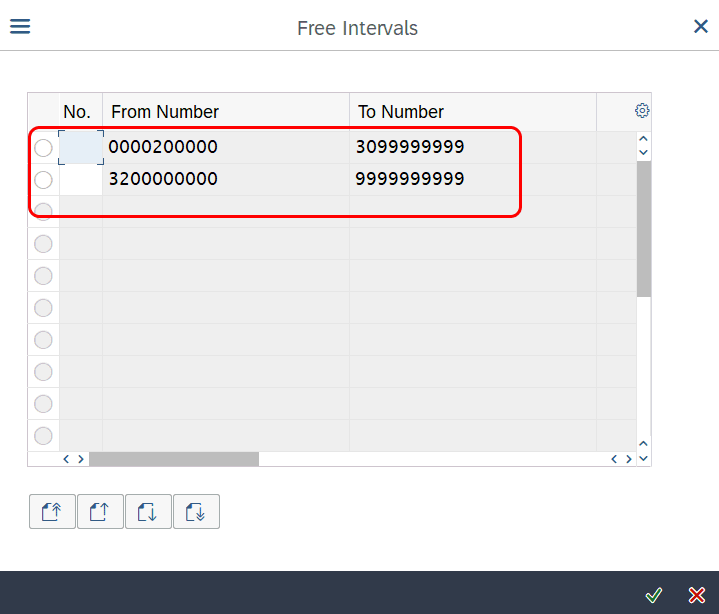
As per free intervals available in this SAP S4 Hana system, let’s create numbers ranging from 200000 – 299999 with internal number assignment.
Step 5: Go back to Edit Intervals: Vendors, Object KREDITOR screen, and click on Insert Line Option.
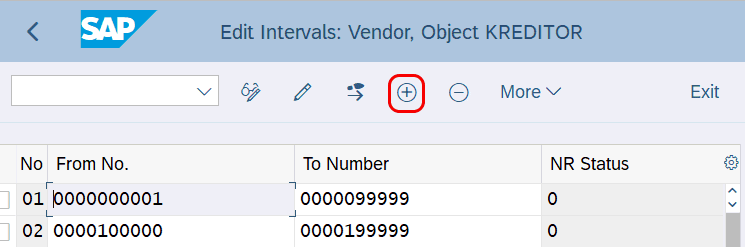
Step 6: Now update the following details
- Vendor Account Number Range interval key
- From No – To Number
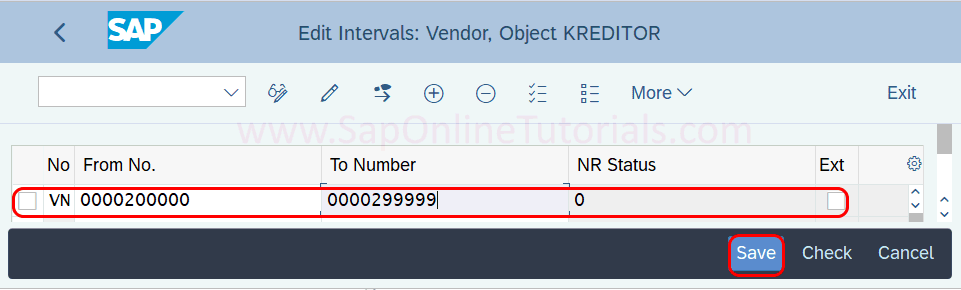
Click on the save option and save the details.