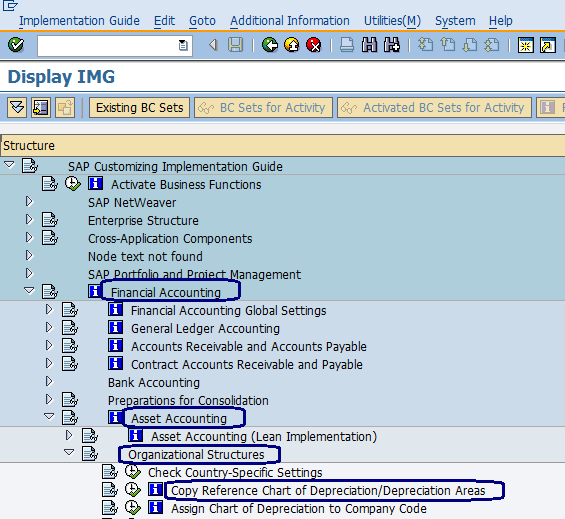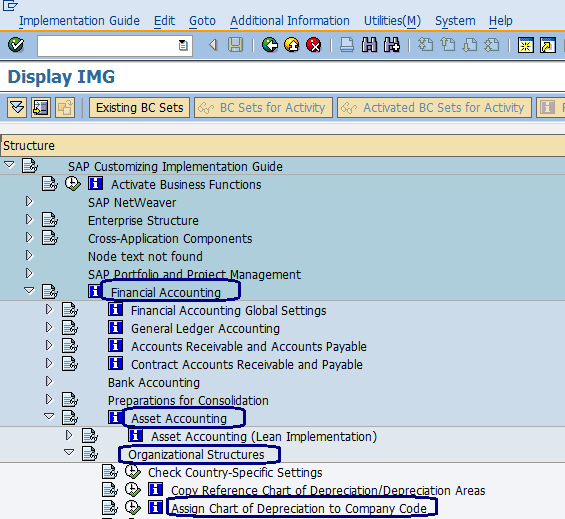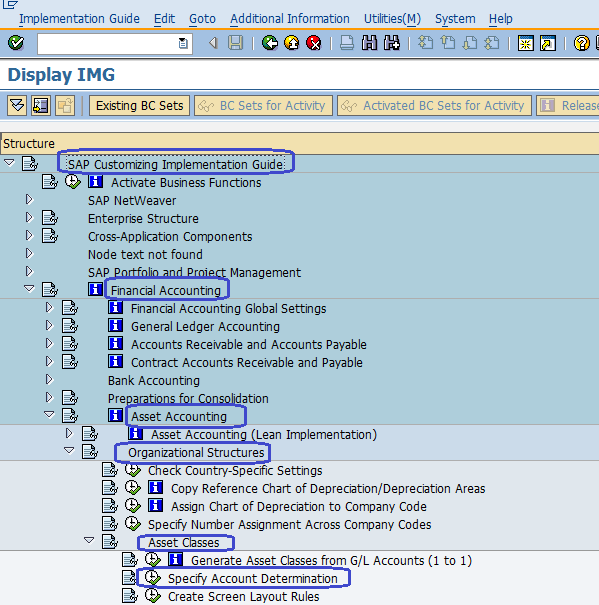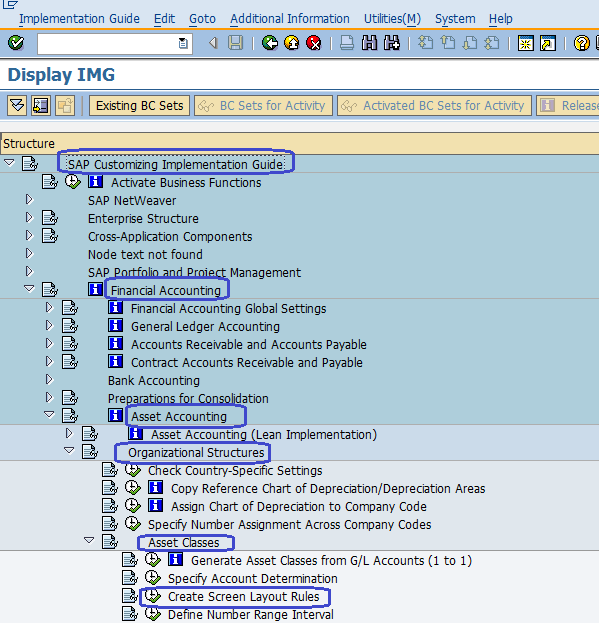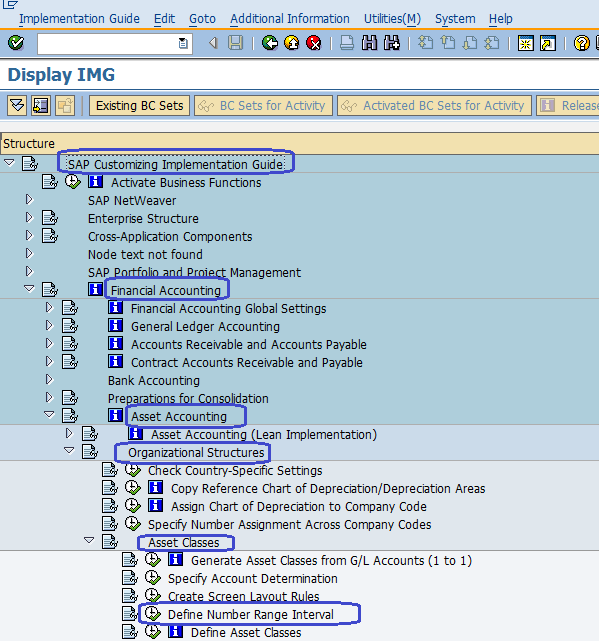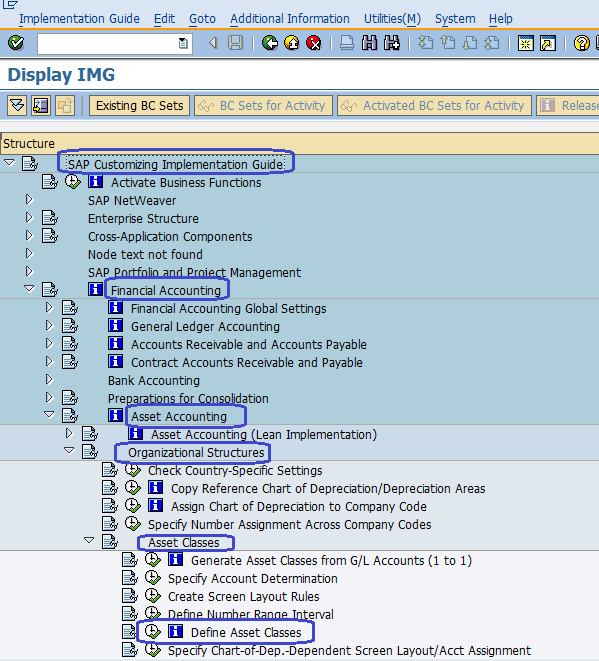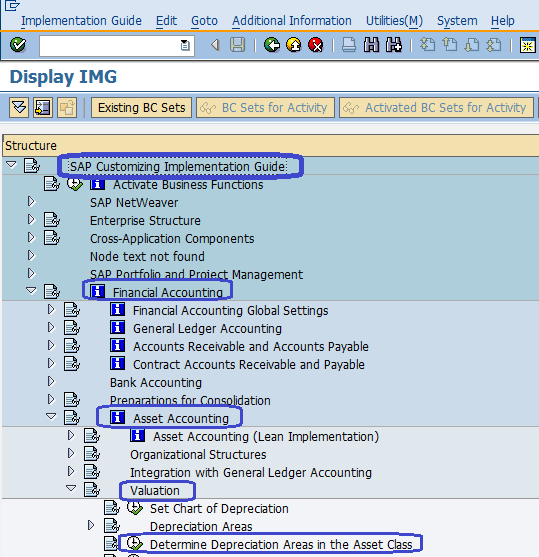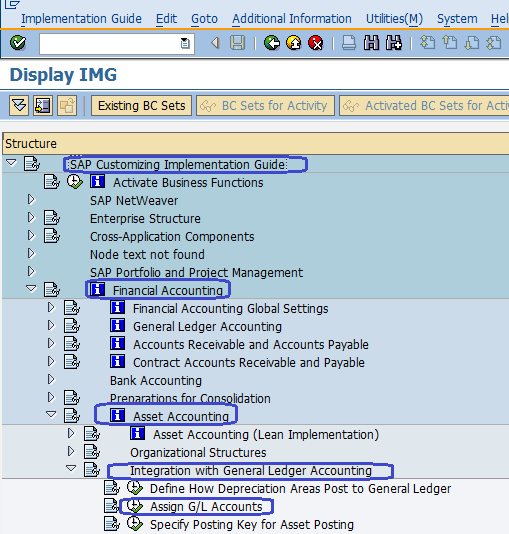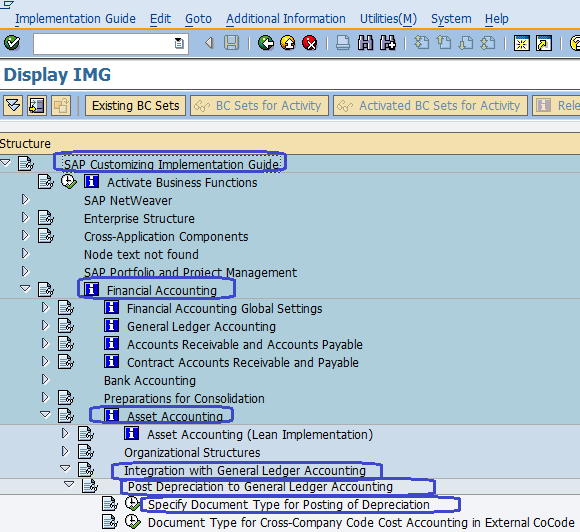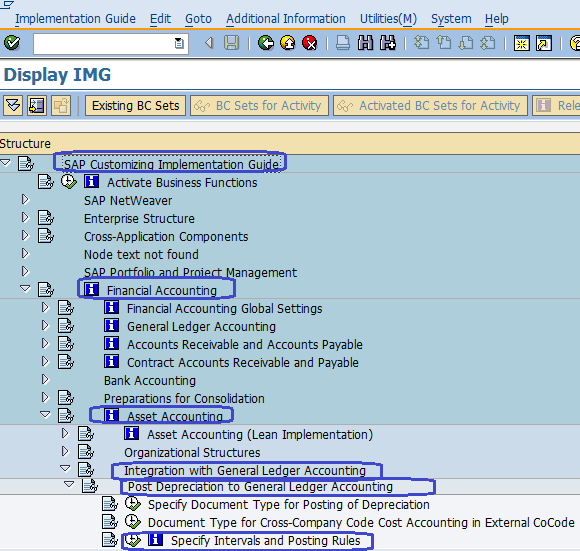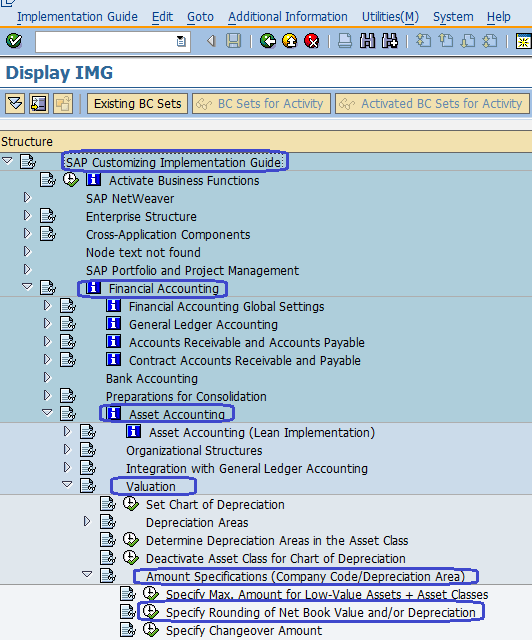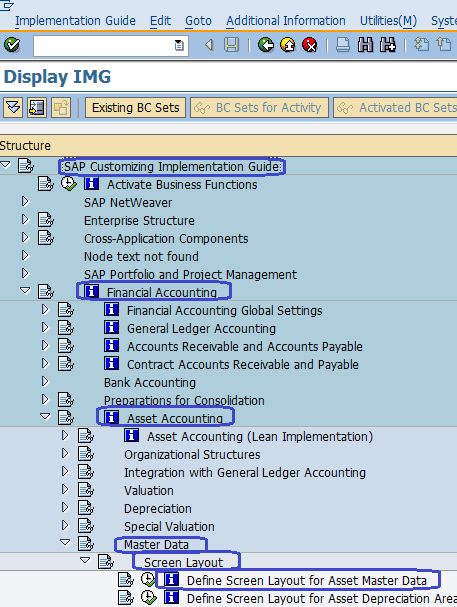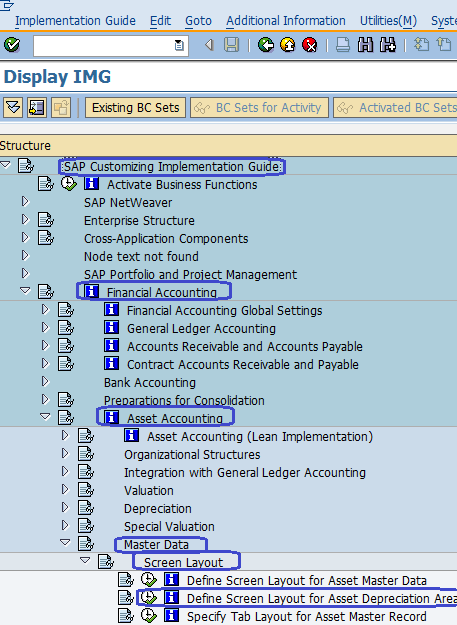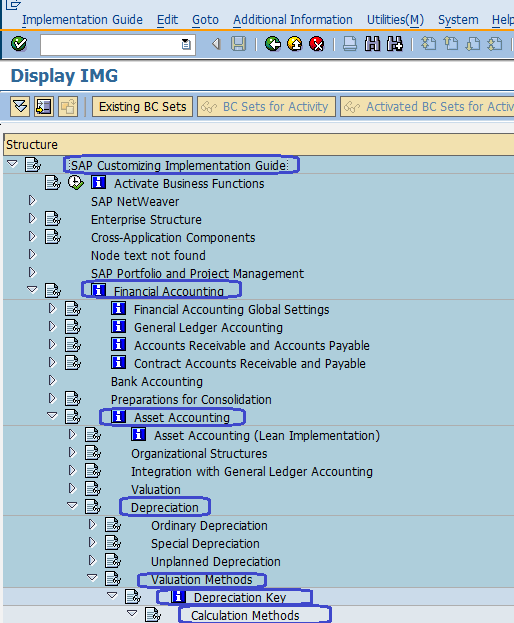Asset Accounting Configuration Steps in SAP :-
Asset Accounting Module in SAP is a important module which manages the fixed assets data of an organization by the asset master records and asset accounting acts as sub ledger to the SAP FI module for managing asset records.

SAP Training Tutorials
Step 1 :- Copy Reference Chart of Depreciation / Depreciation areas
Menu Path :- IMG –> Financial Accounting –> Asset Accounting –> Organizational Structure –> Copy Reference Chart of Depreciation / Depreciation areas
Transaction Code :- EC08
Step 2 :- Assign Chart of Depreciation to Company Code
Transaction Code :- OAOB
Menu Path :- IMG –> Financial Accounting –> Asset Accounting –> Organizational Structure –> Assign Chart of Depreciation to Company Code
Step 3 :- Specify Account Determination for Asset Class
Menu Path :- IMG –> Financial Accounting –> Asset Accounting –> Organizational Structure –> Asset Classes–> Specify Account Determination
Step 4 :- Create Screen Layout Rules for Asset Class
Menu Path :- IMG –> Financial Accounting –> Asset Accounting –> Organizational Structure –> Asset Classes –> Create Screen Layout Rules
Step 4 :- Define Number Range Interval
Menu Path :- IMG –> Financial Accounting –> Asset Accounting –> Organizational Structure –> Asset Classes –> Define Number Range Interval
Transaction Code :- AS08
Step 5 :- Define Asset Classes
Menu Path :- IMG –> Financial Accounting –> Asset Accounting –> Organisational Structure –> Asset Classes –> Define Asset Classes
Transaction Code :- OAOA
Step 6 :- Determine areas in the Asset Classes
Menu Path :- IMG –> Financial Accounting –> Asset Accounting –> Valuation –> Determine Depreciation areas in the Asset Classes
Transaction Code :- OAYZ
Step 7 :- Assign of GL Accounts for Automatic Postings
Menu Path :- IMG –> Financial Accounting –> Asset Accounting –> Integration with the General Ledger –> Assign GL Accounts
Transaction Code :- AO90
Step 8:- Specify document type for posting of Depreciation
Menu Path :- IMG –> Financial Accounting –> Asset Accounting –> Integration with the General Ledger –>Post Depreciation to General Ledger Accounting –> Specify document type for posting of Depreciation
Transaction Code :- OBA7
Step 9 :- Specify Intervals and Posting Rules
Menu Path :- IMG –> Financial Accounting –> Asset Accounting –> Integration with the General Ledger –>Post Depreciation to General Ledger Accounting –> Specify Intervals and Posting Rules
Transaction Code :- OAYR
Step 10 :- Specify for net book value and / or Depreciation
Menu Path :- IMG –> Financial Accounting –> Asset Accounting –> Valuation –> Amount Specifications ( Company code/Depreciation Area ) –> Specify Rounding of net Book Value
Step 11 :- Define screen layout for Asset master data:-
Menu Path :- IMG –> Financial Accounting –> Asset Accounting –> Master Data –> Screen Layout –> Define Screen layout for Asset Master Data
Step 12:- Define screen layout for Asset Depreciation Areas
Menu Path :- IMG –> Financial Accounting –> Asset Accounting –> Master Data –> Screen Layout –> Define screen layout for Asset Depreciation Areas
Transaction Code :- AO21
Step 13 :- Depreciation Keys Creation
- Define base Methods
- Define Declining Balance Methods
- Define Multi-Level Methods
- Maintain Period Control Methods
- Maintain Depreciation Key
A. Define base Methods
Menu Path :- IMG –> Financial Accounting –> Asset Accounting –> Depreciation –> Valuation Methods –> Depreciation Key –> Calculation Methods –> Define Base Methods
B. Define Declining Balance Methods :-
Menu Path :- IMG –> Financial Accounting –> Asset Accounting –> Depreciation –> Valuation Methods –> Depreciation Key –> Calculation Methods –> Define Declining Balance Methods
C. Define Multi Level Methods :-
Menu Path :- IMG –> Financial Accounting –> Asset Accounting –> Depreciation –> Valuation Methods –> Depreciation Key –> Calculation Methods –> Define Multi Level Methods
D.Maintain Period Control Methods:-
Menu Path :- IMG –> Financial Accounting –> Asset Accounting –> Depreciation –> Valuation Methods –> Depreciation Key –> Calculation Methods –> Maintain Period Control Methods
E. Maintain Depreciation Key :-
Menu Path :- IMG –> Financial Accounting –> Asset Accounting –> Depreciation –> Valuation Methods –> Depreciation Key –> Calculation Methods –> Maintain Depreciation Key
Transaction Code :- AFAMA.