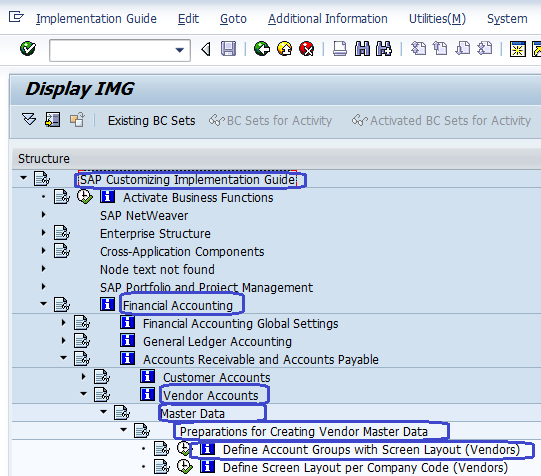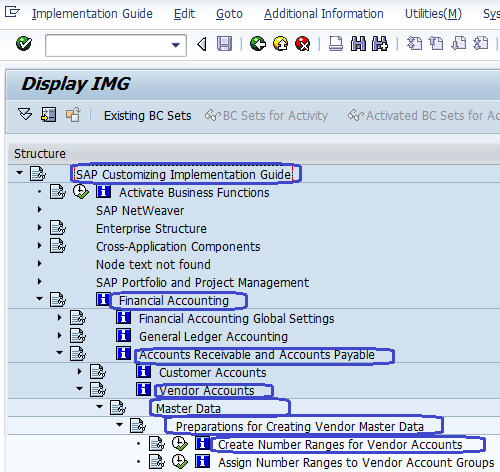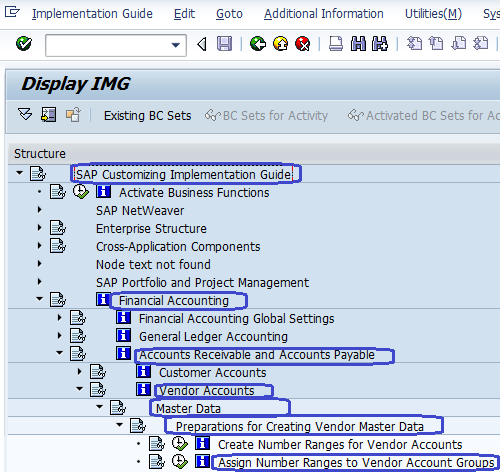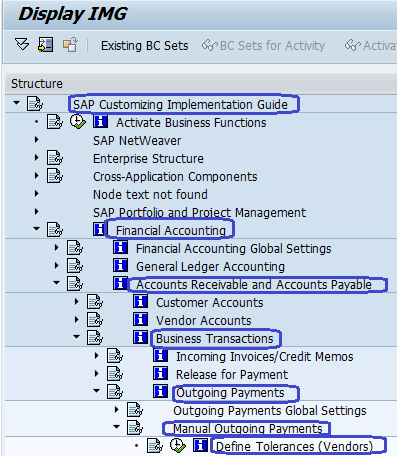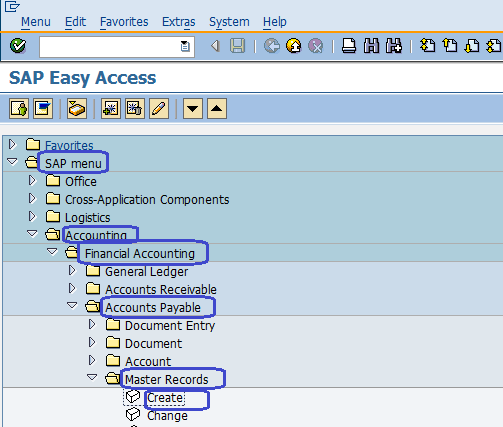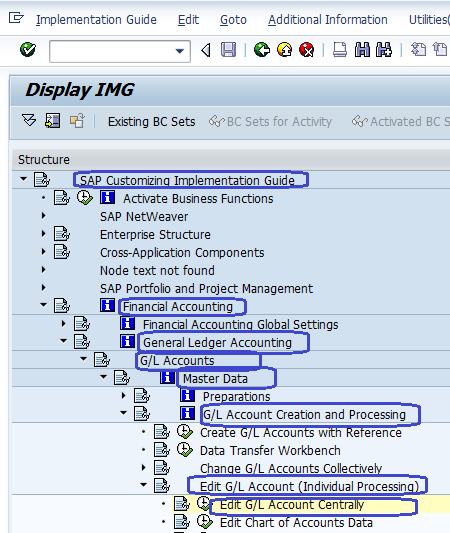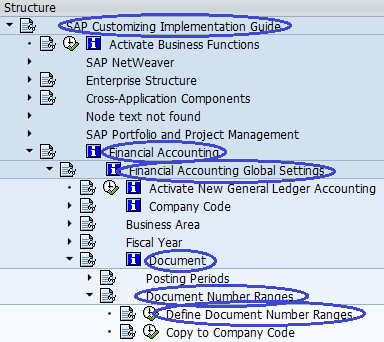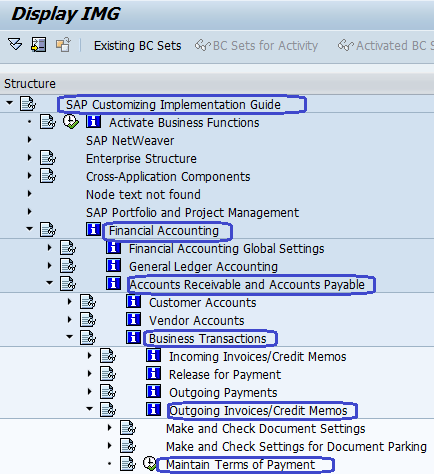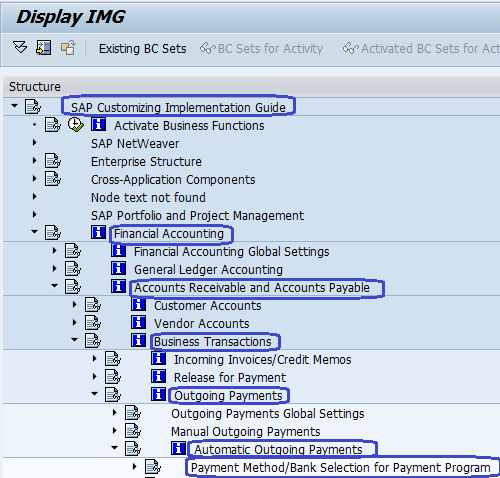Accounts payable with complete configuration steps in SAP
Accounts Payable is a Subsidiary Ledger account, and it records and manages accounting data for all vendors. When postings are made in Accounts Payable simultaneously recorded in the General ledger account.
SAP Accounts Payable tutorials to learn Accounts Payable submodule in SAP FICO step by step from basics to advanced concepts with scenarios.
- Step 1:- Creation of Vendor Account Groups
- Step 2:- Create number range for vendors account
- Step 3:- Assign number range to vendor account groups
- Step 4:- Define tolerance group for vendor
- Step 5:- Creation of vendor master data
- Step 6:- Creation of GL as Reconciliation Accounts
- Step 7:- Document types and no. ranges
- Step 8:- Vendor Payment Terms
- Step 9:- Automatic Payment Program
- Step 10:- Define Alternative Reconciliation Accounts for Down payments.

SAP Training Tutorials
Step 1:- Creation of Vendor Account Groups
SAP Path :SPRO –> Financial accounting –> Accounts Receivable and Accounts Payable –> Vendor Accounts –>Master data –> preparation for creating vendor master data –> Define Account Groups with Screen Layout (Vendors) Transaction Code :- OBD3
Step 2 :- Create number ranges for vendors account
SAP Path :- SPRO –> Financial accounting –> Accounts Receivable and Accounts Payable –> Vendor Accounts –> Master data –> Preparation for creating vendor master data –> Create number ranges for vendors account Transaction Code :- XKN1
Step 3 :- Assign Number Range to Vendor Account Groups
SAP Path :SPRO –> Financial accounting –> Accounts receivable and accounts payable –> Vendor Accounts –>Master data –> preparation for creating vendor master data –> Assign Number Range to Vendor Account Groups Transaction Code :- OBAS
Step 4 :- Define tolerance group for vendors
SAP Path :SPRO –> Financial accounting –> Accounts receivable and accounts payable –> Business transactions –> Outgoing payments –> Manual outgoing payments –> Define Tolerances (Vendors) Transaction Code :- OBA3
Step 5:- Creation of Vendor Master
SAP Path :- SAP Menu –> Accounting –> Financial Accounting –> Account payable –> Master Records –> Maintain Centrally –> Create Transaction Code :- XK01
Step 6:- Creation of GL as Reconciliation Accounts ( Sundry Creditors )
SAP Menu Path:- SAP Menu –> Accounting –> Financial Accounting –> General Ledger –> Master Records –> Individual Processing –> Create Centrally Transaction Code :- FS00
Step 7:-Document types and no. Ranges ( KZ, KR, KA )
SAP Menu Path:– SPRO –> IMG –>Financial Accounting –>Financial Accounting Global Setting –>Document–>Document Number ranges –> Define Document Number Ranges Transaction Code:- FBN1
Step 8:- Vendor Payment Terms
SAP Menu Path:- IMG –> Financial Accounting –> Accounts Receivable & Accounts Payable –> Business Transactions –> Outgoing Invoices/Credit Memos –> Maintain Terms of Payment Transaction Code :- OBB8
Step 9:- Automatic Payment Program
Menu Path:– IMG –> Financial Accounting –> Accounts Receivable & Accounts Payable –> Business Transactions –> OutgoingPayments –> Automatic Outgoing Payments –> Payment method/Bank Selection for Payment program Transaction Code :- FBZP
Step 10:- Define Alternative Reconciliation Accounts for Down payments.
IMG Path :- SPRO > IMG > Financial Accounting > Accounts Receivable and Accounts Payable > Business transactions > Down payment made > Over payment/under payment >Define Alternative Reconciliation Accounts for Down payments.