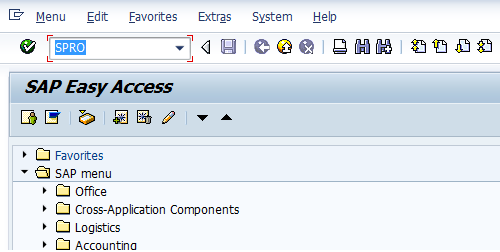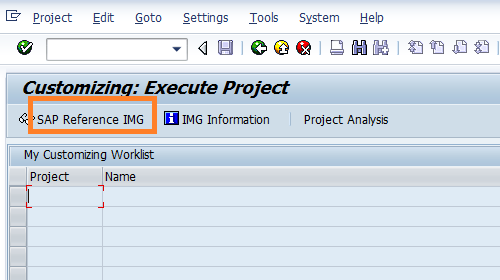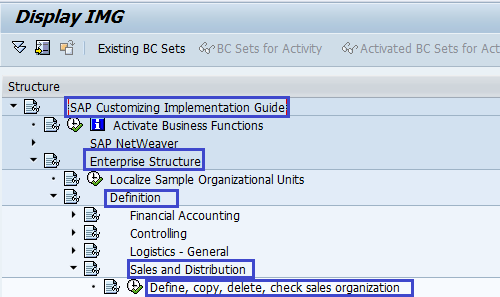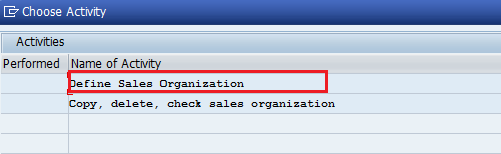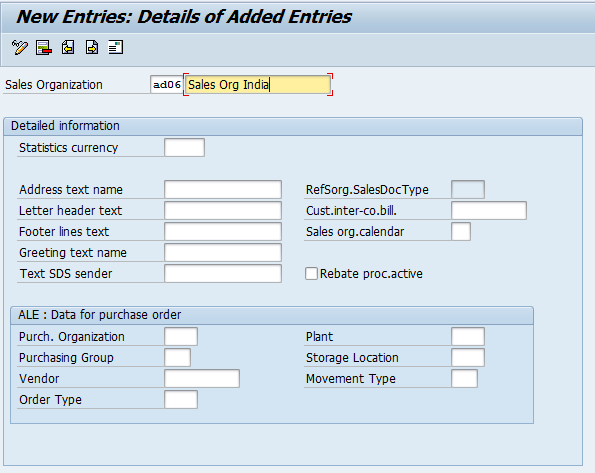Sales organizations are defined in SAP based on the company’s sales requirement and controls terms of sales to the customers, negotiating sales, etc. It can be assigned to only one company code and one or more plants.
- It is an organizational unit in SAP SD responsible for all the sales & services activities happens in the organization.
- SAP SD consultants are responsible for the creation of sales organization in the SAP SD module.
Configuration of Sales Organization in SAP SD
- IMG Menu Path:- SPRO –> Implementation Guide -> Enterprise Structure –> Definition –> Sales and Distribution -> Define, copy, delete, check Sales organization –> Define Sales organization
- T Code to Define Sales Organisation:- OVX5
Steps to Create a New Sales Organization in SAP
Step 1:- Enter Transaction Code SPRO in the Command field and press Enter
Step 2: In the next screen, click on SAP Reference IMG
Step 3: In the next screen, follow the menu path for Define sales organization
Step 4: A window will pop up, and double-click on Define sales Organization
Step 5: In the next screen, click on New Entries
Step 6: Update the sales organization key and name of the sales organization.
Step 7:- Press enter and click on the save icon; another window will pop up for updating the address. Update the sales organization address.
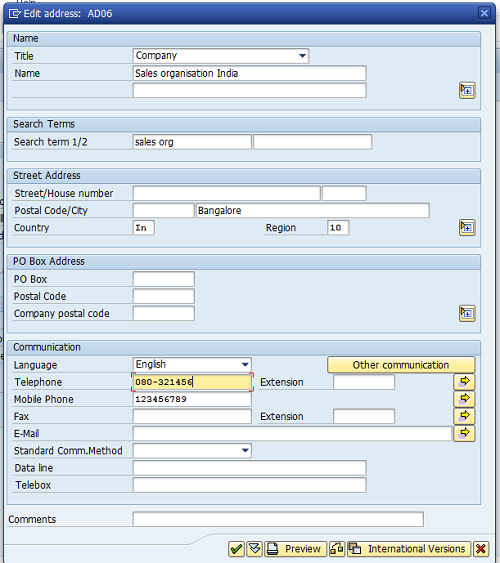 Step 8: After updating all the required address information, click on the save icon
Step 8: After updating all the required address information, click on the save icon
Thus, the Sales Organization is successfully configured in the SAP SD module.
Scenarios to maintain multiple sales organizations in SAP
There will be multiple requirements to define the multiple sales organizations as a part of the enterprise structure of the SAP SD module. You need to analyze why you need to define the multiple sales organizations.
- If the organization has multiple company codes, it is responsible for maintaining the sales region wise, domestic, and so on. You can maintain the sales organizations as per the requirements.
- For example, Domestic Sales, Export Sales, etc.