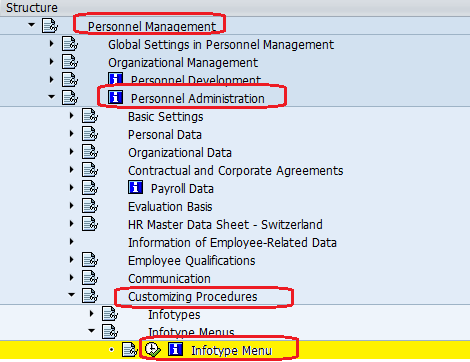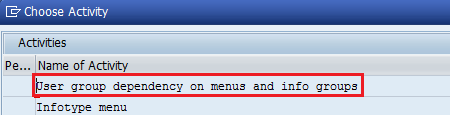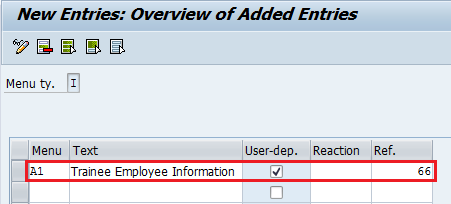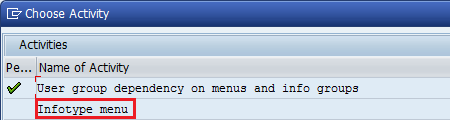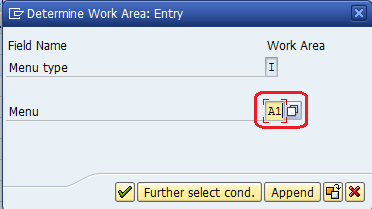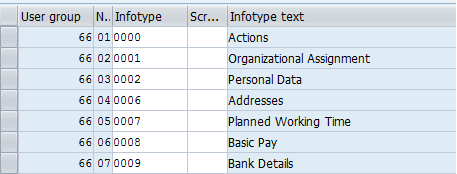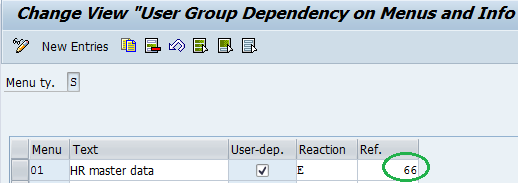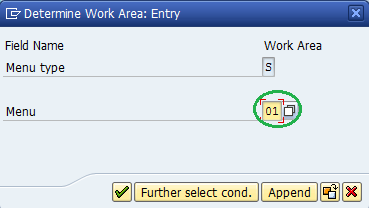The following tutorials guide you on how to configure the Infotype menu in SAP step by step. The infotype menu is configured for maintaining and displaying human resources master data.
SAP IMG Path: – SPRO> SAP Reference IMG (F5) >> Personnel Management >> Personnel Administration> Customizing Procedures >> Infotype Menus >> Infotype Menu
Infotype menu Configuration steps
Step 1: – Double click on “User group dependency on menu and info groups” as shown below screenshot
Next, change the view “User group dependency on menus and info groups”: Overview screen – click on new entries
In the next screen- Update the following fields
- Give the Menu name
- Check the user dependency box
- Give the reference user group, this can be any two digits code
- After entering the data, click on the save icon
Step 2: – Go back to the main option (Press function key F3) and select the Infotype Menu option and press enter
Next “Determine Work Area: Entry” screen enter the Infotype Menu and press enter
Click on “New Entries” and update the following information
- In the user, group column enter the user group number as a reference user group
- In the No column enter the serial no of info types
Step 3: – In the next step following the IMG path
- SPRO> SAP Reference IMG (F5) >> Personnel Management >> Personnel Administration> Customizing Procedures >> Infotype Menus >> Determine choice of Infotype menus
Select User group dependency on menus and info groups, in this table we are not creating any entries, we are changing the reference group code to user which was assigned in parameters HR master data (01)
Click on the Save icon to save the configured data.
Step 4: – Go back (Press function key F3) and double click on the Infotype Menu option, give the menu key
Click on “New Entries” and update the following data
- Give the reference user group which was created in the above step
- In the No column enter the info types serial No.
- In the Menu field enter the menu key
Choose the save icon to save the configured data. Successfully you have configured the Infotype Menu in SAP.