How to Create Cost Element in SAP
The following training tutorials guide on how to create assessment cost elements in SAP step by step.
- IMG Path: – SPRO > IMG > Controlling > Cost center accounting > planning > Allocations > Assessment > Create Assessment cost elements.
Enter transaction SPRO in command field and enter.
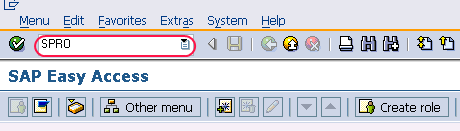
Click on SAP Reference IMG.
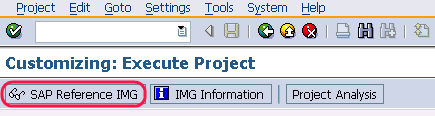
Follow the IMG path and double click on create assessment cost elements.
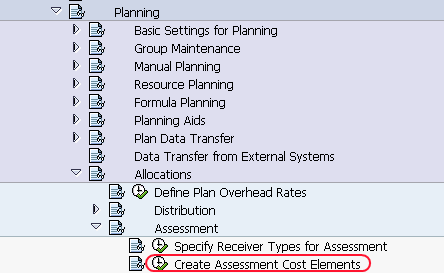
A pop window opens to set controlling area, enter your control area key and enter.
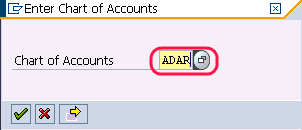
On create cost element screen, update the following fields.
1. Cost element: – Enter the cost element key.
2. Valid from: – Update the valid from and to fields.
3. After updating cost element and valid from fields, click on master data.
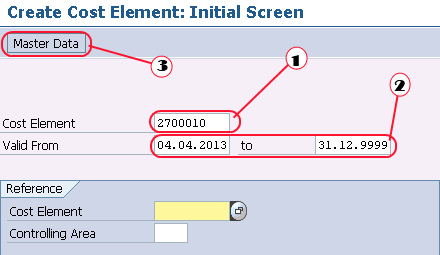
In next screen, update the following details.
- Name: – Enter the short description of assessment cost element.
- Description: – Enter the descriptive name of the assessment cost element.
- Update 42 (assessment) in celem category field.
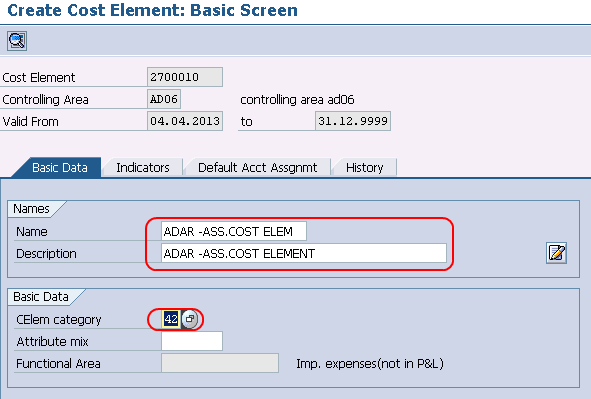
Click on save button to save the entries. Successfully assessment cost element is created in SAP.
In SAP S4 Hana, the creation of cost elements are not available, the cost elements are created as the G/L accounts in S4 Hana system.