How to Create Selection profiles in SAP
You can access the selection profiles screen by using one of the following navigation methods in SAP.
- SAP IMG path: – SPRO -> IMG ->Project system -> Structure -> Operative structure -> Milestones -> Define selection profiles.
- Transaction code: – BS42
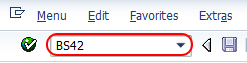
Step 2: – On the status selection overview screen, click on “new entries” to maintain the selection profiles as per project requirements.
![STATUS SELECTION NEW ENTRIES]](https://www.saponlinetutorials.com/wp-content/uploads/2014/08/STATUS-SELECTION-NEW-ENTRIES.png)
Step 3: – On the new entries overview screen, update the following fields.
- Select. Profile: – Update the seven digits alphanumerical ID that identifies the selection profile and updates the descriptive text of the selection profile
- Status profile: – Update the status profile id that you created earlier.
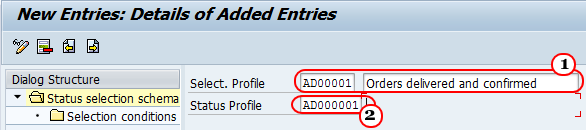
Step 4: – Click on “selection conditions” and on next screen click on new entries button.
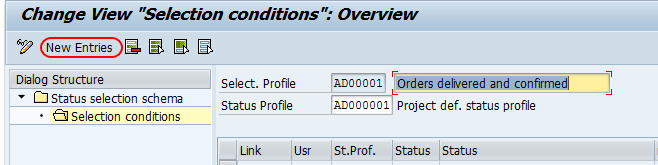
Step 5: – On the new entries screen, update the following selection condition details.
- Usr (User): – Select the user option if the status is for user status.
- Stats.prof: – This is an optional field, update the user status profile.
- Status: – Update the status from the drop-down list, if the status is a user status then select “X” with status profile from drop down list.
- Not: – Select this field if you want to exclude the selected conditions in the report.
- State: – State indicates the selection profile is active.
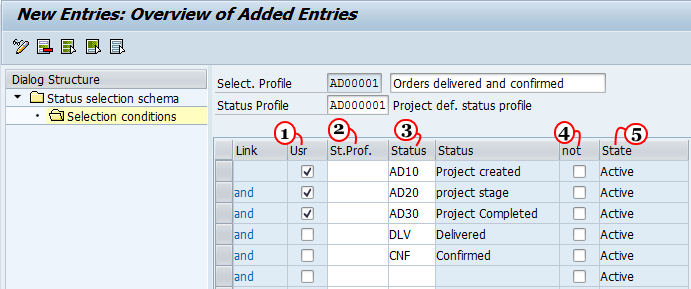
After maintaining all the details, click on the save button to save the configured selection profile data.