Financial Statement Versions in SAP
SAP Financial statement versions (FSV) helps to group all the related accounts to get the Balance sheet and Income statement for the purpose of reporting. SAP systems uses the financial statement version (FSV) that assigned to the company code when creating the balance sheet and P&L reports.
You can maintain financial statement versions as per organization requirements. SAP systems has come with standard financial statement version for all countries. So you can use those standard version if your business requirements are limited or you can create new FSV as per business requirements.
The following SAP FICO training tutorials guides how to maintain financial statement versions in SAP Fico step by step. You can maintain the financial statement versions by using the following navigation method.
SAP Implementation Guide >> Financial Accounting >> General Ledger Accounting >> Business Transactions >> Closing >> Document >> Define Financial Statement Versions.
What are the configuration to be done before creating Financial Statement Versions?
Financial Statement Version Configuration Steps
Step 1: – Enter transaction code “OB58” in the SAP command field and press enter.

Step 2: – On the change view “Financial Statement Versions” Overview screen, a list of standard versions are displayed. Here you can create new versions by copying from the existing standard version or creating a new version with your own settings.
Click on “New entries” to maintain the new FSV.
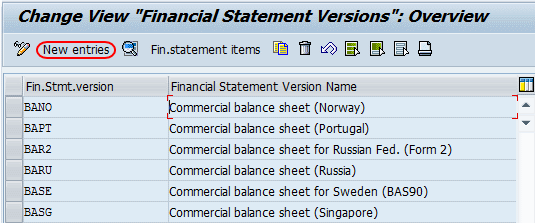
Step 3: – On the new entries screen, update the following details.
- Fin. Stmt.Version: – Enter the new four digits key that identifies the financial statement versions in SAP.
- Name: – Update the descriptive name of the FSV.
- Maint. language: – Update the language key, in which language your financial statement is to be maintained.
- Item Keys Auto: – Item keys are linked to financial statement items in the FSV. This indicator determines the item keys be assigned automatically or manually. Its recommended to check this option so that item keys are assigned automatically.
- Chart of Accounts: – Enter the COA that you want to be tagged to the financial statement version.
- Group Account number: – Select this indicator to assign an account number from the group chart of accounts. This configuration is valid only if we are using consolidation functionality.
- Fun.area.perm.:– Select this indicator to use the functional area organizational elements. It helps to maintain alternative group costs.
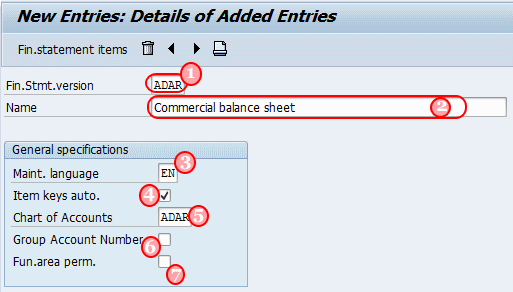
After maintaining all the details, click and save button, and then select your request number and save the configured data.
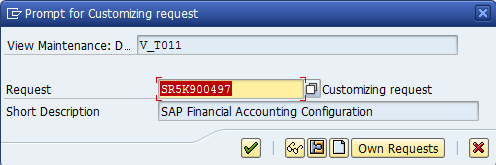
Step 4: – Click on “Fin. statement items” to configure the financial statement items.
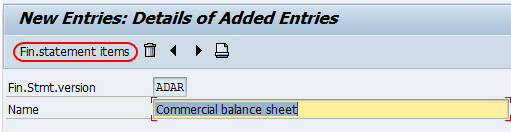
On the change financial statement overview screen, by default, we get 7 hierarchical nodes. You can maintain new items by clicking on “create items” and you can delete the items by the delete option.
Let’s configure the Assets item, Select the Asset item, and click on create items for the Asset.
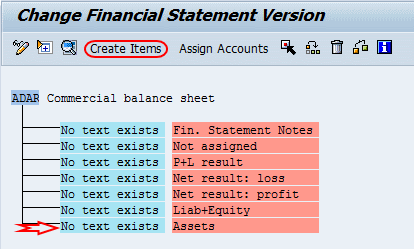
On creating items, add all the asset items for the commercial balance sheet(here we are maintaining items for assets). Press enter to continue.
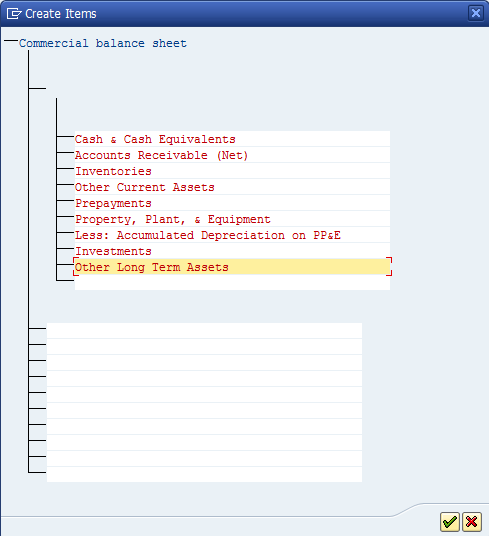
Double click on “No text Exist” and maintain the details of asset text like start name, end of group, and item.
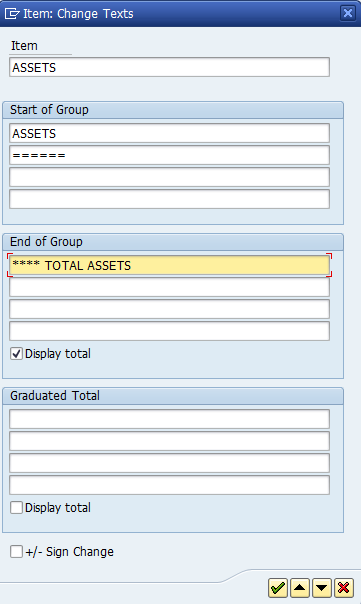
Successfully we have maintained a hierarchical level of the assets. After maintaining items under Asset, the following configuration screen appears.
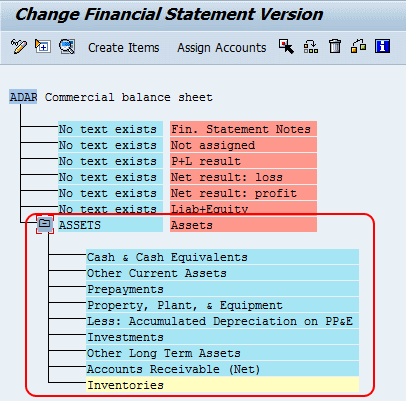
Now let’s create sub-items under cash and cash Equivalents. Select an item and click on “create items”. After maintaining the sub-items, the following configuration screen appears.
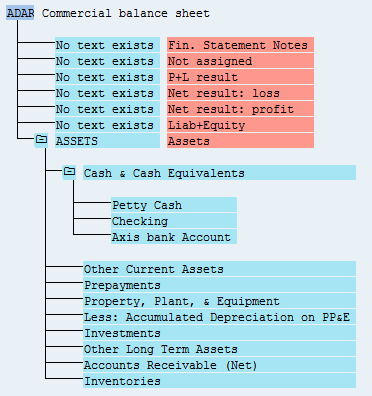
To assign G/L accounts, select the item and double click on “Assign items”
Enter the Account number range in the change account dialog box. Select both debit and credit indicators.
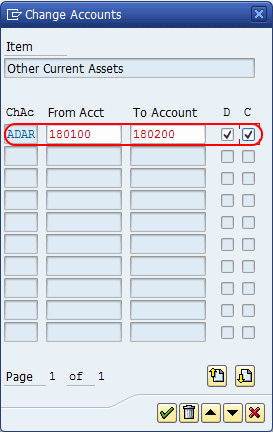
Successfully we have created items with sub items and assigned G/L accounts to the items. Similarly creates items and sub-items for other nodes and assigns General ledger Accounts.
Thus Successfully we have configured financial statement versions in SAP.