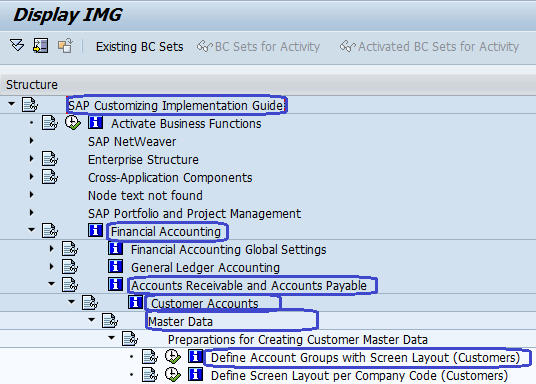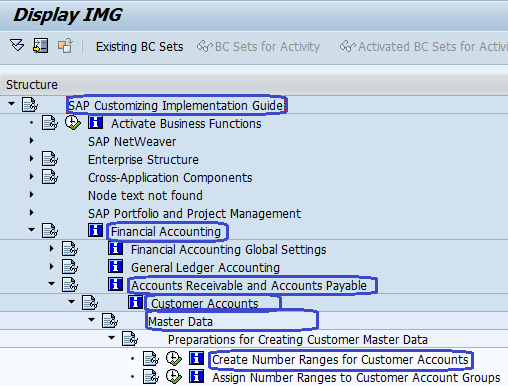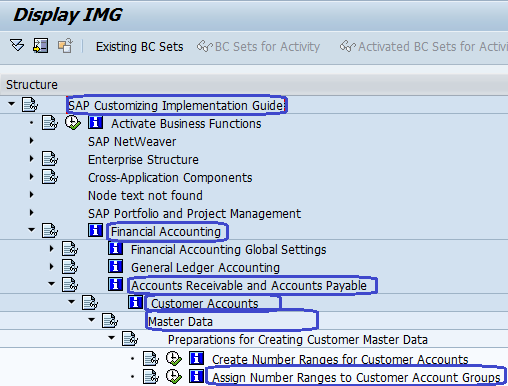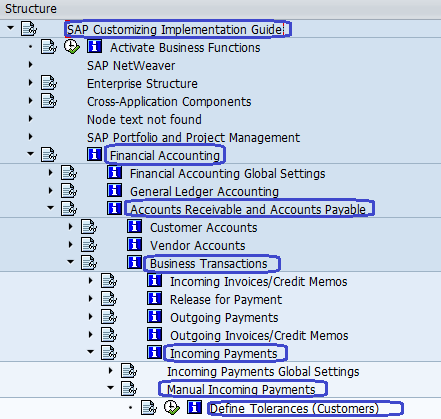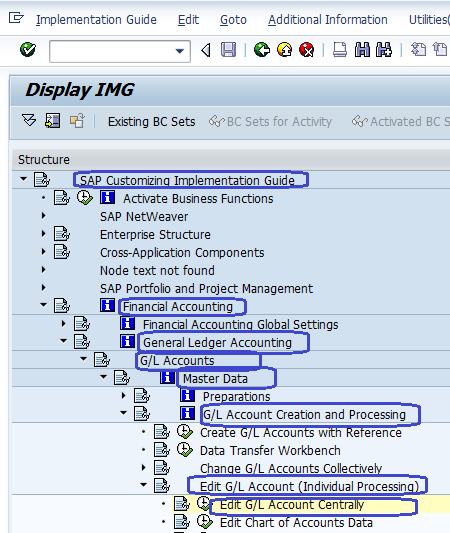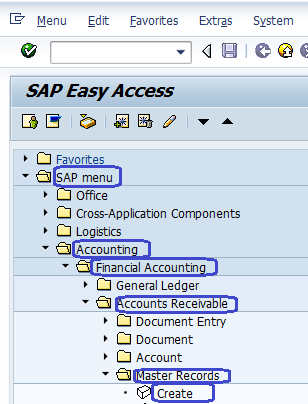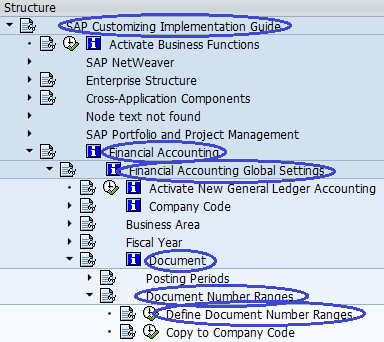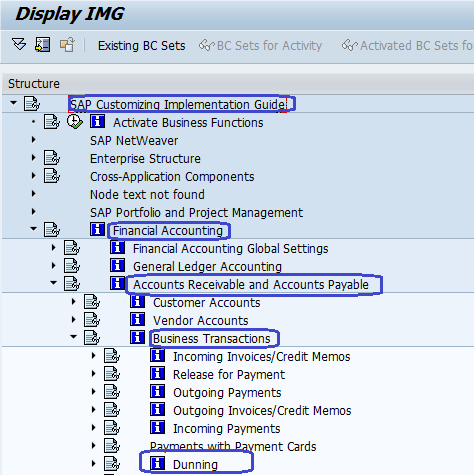SAP Accounts Receivable
This tutorial guides you about the configuration settings of Accounts Receivable in SAP FICO step by step.
SAP FICO Accounts Receivable Configuration Steps
- Step 1:- Creation of Customer Account Group
- Step 2:- Create Number Ranges for Customer Accounts
- Step 3:- Assign Number range to Customer Accounts groups
- Step 4:- Define tolerance group for Customer
- Step 5:- Creation of GL Reconciliation Accounts ( Sundry Debtors )
- Step 6:- Creation of Customer master records
- Step 7:- Document types and Number range ( DR, DZ, DA )
- Step 8:- Bill of Exchange
- Step 9:- Dunning

SAP A/P Tutorials
Step 1:- Creation of Customer Account Group:-
- SAP Path :– SPRO –> Financial Accounting –> Accounts Receivable and Accounts Payable –> Customer Accounts –> Master Data –> Preparation for creating customer master data –> Define Account Groups with Screen layout ( Customer )
- Transaction Code :- OBD2
Step 2 :- Create Number Ranges for Customer Accounts
- SAP Path :– SPRO –> Financial Accounting –> Accounts Receivable and Accounts Payable –> Customer Accounts –> Master Data –> Preparation for creating customer master data –> Create Number Ranges for Customer Accounts
- Transaction Code : XDN1
Step 3 :- Assign Number range to Customer Accounts groups :-
- SAP Path :– SPRO –> Financial Accounting –> Accounts Receivable and Accounts Payable –> Customer Accounts –> Master Data –> Preparation for creating customer master data –> Assign Number ranges to Customer Accounts groups
- T Code :- SPRO
Step 4 :- Define tolerance group for Customer :-
- SAP Path :– SPRO –> Financial Accounting –> Accounts Receivable and Accounts Payable –> Business Transactions –> Incoming payments –> Manual incoming payments –> Define Tolerance ( Customer )
- T Code :- OBA3
Step 5 :- Creation of GL Reconciliation Accounts ( Sundry Debtors )
- SAP Menu Path:- SAP Menu –> Accounting –> Financial Accounting –> General Ledger –> Master Records –> Individual Processing –> Create Centrally
- Transaction Code :- FS00
Step 6 :- Creation of Customer master records
- SAP Menu Path :- SAP Menu –> Accounting –> Financial Accounting –> Accounts Receivable –> Master Records –> Create
- T Code:- XD01
Step 7:- Document types and Number range ( DR, DZ, DA )
- SAP Menu Path:– SPRO –> IMG –>Financial Accounting –>Financial Accounting Global Setting –>Document–>Document Number ranges –> Define Document Number Ranges
- Transaction Code:- FBN1
Step 8:- Bill of Exchange:-
- SAP Menu Path :- SPRO –> IMG –> Financial Accounting –> Bank Accounting –> Business Transactions –> Bills of Exchange Transactions –> Bills of exchange receivable –> Define Alternative recon a/c for bills of exchange
- Transaction Code:- OBYN
Step 9:- Dunning
- SAP Path :– SPRO –> Financial Accounting –> Accounts Receivable and Accounts Payable –> Business Transactions –>Dunning –> Basic Settings for Dunning –> Define Dunning Area
- Transaction Code:- OB61
Refer to following the SAP Tutorial for the complete important list of SAP Accounts receivable tcodes that are used for configurations and user transactions.