The following SAP CRM training tutorials guide how to activate and deactivate KPIs (Key performance Indicators) in SAP CRM step by step. In our previous training tutorials we have learnt how to maintain territory hierarchy levels in SAP.
How to Activate and deactivate KPIs in SAP
You can Activate or deactivate KPIs in SAP Customer Relationship Management by using the following navigation method
- Transaction code: SPRO
- SAP IMG Path: Customer Relationship Management >> Master data >> Territory Management >> Territory KPIs >> Activate/Deactivate KPIs.
Process to Activate/Deactivate KPIs
Step 1: – Enter t-code “SPRO” in the SAP command field and enter.
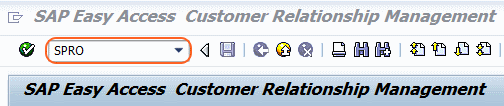
Step 2: – Select “SAP Reference IMG”
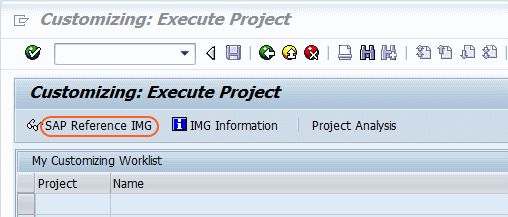
Step 3: – On the display IMG screen, follow the path menu path and double click on Activate/Deactivate KPIs
SAP Customizing Implementation Guide >> Customer Relationship Management >> Master data >> Territory Management >> Territory KPIs >> Activate/Deactivate KPIs.
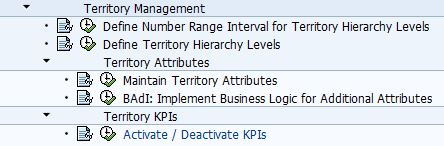
Step 4: – On the KPI selection for territory alignment simulation screen, Update the following details
- Select the inactive attributes and click on “move to right” button. Inactive KPIs moves to the active attribute and it enables as active KPIs.
- If you want to deactivate, select active KPI and click on “move to left” button and the KPI will be deactivate.
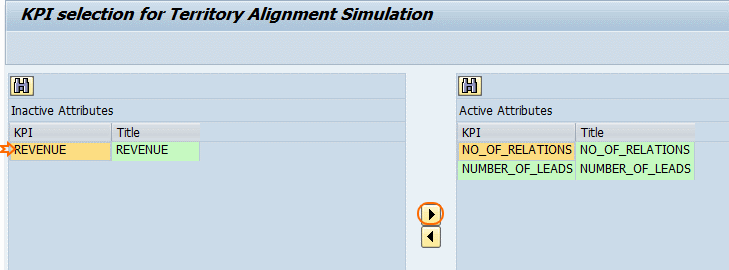
After activating the attributes, click on save button and save the changed data.
Successfully we have activated and deactivated key performance indicators (KPIs) in SAP.
Continue to read and learn SAP Customer Relationship Manager through SAP CRM Tutorial.