The following SAP tutorial guides you on how to assign company code to rule type in SAP step by step. One or more company codes can be assigned to one rule type in the SAP system.
How to Assign company code to Rule type in SAP
After configuring the sample account rule type and data transfer rules, you have to assign the company code to the sample account variant.
Scenario: In this activity, we are going to assign Rule Variants ADAR to Company Code AD06.
You can assign company code to a sample account rule type by using one of the following navigation methods.
- Transaction code: – OB67
- SAP IMG path: – SPRO > IMG -> Financial Accounting -> General ledger accounting -> G/L accounts -> Master data -> Preparations -> Additional Activities -> Sample accounts => Assign company code to rule types.
Step 1: -Enter transaction code “OB67” in the SAP command field and press enter.
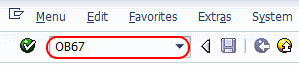
Step 2: – Click on the position button and enter your company code to display, so that your company code displays on the top of the list and you can easily assign company code to rule types.
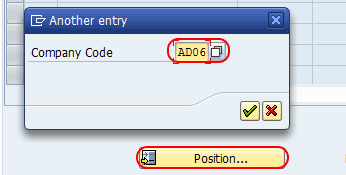
Step 3: – On change view “Assign company code – Sample Account Rule Variants overview” screen, update the sample account rule variant key for your company code and press enter.

After assigning company code rule variants, click on the save button and save the configuring details. All the configuration steps are completely configured, and now you can create sample accounts.