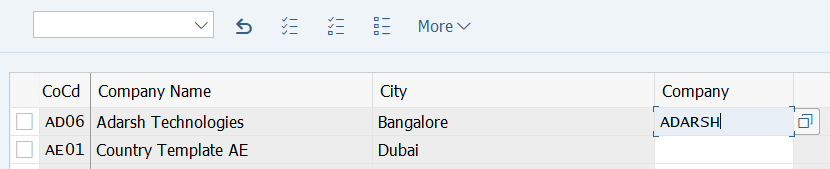It is a mandatory configuration step to assign all company codes that you want to include in a group accounting company. After the creation of the company and company code in SAP system, you need to assign. This assignment of the company to company in SAP enables the integration between the company and the company code.
Prerequisites
How to Assign Company Code to Company in SAP
The following SAP training tutorials guide how to assign company code to the company in SAP step by step:
You can assign company code to the company by using the following navigation method
- Transaction code: OX16
- SAP IMG Path: SPRO > SAP Reference IMG > Enterprise Structure > Assignment > Financial Accounting > Assign Company Code to Company.
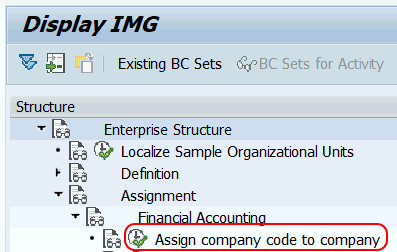
Let’s learn how to Assign company code to the company in SAP
Step 1: – Enter transaction code “OX16” in the SAP command field and enter.
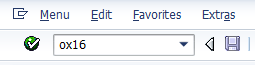
Step 2: – On change view “Assign company code >> company overview screen, click on the position button and enter your company code, and press enter. Now your Company code display at top of the list.
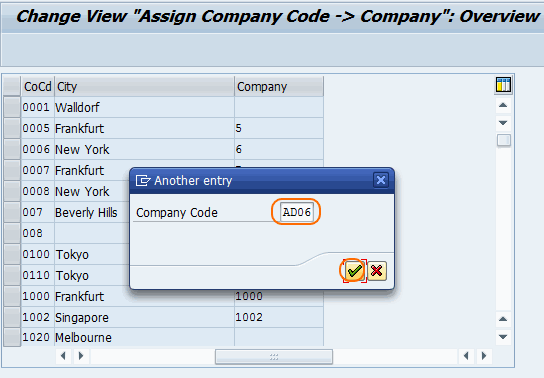
Step 3: – Update the company key that you want to assign to the company code and click on the save button to save the configured data.
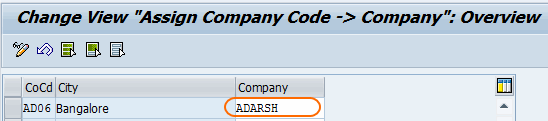
Successfully company code is assigned to a company in SAP.
Assignment of company code to the company in S4 Hana
If you are practicing or working on the S4 Hana version, you can refer below steps on how you can assign the company code to a company in S4 Hana.
Note: The configuration steps are similar as those maintained in the above steps.
Step 1: Execute the code ‘OX16’
Step 2: Click on position and enter your company code. It enables the entered company code displayed on the top of the screen.
Step 3: Now enter the company key for the company code, and click on the save button to save the details.