How to Assign Product Hierarchies for Campaign in SAP
The following SAP CRM training tutorials guides how to maintain product hierarchies for campaign in SAP CRM. In our previous SAP Customer Relationship Management training tutorials we have learnt how to maintain sender address for e-mail.
In order to assign product hierarchies for campaign, it is mandatory to note the following points.
- If SAP CRM client is integrated with SAP systems, then no additional configurations are required.
- If SAP CRM client is set up as a separate client, then it is mandatory to maintain the following configuration.
Step 1: – Enter transaction code “SPRO” in the command field and enter.
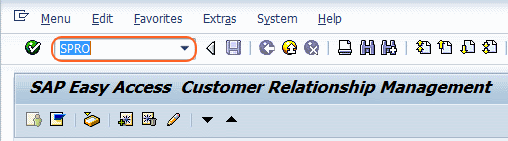
Step 2: – On the screen “Execute Project” select “SAP Reference IMG” or press function key F5 from the keyboard.
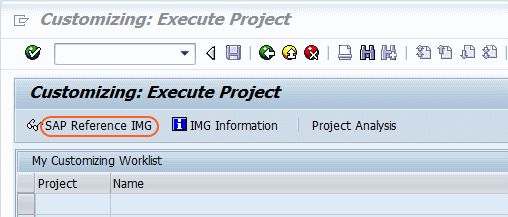
Step 3: – In next screen, follow the SAP IMG path.
SAP Implementation guide >> Customer Relationship Management >> Account Planning > Assign product hierarchies.
Step 4: – On the screen, change view “product hierarchies used for product assignment to MKTPL” click on new entries.

Step 5: – On new entries screen, update the following details.
- Hier. Use: – Select the hierarchies use from the list – Product hierarchy 1 or product hierarchy 2
- Hierarchy: – Update the hierarchy from the list.
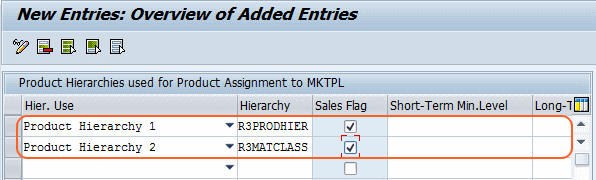
After updating the details, click on save button and save your configured details.