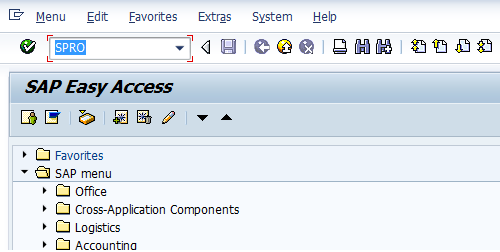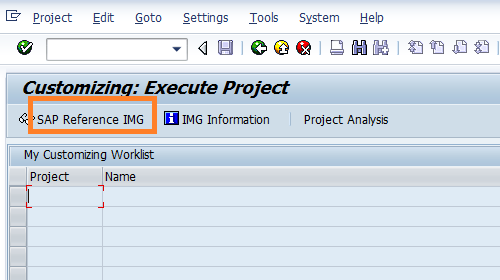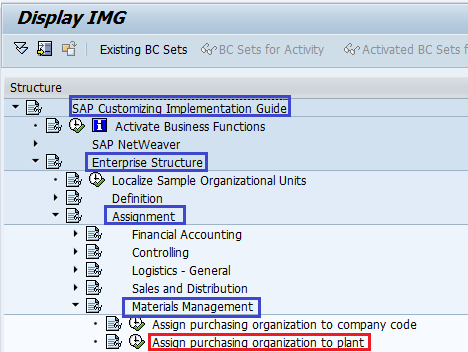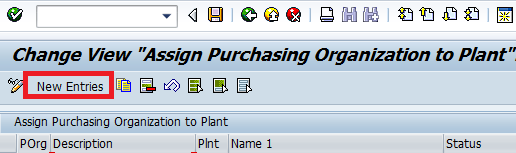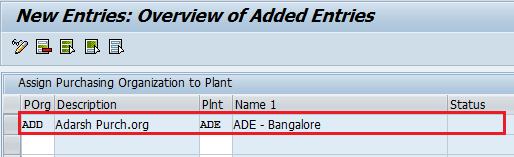How to Assign Purchase Organisation to Plant in SAP
This Tutorial guides you to the Configuration Settings for the Assign purchase organization to Plant in SAP step by step
Steps for Assign purchase organization to Plant
- IMG Path:- SPRO > SAP Customizing Implementation Guide (IMG) > Enterprise Structure > Assignment > Material Management > Assign Purchase Organisation to Plant
- T Code for Assign purchase organization to Plant:- OX17
Step 1:–
Enter T Code SPRO in the command field, and press Enter on the Key Board
Step 2:-
Click on SAP Reference IMG
Step 3:-
Follow the menu path as per the below screenshot for Assign Purchase Organisation to Plant.
Step 4:- Click on new entries.
Step 5:-
Update the following data and press enter
- POrg :- Update Purchase organization that you want to assign to pant
- Plnt:- Update the Plant key
Step 6:-
Click on the Save icon
Thus successfully Purchase Organisation is assigned to Plant.