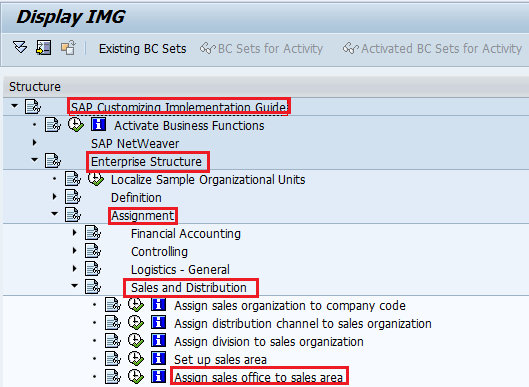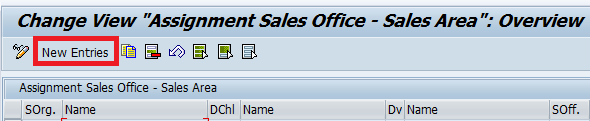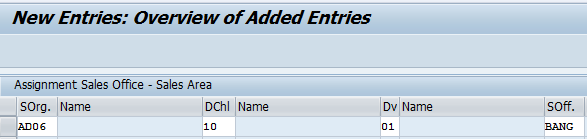After you define the sales area in SAP, the next step is to assign the sales office to the sales area as per the requirements.
In this tutorial guide, we are going to maintain the following sales office to the sales area
| CoCd | Dchl | Division | Sales Office |
| AD06 | A1 | A1 | AHYD |
| AD06 | A1 | A2 | AHYD |
| AD06 | A1 | A3 | AHYD |
| AD06 | A1 | A4 | AHYD |
| AD06 | A2 | A1 | AHYD |
| AD06 | A2 | A2 | AHYD |
| AD06 | A2 | A3 | AHYD |
| AD06 | A2 | A4 | AHYD |
| AD06 | A1 | A1 | ABAN |
| AD06 | A1 | A2 | ABAN |
| AD06 | A1 | A3 | ABAN |
| AD06 | A1 | A4 | ABAN |
| AD06 | A2 | A1 | ABAN |
| AD06 | A2 | A2 | ABAN |
| AD06 | A2 | A4 | ABAN |
| AD06 | A2 | A3 | ABAN |
| AD06 | A2 | A1 | ABAN |
| AD06 | A2 | A2 | AMUM |
| AD06 | A2 | A3 | AMUM |
| AD06 | A2 | A4 | AMUM |
Assign Sales Office to Sales in SAP SD
The following tutorial guides you on how to assign a sales office to the sales area in SAP step by step with screenshots
- Transaction Code: OVXMN
- IMG menu Path:- SPRO > SAP Implementation guide > Enterprise structure > Assignment > Sales and Distribution > Assign sales office to sales area
Click on “New entries” to assign all sales offices to the sales area.
In the next new entries screen, update the following data.
- SOrg:- Update the Sales Organization code
- Dchl:- Update the distribution channel code
- DV :- Update the division code
- SOff:- Update the sales office code
After updating all the information, click on the save icon to save the configured data.
Thus, the Sales office is successfully assigned to the sales area.