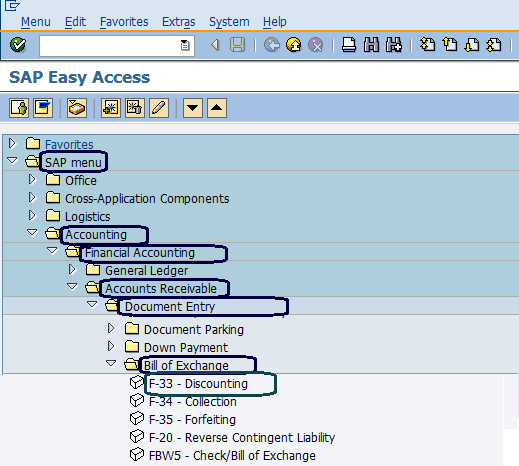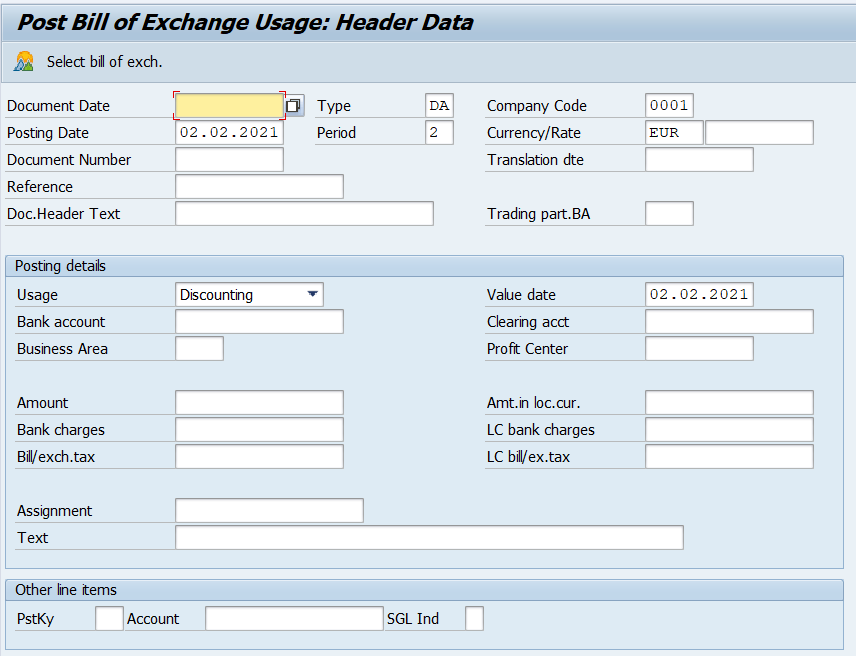How to Discount Bills of Exchange in SAP
In this sap tutorial, you will learn how to bills exchange discounting in SAP step by step.
You can post bills of exchange in the SAP system by using the following navigation method.
- Transaction code: F-33
- SAP Menu path: SAP Menu –> Accounting –> Financial Accounting –> Accounts Receivable –> Document Entry –> Bills of Exchange Discounting
1. From the SAP Easy Access screen, follow the SAP menu path –
- SAP Menu –> Accounting –> Financial Accounting –> Accounts Receivable –> Document Entry -> Bill of Exchange and execute discounting
2. Or you can directly enter transaction code F-33 in the SAP command field
3. On Post Bills of Exchange Usage: Header data, you can update the following details
- Document Date
- Posting Date
- Document number
- Reference
- Document header text
- Company code
- Currency
- Business Area
- Posting details – Usage, Bank Account, Business Area, Amount, Assignment, Text, Clearing account, etc.
- Other line items – Posting Key, Account
After updating all the required details for bills of exchange entry, click on select bills of exchange.
Also Read:
How to Define company code in SAP
How to define posting keys in SAP
How to define controlling area in SAP
SAP FICO interview questions and answers
Continue to read SAP Financial Accounting and controlling module training tutorials with real time scenarios.