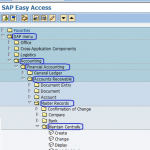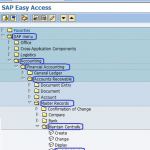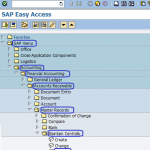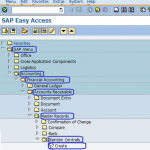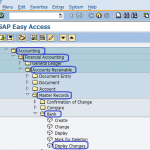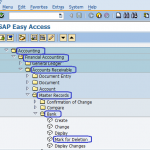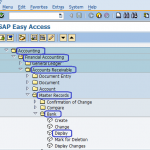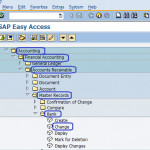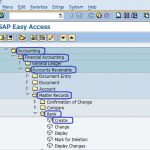SAP Menu Path :- SAP Menu –> Accounting –> Financial Accounting –> Accounts Receivable –> Master Records –>Maintain Centrally –>Set Deletion Indicator ( Set Deletion Indicator Customer master ) “Set Deletion Indicator Customer master ” Transaction Code :– XD06.
Read more →SAP Menu Path :- SAP Menu –> Accounting –> Financial Accounting –> Accounts Receivable –> Master Records –>Maintain Centrally –> Block/Unblock ( Block Unblock Customer ) “Block/Unblock customer Master” Transaction Code :- XD05.
Read more →SAP Menu Path :- SAP Menu –> Accounting –> Financial Accounting –> Accounts Receivable –> Master Records –>Maintain Centrally –> Display ( Display Customer ) ” Display Customer ” Transaction Code :– XD03.
Read more →SAP Menu Path :- SAP Menu –> Accounting –> Financial Accounting –> Accounts Receivable –> Master Records –>Maintain Centrally –> Change ( Change Customer ) “Change Customer” Transaction Code :– XD02.
Read more →How to Create Customer Master Data Centrally in SAP The creation of customer data in SAP is an important process, the maintenance of customer master data enables effective relationship with customers. You can create customer master data centrally in SAP by using the following navigation methods: SAP Menu –> Accounting –> Financial Accounting –> Accounts Receivable –> Master Records –>Maintain Centrally –>
Read more →How to Display Bank Master Data in SAP In this SAP Tutorial, you will learn how to display bank data changes in SAP. You can display bank data changes in SAP by using the following navigation method SAP Menu –> Accounting –> Financial Accounting –> Accounts Receivable –> Master Records –> Bank –>Display Changes ( Display Bank data Changes ) Transaction code:
Read more →SAP Menu Path :- SAP Menu –> Accounting –> Financial Accounting –> Accounts Receivable –> Master Records –> Bank –> Mark for Deletion ( Set Flag for Bank key deletion ) ” Set Flag for Bank key deletion” Transaction Code :- FI06.
Read more →SAP Menu Path :- SAP Menu –> Accounting –> Financial Accounting –> Accounts Receivable –> Master Records –> Bank –> Display ( Display bank Key ) “Display bank Key” Transaction Code :- FI03.
Read more →SAP Menu Path :- SAP Menu –> Accounting –> Financial Accounting –> Accounts Receivable –> Master Records –> Bank –> Change ( Change bank Key ) ” Change bank Key ” Transaction Code :– FI02.
Read more →How to Create Bank key in SAP In this SAP tutorial, you will learn how to create bank key in SAP step by step. SAP Menu –> Accounting –> Financial Accounting –> Accounts Receivable –> Master Records –> Bank –> Create ( Create bank Key ) ” Create bank Key ” Transaction Code :– FI01.
Read more →