In this SAP SuccessFactors Admin Tutorials, you will learn how to change password, and password parameters to use in SuccessFactors password.
How to Change Password in SAP SuccessFactors
Navigation: Login to SAP SuccessFactors -> User -> Settings -> Change Password.
Step 1: Log in to SAP SuccessFactors using the login credentials – user name and password.
Step 2: Navigate to the user account and click on user id -> and choose the option: Settings as shown below image.
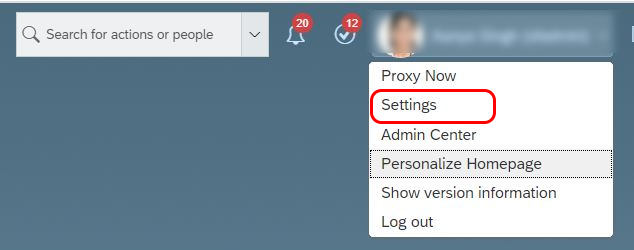
Step 3: Under settings options, choose the option password and update the following details.
- Current Password: Enter the current password of SuccessFactors login
- New Password: Enter the new password of SuccessFactors login, you are allowed to enter update 18 characters.
- Repeat New Password: Repeat same password, that you have entered in new password tab. If the password mismatches, the SuccessFactors system doesn’t accept to change the password.
- After updating the required password to change, click on set password option to save the details.
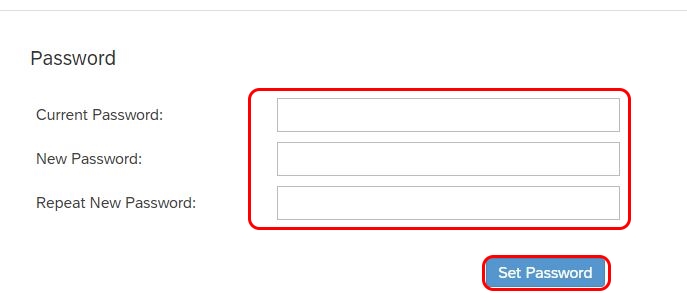
SuccessFactors Password parameters
- SuccessFactors user login password can be up to 18 characters
- Passwords are case sensitive.
- You can combine all type of characters – Letters, number, special characters.
- Combination of all types of characters in SuccessFactors login password enables the strong password.