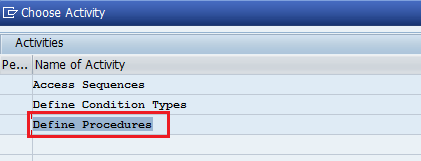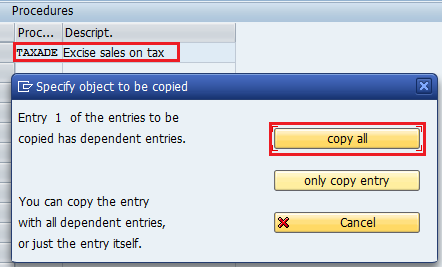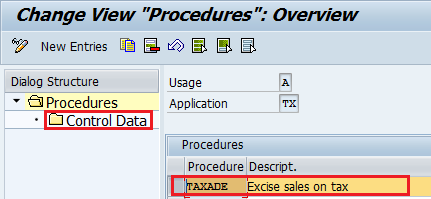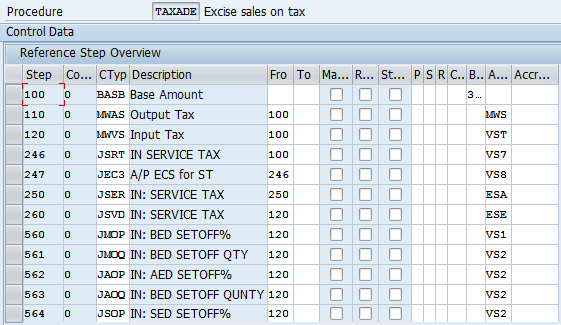How to Check Calculation Procedure for Tax in SAP
The following tutorials guide you on how to check the calculation procedure for tax in SAP. Refer below step by step procedure to define the calculation procedure in the SAP system.
- IMG Path :- SPRO > IMG > Financial Accounting > Financial Accounting Global Settings > Tax on Sales/Purchases > Basic Settings > Check Calculation Procedure
- Transaction code: FTXP
The standard system comes with two tax calculation procedures.
- TAXINN – Condition Based
- TAXINJ – Formula Based
TAXINN :- TAXINN supports only condition based excise determination
TAXINJ :- TAXINJ support the condition based and as well as formula-based excise determination
The difference between TAXINN and TAXINJ procedure is, TAXINN is a condition based and we have to maintain condition records for each condition type and TAXINJ is a formula based for which we maintain a tax code by using FTXP
Tax calculation procedure configuration process :-
Step 1: Execute SAP Transaction Code “FTXP” in the SAP command field
Step 2: Tax procedure can be defined by coping with existing procedures or by defining new entries
Select “Define procedure”
Step 3: Select TAXINJ and click on a copy as an icon. Update your new tax procedure key and press enter
Then select “copy all”, and all the entries from TAXINJ copied to the new tax procedure TAXADE
Step 4: Select Tax procedure and double click on control data
Next control the data overview screen, check all conditioning types, and add new conditional as per company requirement
Click on the save icon to save the configured data. Successfully you defined a new tax procedure in the SAP system.