How to Configure New Company code in SAP
The following SAP training tutorials guides how to create company code in SAP step by step. In our previous SAP tutorials we have learnt how to create new company in SAP.
What is company code in SAP: – Company code is the smallest organization unit in SAP and you can draw financial reports like balance sheets, profit and loss statements, financial statements, etc for the purpose of internal and external reporting.

SAP Tutorials
Lets Configure New company code in SAP
Step 1: – Enter transaction code “OX02” in the SAP command field and enter.
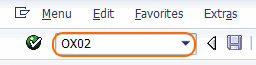
Step 2: – On change company code overview screen, a list of company codes displays that are already defined in the SAP systems. We can define new company code either by selecting new entries or copying from existing company code.
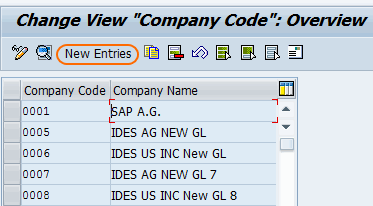
Step 3: – On new entries screen, update the following details.
- Company code: – Update the new code key that identifies the company code in SAP systems
- Company Name: – Update the name of company.
- City: – Update the city name that company is located.
- Country: – Update the country id (e.g. India – IN, United States- US)
- Currency: – Update the local currency key that company
- Language: – Update the default language key, i.e. EN.
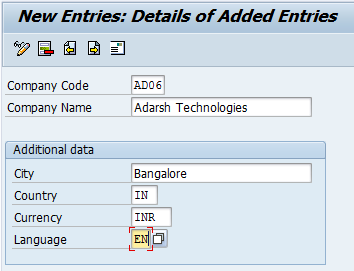
After maintaining all the details, click on the address button and update the address details of the company code.
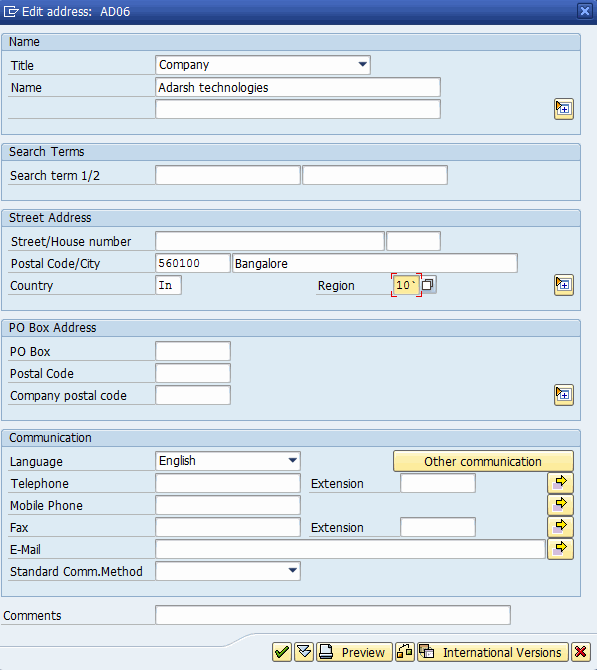
After updating company code address details, press enter and click on the save button and save the configured data.
Successfully New company code in SAP is configured.