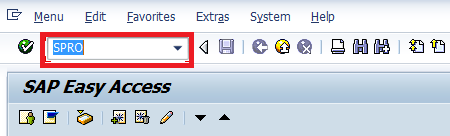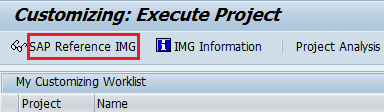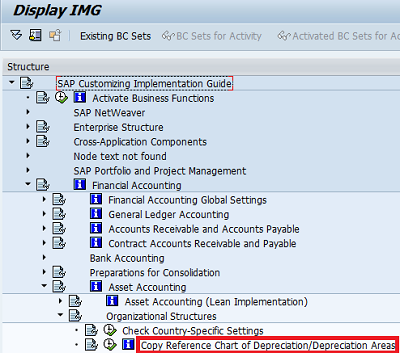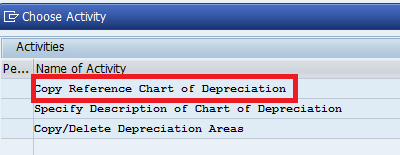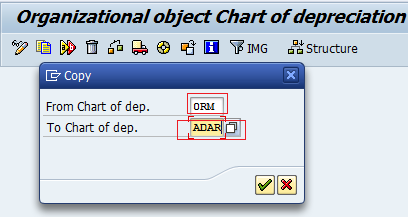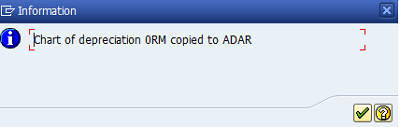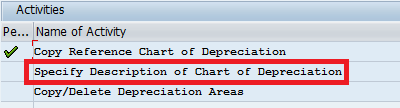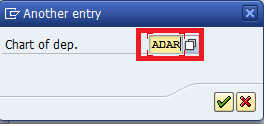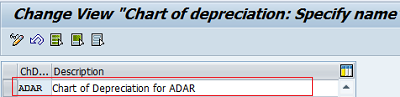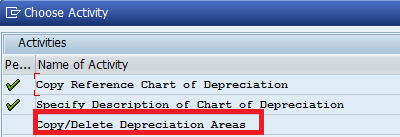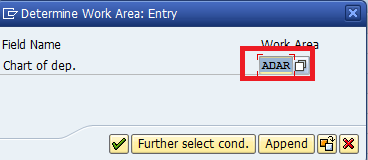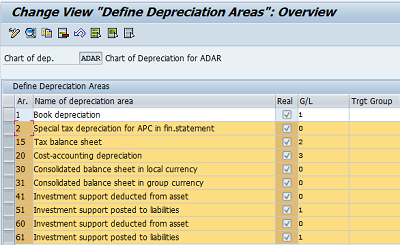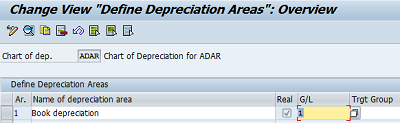Define Chart of Depreciation in SAP
The tutorial guides you on how to Copy the Reference Chart of Depreciation /Depreciation area, Specify Description of Chart of Accounts, Copy/Delete Depreciation areas in SAP FI.
Chart of Depreciation:- Asset accounting customization will be done for a chart of depreciation and must be assigned to each company code defined in Asset Accounting. SAP provides country-specific charts of depreciation with predefined depreciation areas. These default charts of depreciation also serve as reference charts for which your own charts of depreciation, after copying you may delete depreciation area you do not need; deletion must be done before creating any assets.
Steps to Configure Chart of Depreciation | Define Depreciation Areas SAP
IMG menu path:– SPRO-Financial accounting-Asset Accounting –Organizational structures –Copy Reference Chart of Depreciation /Depreciation area
Transaction Code :- EC08
Step 1:- Enter T Code SPRO in the SAP command field and press enter
Step 2:– Select SAP Reference IMG
Step 3:– Follow the IMG menu path and select the Copy Reference Chart of Depreciation /Depreciation area.
Step 4:- Double click on copy reference Chart of Depreciation
Step 5:- From the menu, select an organizational object ( Copy org. Object (F6) and update the following and enter.
1.From Chart of Depreciation: Select ORM ((Maximum valuation: Germany)
2. To chart of Depreciation: ADAR
After copying, you will get a message chart of depreciation ORM copy to ADAR and press enter.
Step 6:-
Select back arrow and double click on specify depreciation of Chart of Depreciation
Select the position button and give the Chart of Depreciation ADAR, press enter
Change the description to Chart of Depreciation for ADAR and click on the save icon.
Step 7:-
Select the back arrow and double click Copy /Delete Depreciation areas
Give the Chart of Depreciation key as ADAR and enter
Here we delete the unwanted depreciation area, which was copied from the reference chart of depreciation; delete depreciation area other than 01 (Book Depreciation). From the menu Edit > Delete (Shift + F2 )
Press enter continuously and save
Chat of depreciation is successfully configured in SAP FI Asset Accounting.