Create Costing variant in SAP
The following SAP training tutorials guide you on how to create costing variants in SAP step by step. You can maintain the costing variant in SAP by using one of the following navigation methods.
- SAP Menu Path: – SPRO -> IMG -> Project system -> Costs -> Planned costs -> Manual cost planning in WBS -> Unit costing -> Create costing variant.
- SAP Transaction code: – OKKT
Step 1: – Enter transaction code “OKKT” in the SAP command field and press enter.
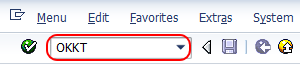
Step 2: – On the costing variant overview screen, click on “New entries” to create new cost variants.

Step 3: – On the new entries screen, update the following fields.
- Costing Variant: – Update the four digits alphanumeric unique ID that identifies the costing variant in SAP and update the descriptive text of the costing variants.
- Control: – Under the control tab, select appropriate options for your costing variants, here we selected (Unit cost est. for the project, planned valuation orders, and easy cost planning (PS)).
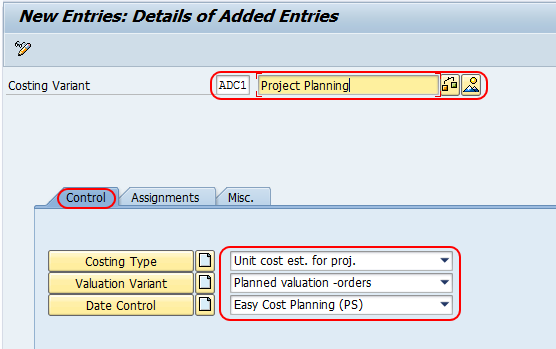
Step 4: – Select the “Misc” tab and select the appropriate option for the cost element for unit accounting.
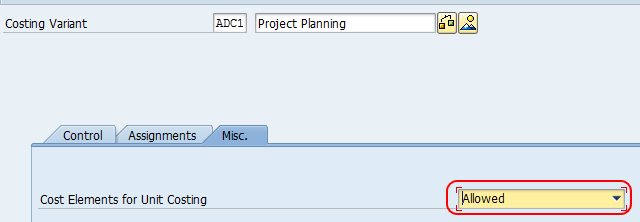
Click on the save button and save the configured costing variant data.