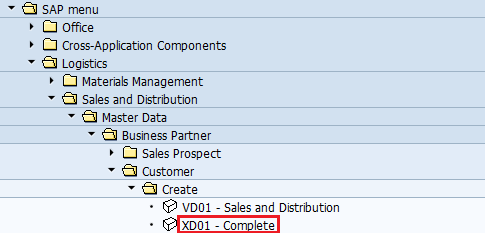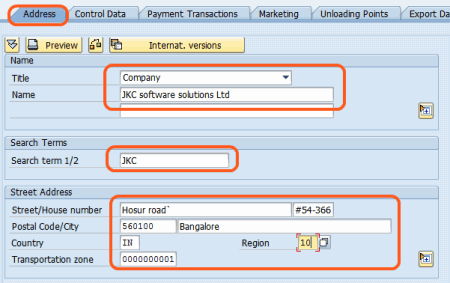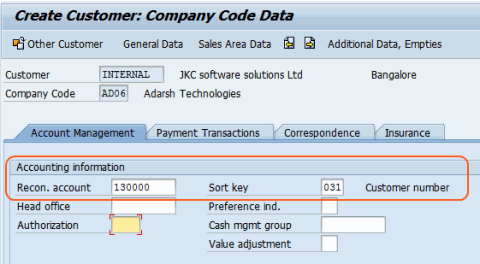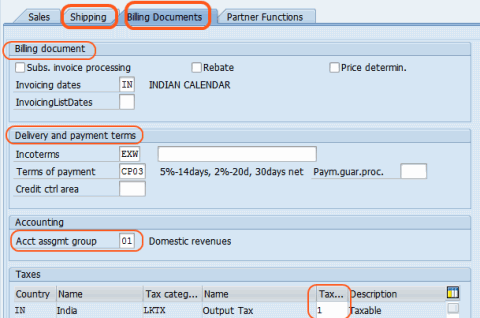Overview of Customer Master Data in SAP
Master Data is the backbone of SAP for the creation of day-to-day business transactions. Customer Master Data in SAP is one of the important master data that primarily contains all the information of customers that are doing business with an organization.
- In real time, end users create the customer master data via the AP Easy access screen and transaction codes
- As an SAP Consultant, do the configuration in the backend to create the master data and support if any issues find in the customer master data process.
Customer Master Master Data is divided into three view/levels:
- General Data
- Company Code Data
- Sales Area Data
General Data:
Customer Master General Data included the address-related data
- Address details of customer
- Control data
- Marketing
- Contact Persons
Company Code Data:
The customer master of company code data contains accounting-related data. It contains the following information
- Account Information
- Payment Transactions
- Correspondense
Sales Area Data:
The customer master sales area view contains the Sales & distribution relation data, It contains the following information
- Sales
- Shipping
- Billing Document
- Partner Functions
How to Create Customer master data in SAP: Centrally
- A customer can be a person or an organization to whom you are providing goods and services.
- Customers can be external or internal
- If customers are providing goods and services, you can link customer master data to vendor master data.
- Customers are business partners with whom the organization does sales-related transactions.
Customer master data can be created by using the following navigation options in SAP. You can create customer master data by using the reference customer data or creating new customer account.
- Path: – SAP Menu > Logistics > Sales and Distribution (SD) > Master Data > Business Partner > Customer > Complete
- Transaction Code: -XD01
Step 1: In the next screen, “Create Sales Order,” update the following fields.
- Select customer account group from the list
- Enter your company code key
- Under Sales Area: Enter the following details:
- Update reference fields if you want to create a customer master date by reference
After entering all the required details, press enter to continue:
Step 2: Select the address tab and update the following information
- Select appropriate title (Company, Dr, Ms, Mr)
- Enter customer name
- Enter the full address of the customer
- Update the transport zone field
Step 3: Select the payment transaction tab and update customer bank details
Step 4: Select the company code data button and update the Reconciliation account and sort key.
Step 5: Select Sales area data (Ctrl+F3) and update the following fields
- Go to the Shipping Tab and update the Delivery priority, Delivering plant
- Go to the Billing documents tab and update the Incoterms, Terms of payments, Acct assgmt group, and Tax classification
After updating mandatory fields as per your business requirements, click on the save button to save the configured customer master data.
Now a notification message will be displayed as “Customer 1111111126 has been created for company code AD06 Sales Area AD06 20 01“.