Create number ranges for applicant numbers in SAP
The following training tutorials guide you on how to create number ranges for applicant numbers in SAP HR step by step.
Step 1: – Follow the following IMG path
SAP IMG Path: – SPRO >> IMG >> Personnel Management >> Recruitment >> Basic settings >> Create number ranges for applicant numbers.
Step 2: – In the next screen, you will get three options.
- Display intervals: – This option displays existing number range interval with two digits code that starts and end number ranges.
- Change Intervals: -This option allows you to change the number of range intervals.
- NR status: – This option displays the last assigned for the applicants.
Click on the change interval option to maintain the application number range as per your requirements.
Step 3: – In the next screen, click on the insert line button.

Step 4: – Update the following fields.
- NO: – Update the two digits key that identifies the number range interval.
- From No: – Enter the starting number of interval
- To number: – Enter the last number of intervals.
- Ext: – Check the ext if the number range interval is for external or keep it blank number range for interval purpose.
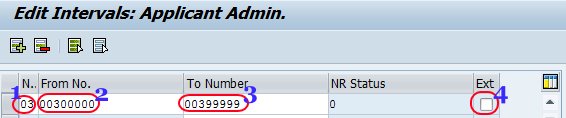
Click on the save button to save the configured data in SAP.
How to delete number ranges for applicant numbers
If you want to delete the number range interval it is mandatory NR status field should be “0” or else the system throws an error message.
Go to interval > select change interval number.
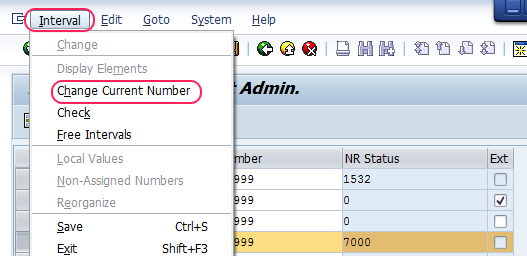
Change the NR status to 0 Ignore the warning message and click on yes to save the data
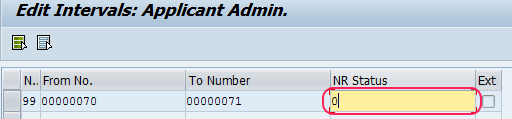
Now go back to the edit interval screen and select the number range interval NO and click on delete button.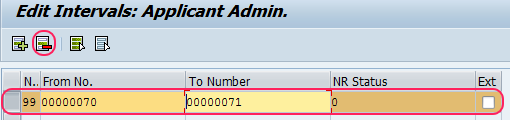
Click on the save button(ctrl+s) to save the data.
Read more for SAP training tutorials and interview questions.