How to Create personnel Officer in SAP
The following SAP training tutorials guide you on how to create a personnel officer in SAP step by step. Personnel officers are authorized to process the applications that are assigned to them from the personnel department.
Step 1: – You can create companies personnel officer by using the following navigation method.
- Transaction code: – SPRO
- SAP IMG Path: – SPRO >> IMG >> Personnel Management >> Recruitment >> Application administration >> Create personnel officer.
Step 2: – On the overview screen, a list of personal officers list will be displayed. Click on new entries to create new personnel officers as per your organization’s requirements. The following values are configured in SAP.
| Group | Administrator | Administrator name | Title | Tel no. | SAP name |
| ADAR | Ada | ADARSH | Mr. | ||
| ADAR | RAV | RAVI | Mr. | ||
| ADAR | SRS | SURESH | Mr. | ||
| ADAR | HEM | HEMANTH | Mr. | ||
| ADAR | SAN | SANDHYA | Ms. | ||
| ADAR | SNE | SNEHA | Ms. |
Step 3: – On the new entries screen, update the following fields.
- Group: – Enter the administrator group as per blueprints, here we are updating group ADAR.
- Administrator: – Enter the ID of the personnel officer, it is the choice of updating any characteristics.
- Administrator name: – Update the name of the personnel officer.
- Title: – Update Mr. or Ms. which is applicable.
- Telephone no: – Update the telephone number of the personnel officer for communication purposes.
- SAP name: – Update the sap user id provided by the SAP administrator.
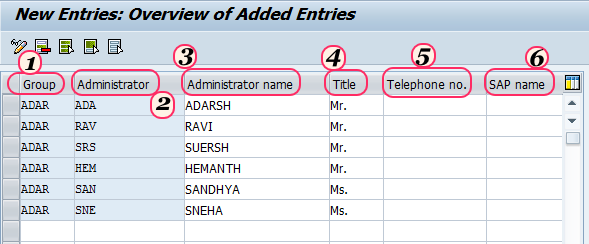
Click on the save button to save the configured data.
Read more for SAP HR training tutorials that explains step by step.