What is Chart of Depreciation in SAP S4HANA
The chart of depreciation is a list of depreciation areas that are configured according to the legal and business requirements of an organization. The chart of depreciation allows managing the assets valuation in a particular country/region.
- Chart of Depreciation = List of Depreciation Areas
- Depreciation Areas = 01 (Local Depreciation), 30 (Group Depreciation).
Configuration Steps:
Let’s proceed with the configuration of the chart of depreciation in the SAP S4HANA system. It includes the following configuration steps:
- Copy Reference Chart of Depreciation
- Specify Depreciation of Chart of Depreciation
- Copy/Delete Depreciation Areas
How to Define Chart of Depreciation in SAP S4 Hana
You can define the chart of depreciation in SAP by using the navigation method:
- IMG Path: SAP Customizing Implementation Guide > Financial Accounting > Asset Accounting > Organizational Structure > Copy Reference Chart of Depreciation/ Depreciation Areas
- Transaction Code: EC08
SAP system delivers that standard country-specific chart of depreciations with the depreciation areas to meet the requirements. With the reference to a standard country-specific chart of depreciation, we can create a new chart of depreciation by copying from the existing one.
Note: To maintain our own chart of depreciation in SAP Hana, we have to copy from the existing reference chart of depreciation.
Step 1: Follow the IMG path and execute the IMG activity “Copy Reference Chart of Depreciation /Depreciation Areas
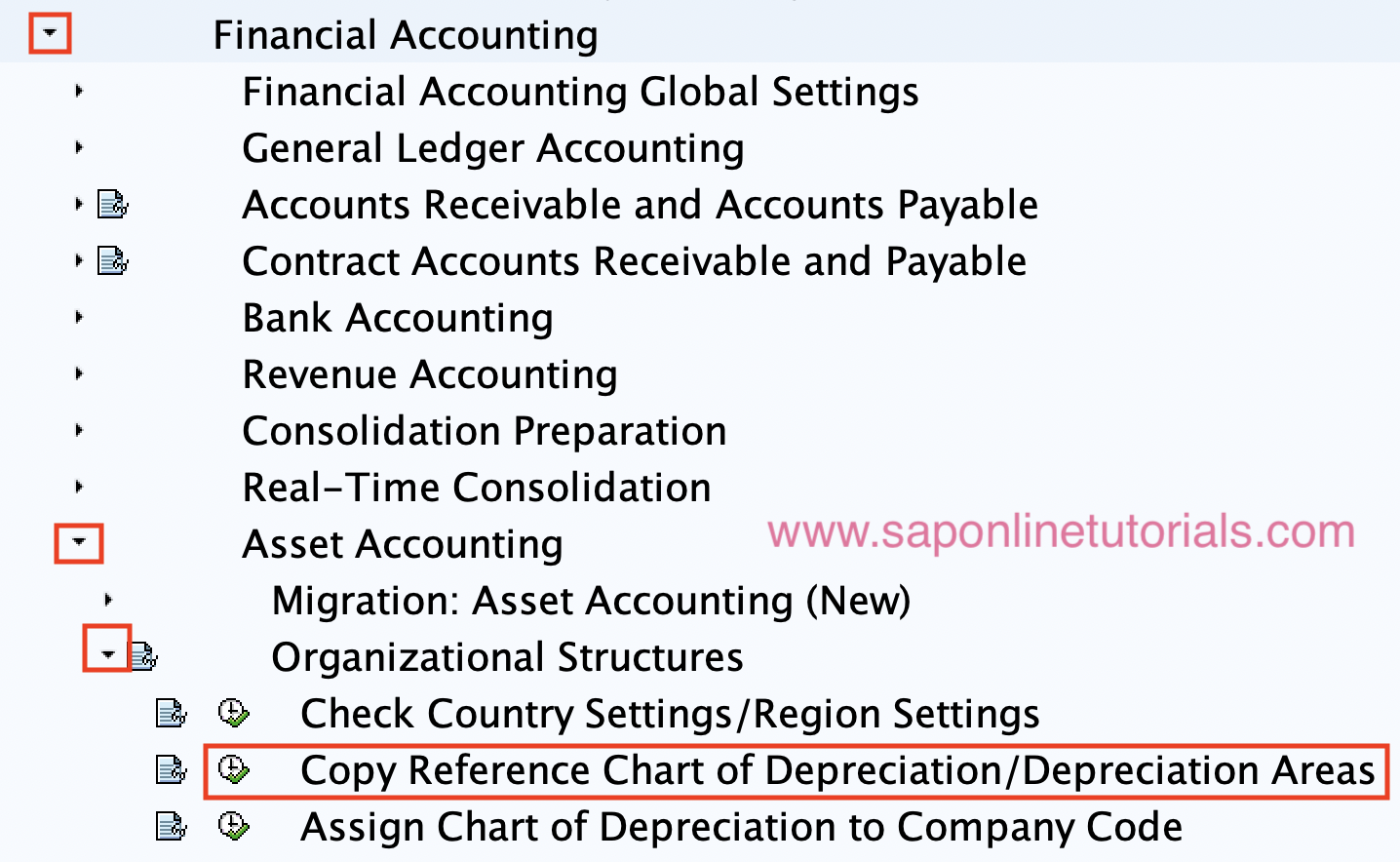
Step 2: On the Activity screen, double click on “Copy Reference Chart of Depreciation“
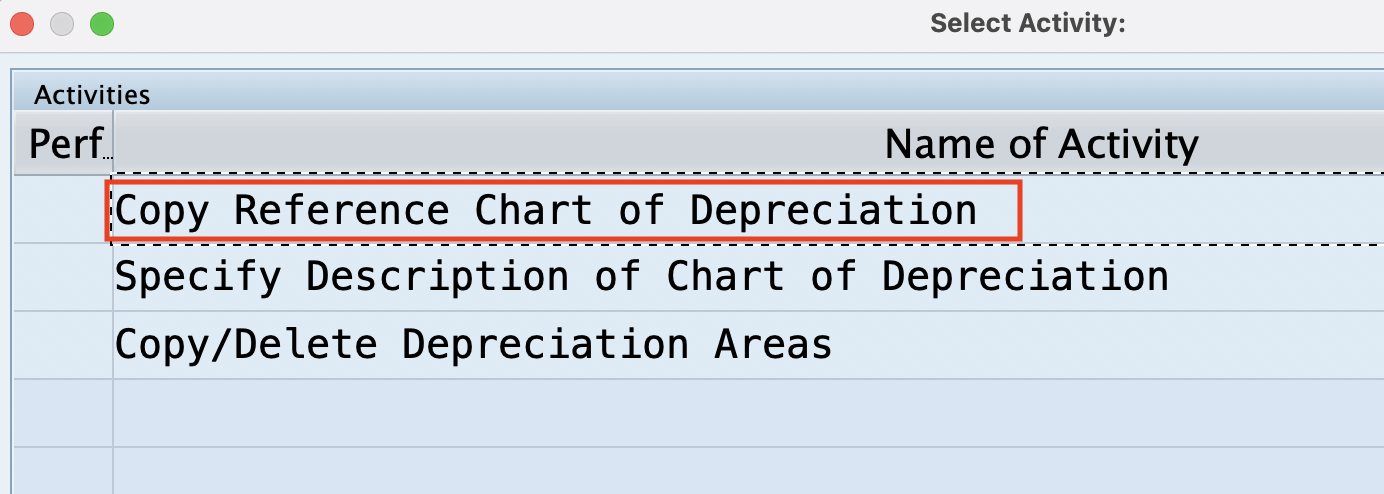
Step 3: On the Organizational object Chart of depreciation screen, click on Copy as an icon
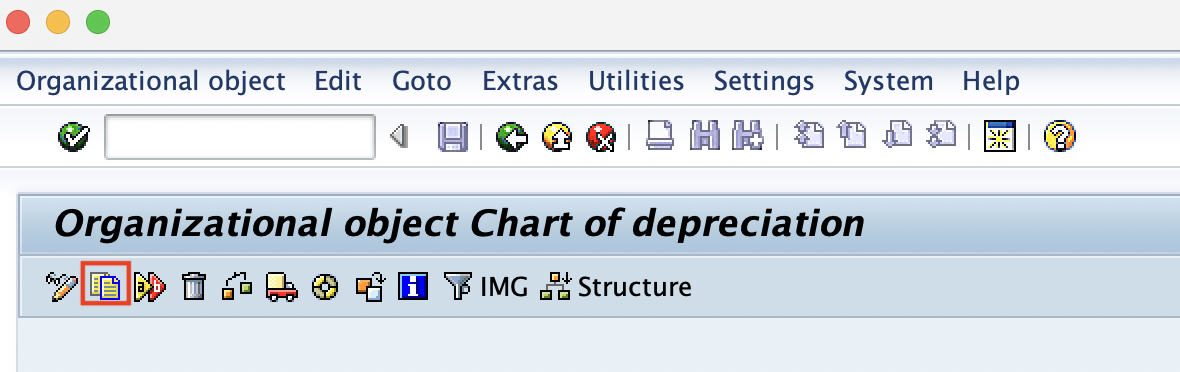
Step 4: Now update the following details
- From Chart of Depreciation: Enter the standard reference chart of depreciation key
- To Chart of Depreciation: Update the new chart of depreciation to create.
In this scenario, we are going to copy the chart of depreciation from “1710“ to the new Chart of depreciation “ADCA“

Step 5: Now a message as “Transport number ranges and addresses” displays on the screen. Press enter to continue.
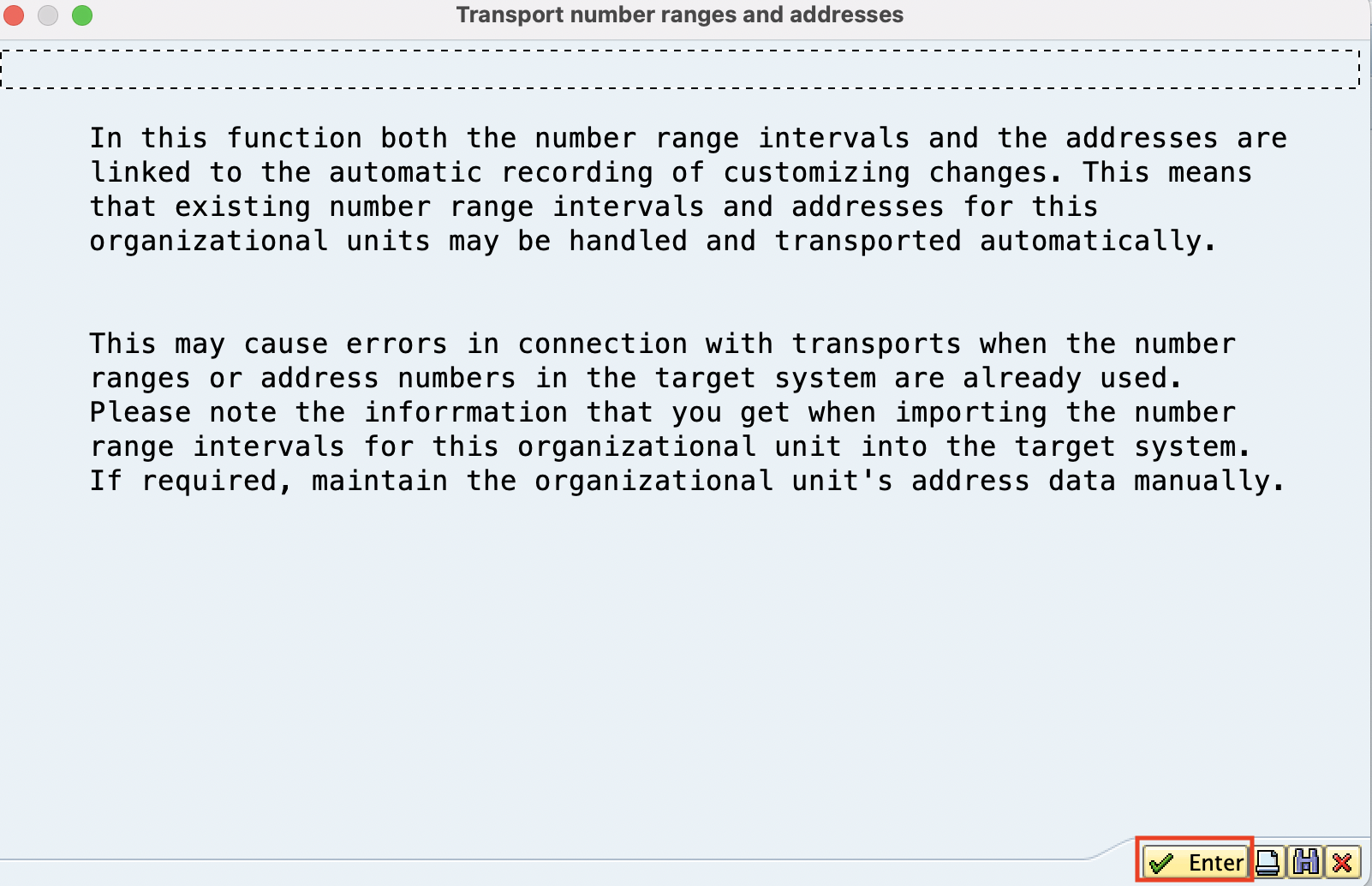
Step 6: A message will be displayed as “Do you really want to transport number ranges” Click on “No” as we don’t want to copy the number ranges and we want to maintain numbers manually.
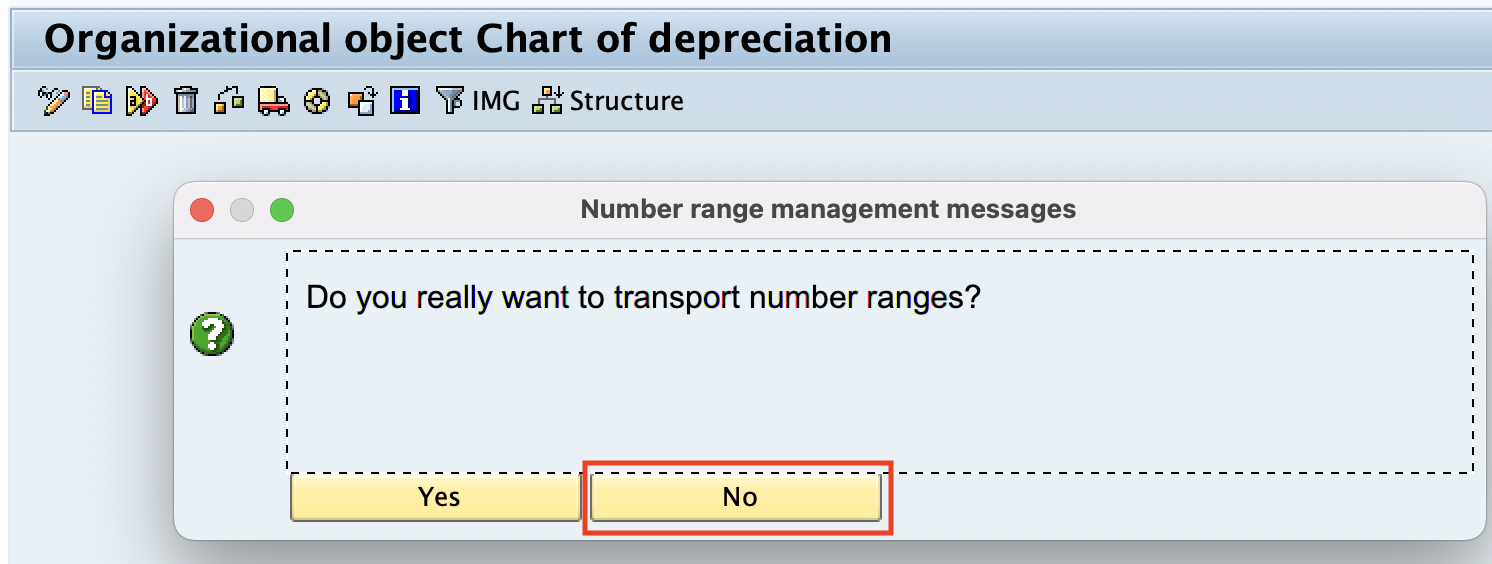
Step 7: Now save in your customizing requesting number. Information will be displayed as “Chart of Depreciation 1710 copied to ADCA”.
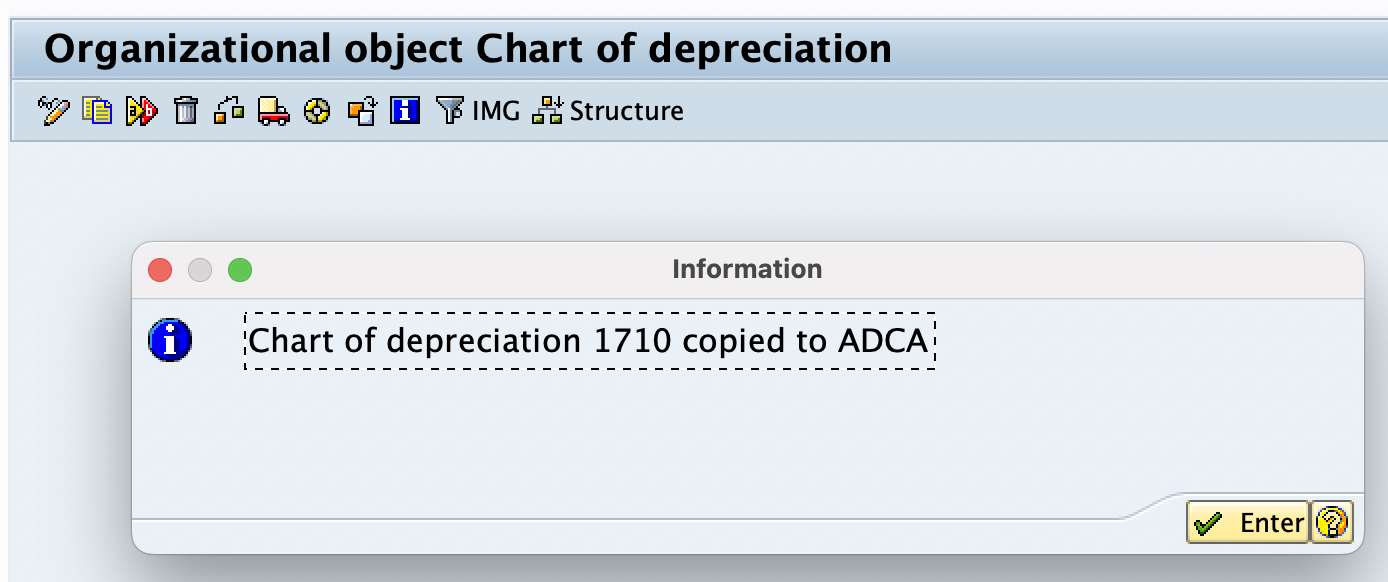
Step 8: Click on completed activities to check the activities which are completed
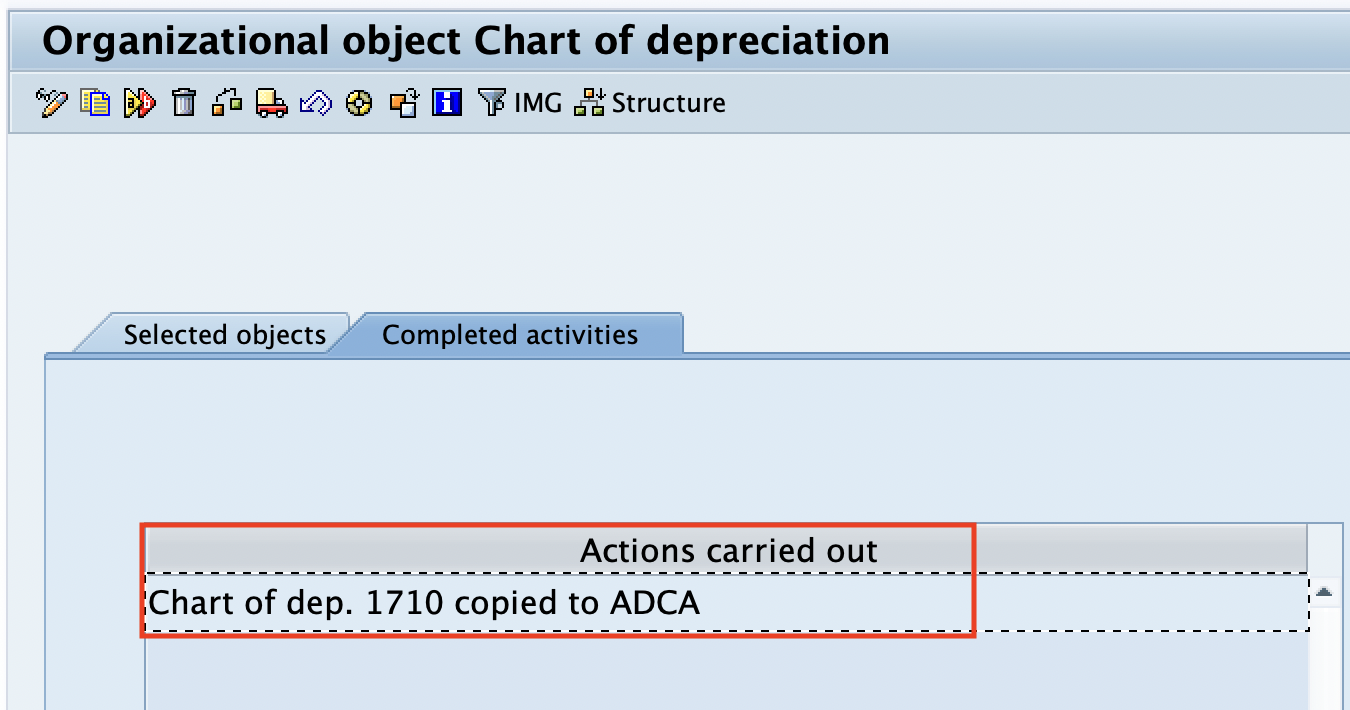
Specify description of chart of Depreciation
After the chart of description has been copied, the next step is to specify the description text for the newly created chart of depreciation.
Step 9: Now go back to the main activity screen, and double click on “Specify description of Chart of depreciation”
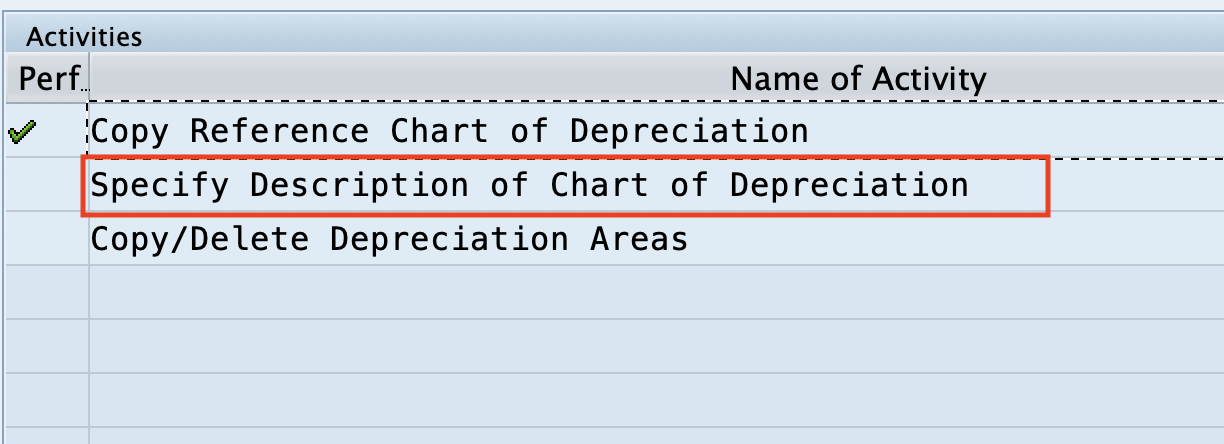
Step 10: Now update the description for the chart of depreciation ADCA.
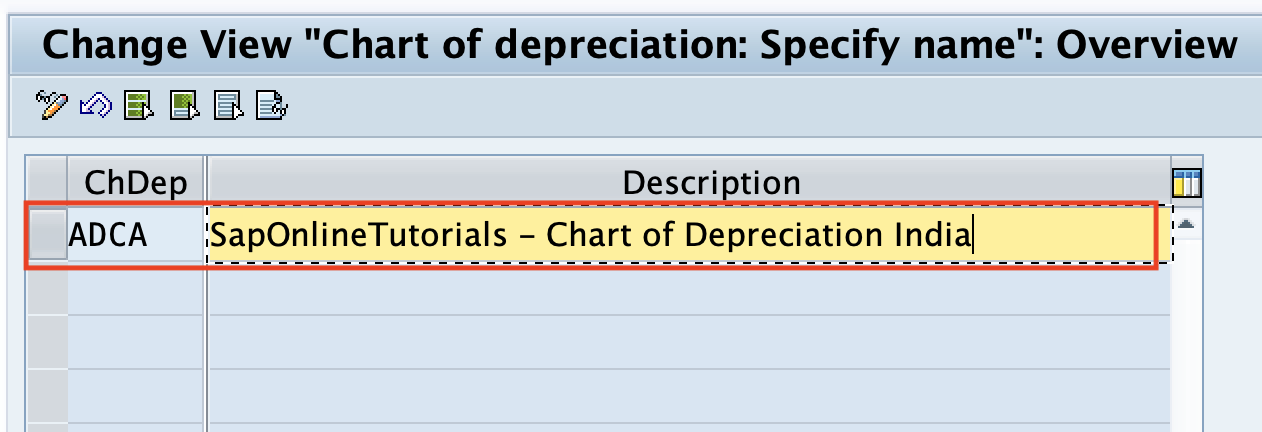
Click on the save button and save the details in the SAP S4 Hana system.
Copy /Delete Depreciation Areas
We want to delete the unwanted depreciation areas which are copied from the reference chart of depreciation 1710.
Step 11: Go back to the main activity screen, and double click on “Copy/Delete Depreciation Areas
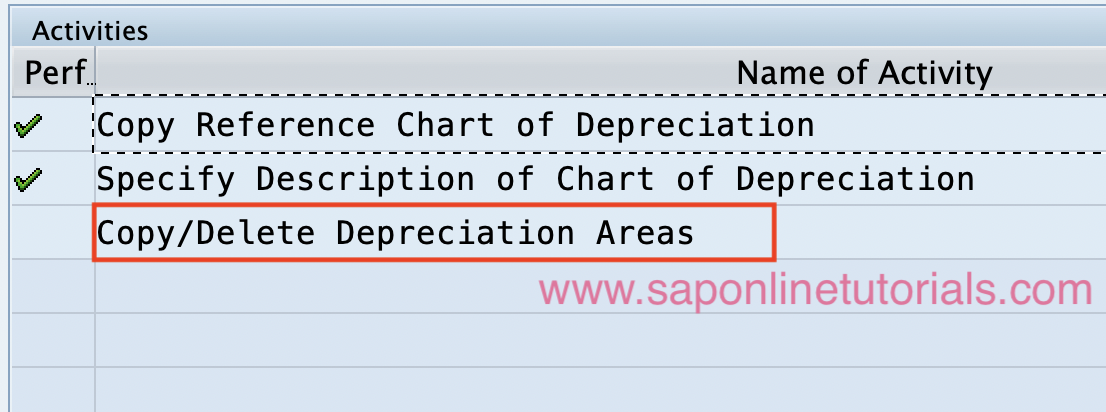
Step 12: Now enter your chart of depreciation key and press enter to continue.
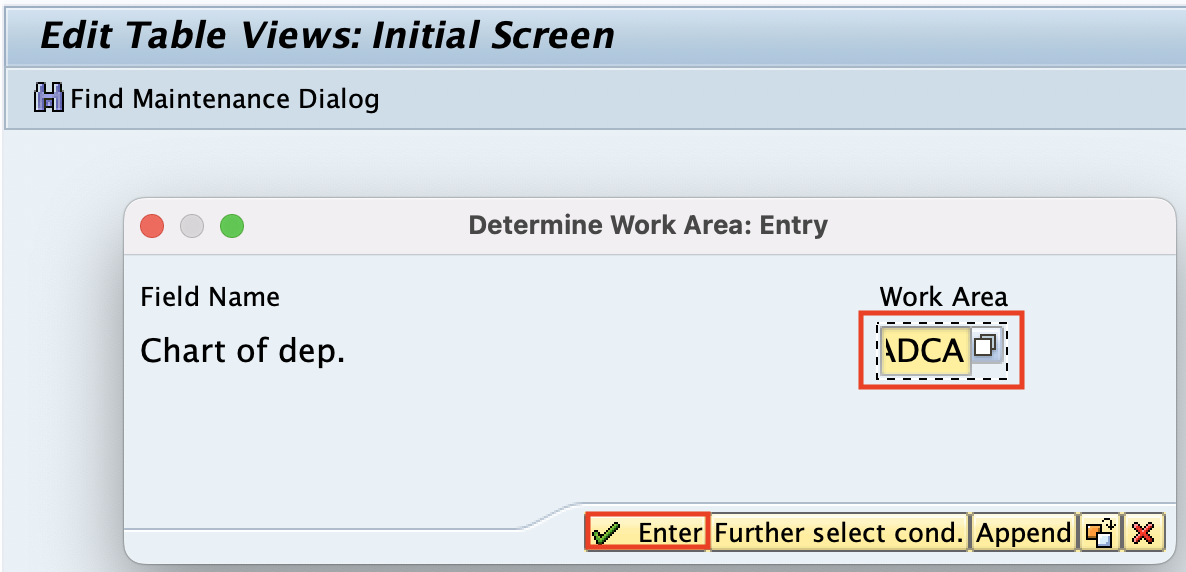
Step 13: Select the unwanted depreciation areas and click on the delete icon to delete the selected unwanted depreciation areas.
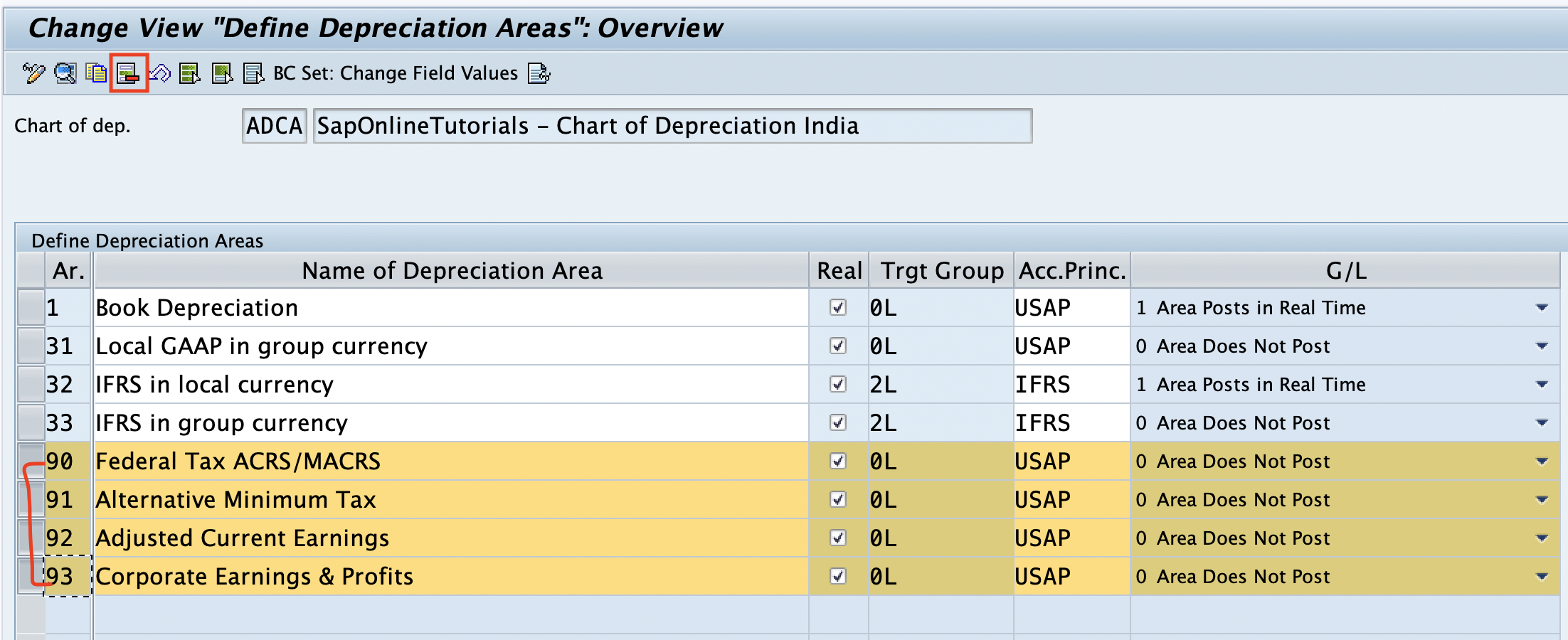
Step 14: Click on the save button and save the details. Now the following Chart of depreciation screen appeared with the remaining depreciation areas in SAP.
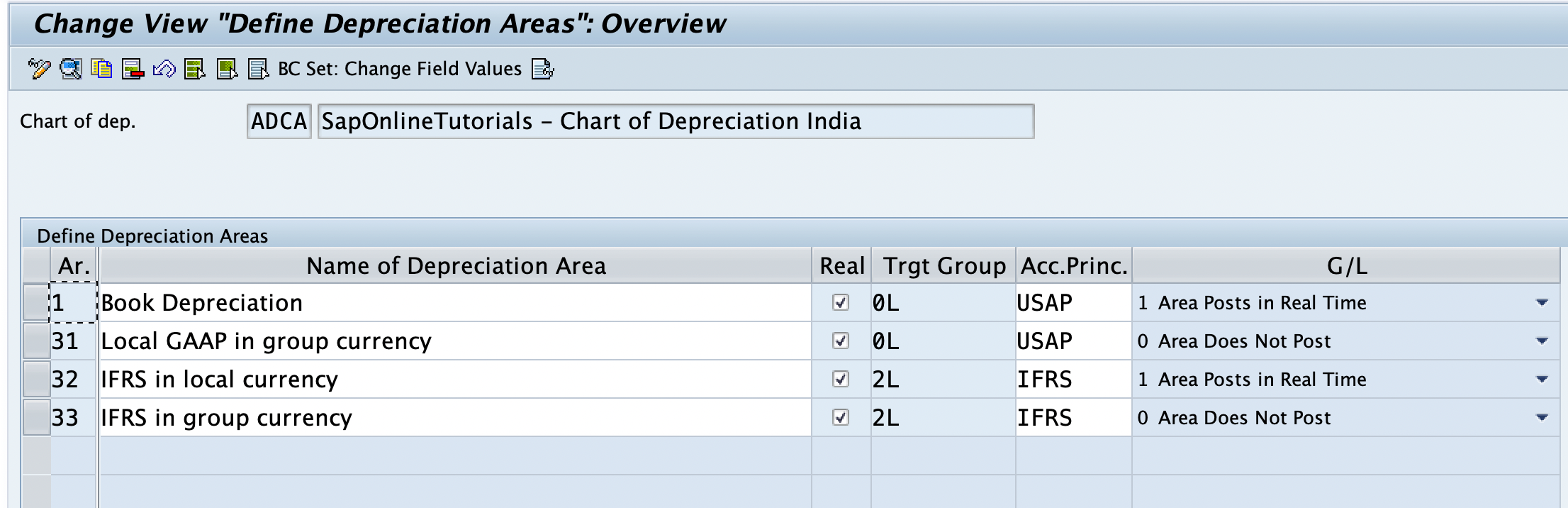
Note: You need to update the Accounting principle for the depreciation areas as per the requirements.
Now we have successfully created a new chart of depreciation by copying from the existing standard Chart of depreciation. But in real-time, we need to maintain the depreciation areas as per the requirements. For e.g. We need to generate reports with group grouping, for this need to maintain one depreciation area. So you are requested to think logically and create a new depreciation as per your requirements.
You can create a new depreciation area directly from the chart of the depreciation screen, by copying from the existing depreciation area.
Step 15: Select one of the depreciation areas and click on the “Copy as” option
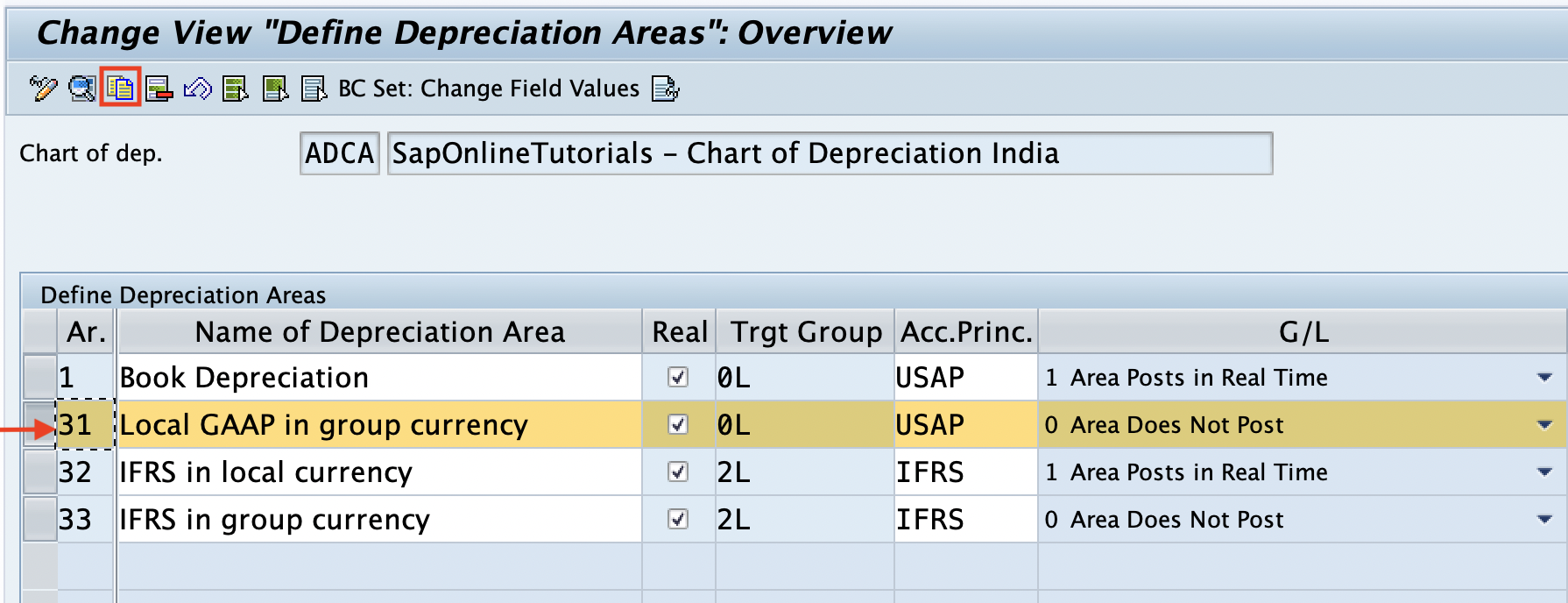
Step 16: On change view “Define Depreciation Areas”: details of selected set, update the following details
- Depreciation Area: Update the new depreciation area key and description text of the depreciation area
- Real Depreciation Area: Activate it
- Postings in G/L: Update as “Area does not post”
- Click on the Save icon to save the details.
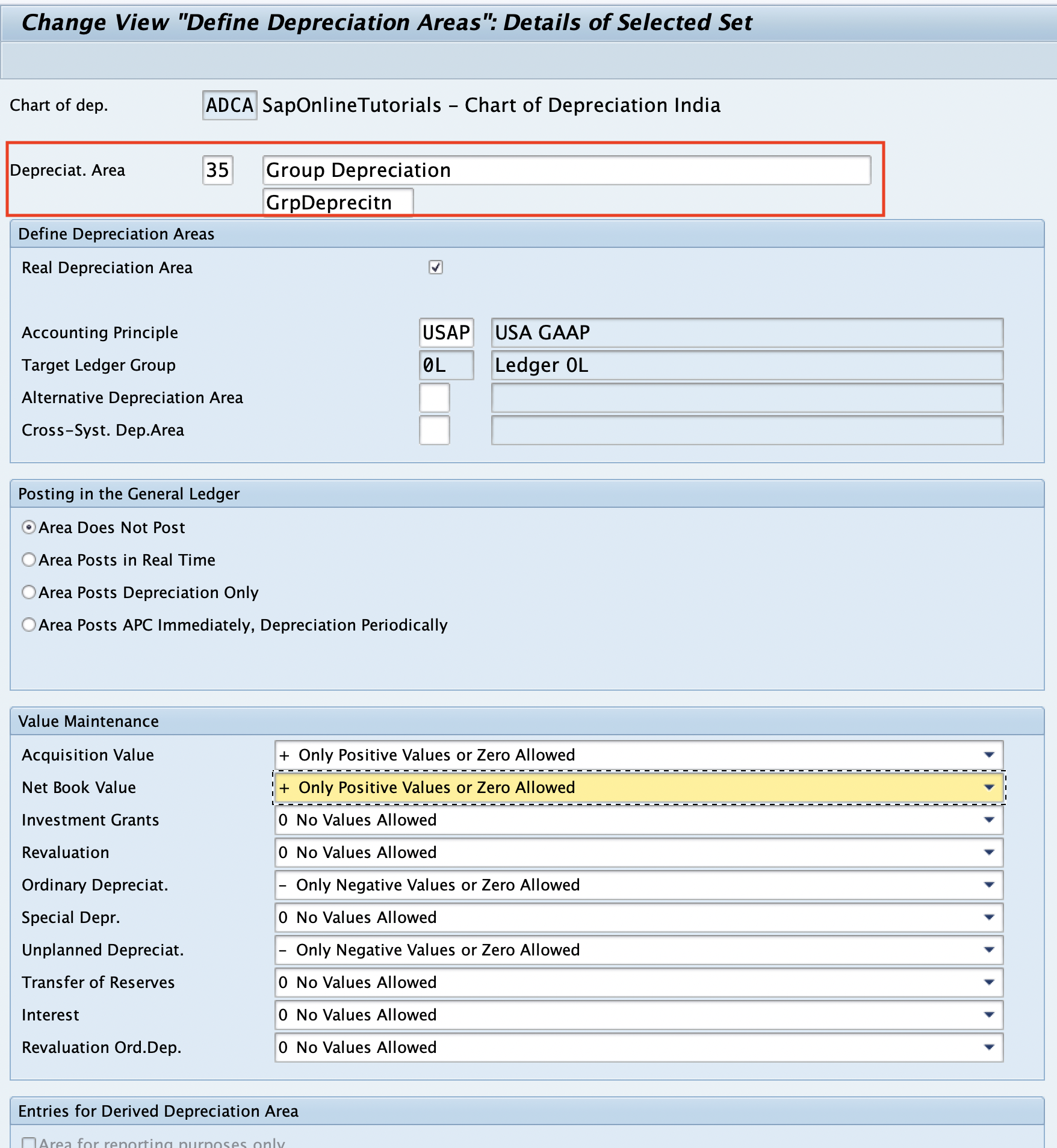
Click on the save icon and save the details.