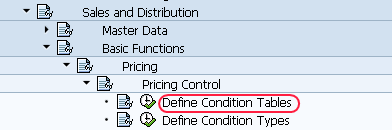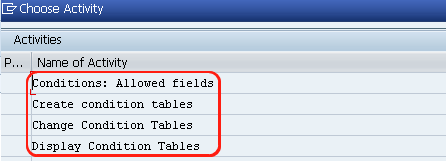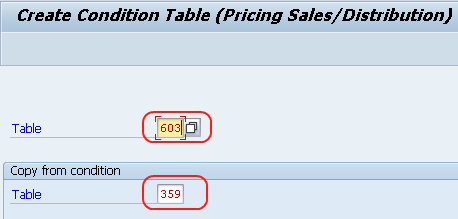Define Condition Tables in SAP
Standard condition tables for pricing are defined in the SAP system, if standards are not available user-defined condition tables are created either by copying the nearest available standard condition table and modifying it or by creating an entirely new table.
The following are the standard condition tables configured in SAP.
| Tab | Short Description |
| 304 | Material with release status |
| 305 | Customer/material with release status |
| 359 | Plant/Matl group |
| 367 | Country/Plant/Region/Material |
| 368 | Country/PlntRegion/Region/TaxCl1Cust/TaxCl.Mat |
You can define condition tables for pricing in the SAP system by using the following navigation method
- SAP IMG Path: – SPRO >> SAP Reference IMG (F5) >> Sales and Distribution >> Basic Functions >> Pricing >> Pricing Control >> Define Condition Tables
- Transaction Code: – V/03
Step 1: Follow the SAP Path and execute “Define Condition Tables”
Step 2: In the next screen, on choose activity, it displays a list of activities
- Conditions: Allowed fields – In this activity, you can specify the fields for conditions
- Create condition tables – In this activity, you can create new condition tables
- Change condition tables – In this activity, you can modify the existing condition tables
- Display condition tables – You can display all the defined conditions in SAP.
Now click on create condition table to create new tables as per the requirements of an organization
Step 3: On create a condition table – Pricing Sales/Distribution, update the following fields
- Enter the condition table in the table field
- Enter the existing condition table to copy from the condition
In this scenario, we are going to copy the condition table from the existing standard table “359” to the new condition table “603”
Step 4: On create condition Table – Pricing Sales/Distribution: Field overview, select the required fields. You can choose the field by clicking on the field catalog.
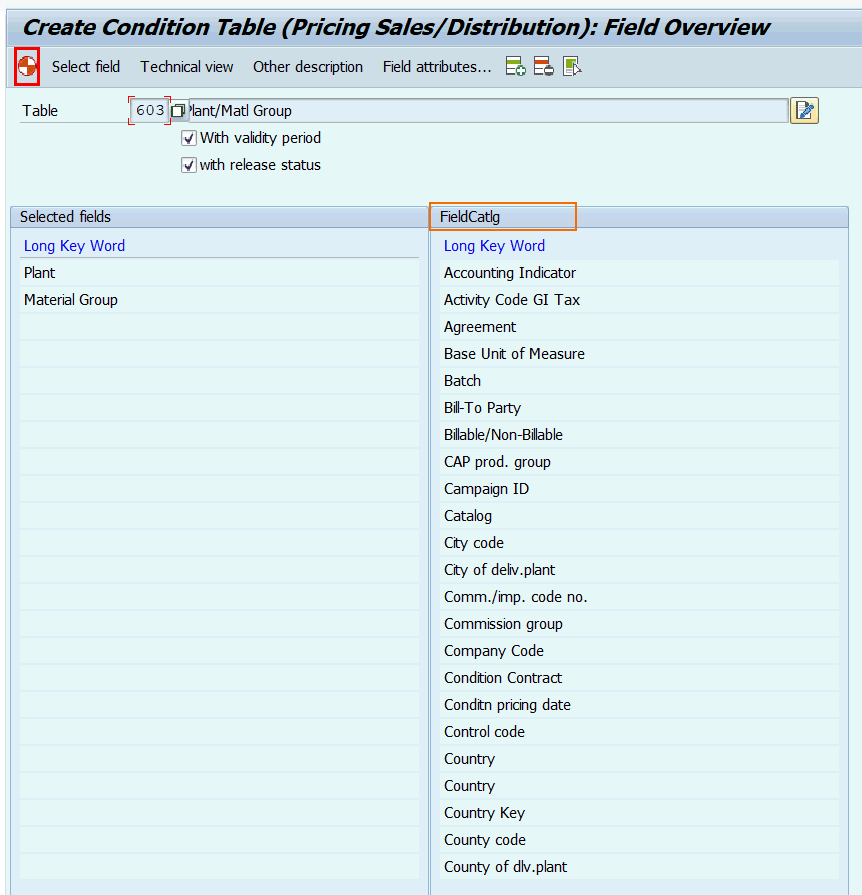
After selecting the required fields click on Generate button or press the shortcut keyboard key Shift+F4
Step 4: Click on Yes to generate conditions
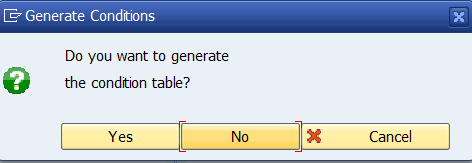
Step 5: On Create Object direct entry, Select the package and click on the save button to save the details in SAP
Successfully we have created new condition tables for pricing in the SAP system.