Daily work schedules in SAP
The following training tutorials guide you on how to define daily work schedules in SAP step by step. You can define daily work schedules by using the following navigation method.
- Transaction code: – SPRO
- SAP IMG Path: – SPRO >> IMG (F5) >> Time management >> Work Schedules >> Daily work schedules >> Define daily work schedules
You can define work schedules by coping with existing predefined entries or entering new data as per your organization’s requirements. Click on “New entries” to define new work schedules as per your business requirements.
On the new entries screen, update the following fields
- DWS Grouping: – Update the daily work schedule group id.
- Daily work schedule: – Update the NORM and normal shift in the text field
- Periods: – Update the starting period that is valid up to
- Planned working hours: –Update planned working hours, every company has its own policy regarding to working hours.
- Working time: – Update the working time of the normal shift, most of the normal shift starts from 8 AM and ends at 6 PM.
- Breaks: – Update working break schedule as NORM
- Tolerance Time: –update the tolerance time. Every organization follows there own policy regarding working shifts.
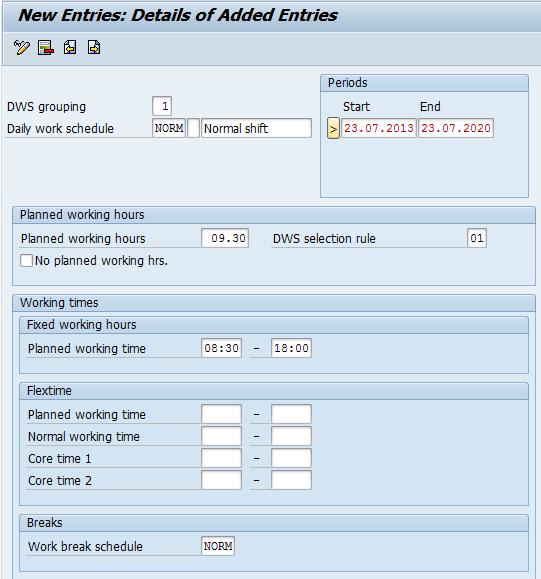
Read more for SAP HCM module training tutorials that explain step by step.