How to Create Execution services profile in SAP
The following training tutorials guides you how to define execute services profile in SAP step by step.
You can define execution service profile in sap by using the following navigation method in sap.
- SAP IMG Path: – SPRO >> IMG >> Project system >>> costs >>> Planned costs >>> Easy cost planning and execution services >>> execution services >>> Define execution services.
- Transaction code: – SPRO
Step 1: – Enter transaction code SPRO in the command field and enter, in next screen select sap reference imp and then follow the img path and click on execution services.
Step 2: – On execution profile overview screen, click on new entries to maintain new execution services.
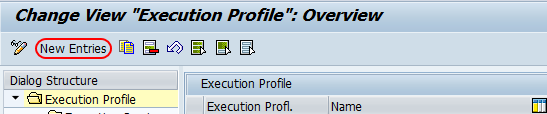
Step 3: – On new entries screen, update the following fields.
- Execution profile: – Update the four digit alphanumeric key that identifies the execution profile in sap.
- Name: – Update the descriptive text of the execution profile
- Click on save button and save the data.
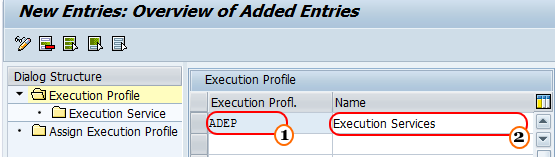
Step 4: – Select execution profile and click on execution service under dialog structure.

Step 5: – On execution service overview screen, click on new entries.
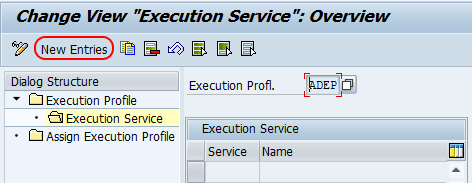
Step 6: – On entries screen, update the services from the drop down list as per business requirements, press enter to continue.
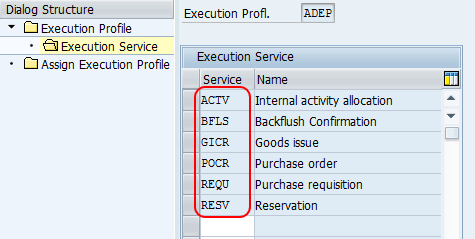
Step 7: – Click on “assign execution profile to project option and update execution profile to your project profile.
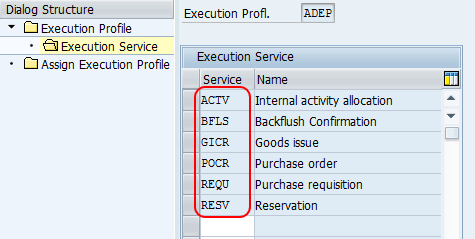
Click on save button and save the configured execution services profile data.