Investment management plan profiles in SAP
The planning profile enables control parameters for planning or budgeting in SAP.
The following SAP training tutorials guide you on how to create investment management plan profiles in SAP step by step. In our previous training tutorials, we have learned how to create investment programs and investment plans in SAP.
You can define plan profiles by using one of the following navigation methods in SAP.
- SAP IMG Path: – SPRO -> IMG -> Investment management -> Investment programs -> Planning in program -> Define plan profile.
- Transaction code: – OIP1
Step 1: – Enter transaction code “OIP1” in the SAP command field and enter.

Step 2: – On the planning profile investment program overview screen, click on new entries button to define new plan profile as per organization requirements.
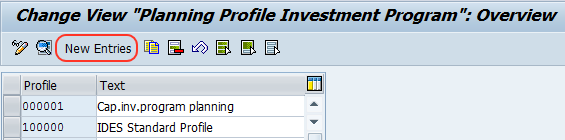
Step 3: – On the new entries planning profile screen, update the following fields.
- Profile: – Enter the new profile key, you can enter up to digits alphanumeric characters.
- Text: – Enter the descriptive text of the planning profile.
- Total values: – Check this option if the total planned project cost would be considered as its overall value, for example if a project has a total planned cost is $10,000 and $10,000 would be considered its overall value.
- Annual Values: – Check this option if the planned project expenditure is based on annual. For example the total planned project cost is $10,000, the setting allows to plan the expenditure across years like $5,000 for 2013, $3,000 for 2014 and $2,000 for 2015.
- Past: – It refers to number of years before the start year that you are able to plan. For example if you enter 3 in the field and starting year is 2013, you can able to change or view the plan back to 2010.
- Future: – It is similar to past field settings. It refers to number of years after the start year that you are able to plan.
- Start: – It refers to first year that planning will be accessible. For example, if 3 is entered in the field, the current year is 2013 and the first year allowed planning for 2016.
- Exchange rate: – Update the exchange rate method for currency translation.
- Decimal places: – Update the desired decimal places that you want to plan.
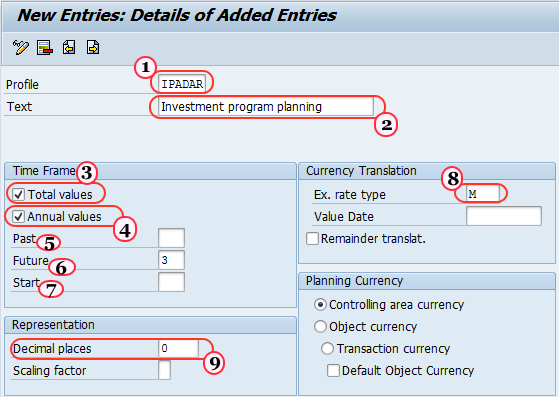
Click on save button to save the configured entries. Successfully plan profile is defined in SAP.