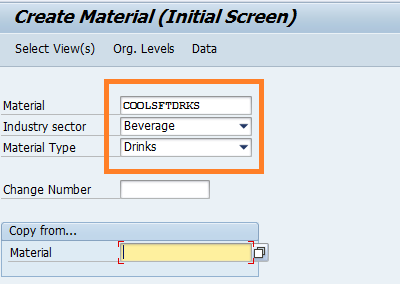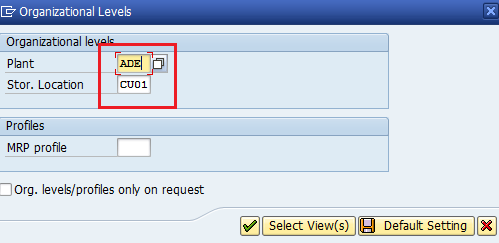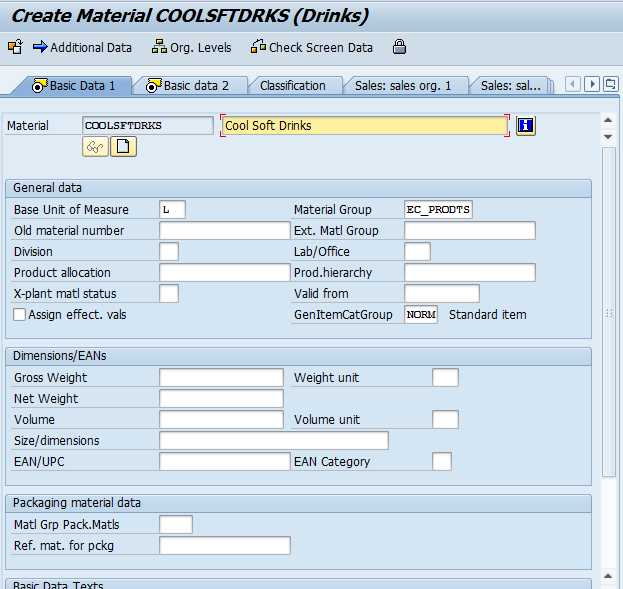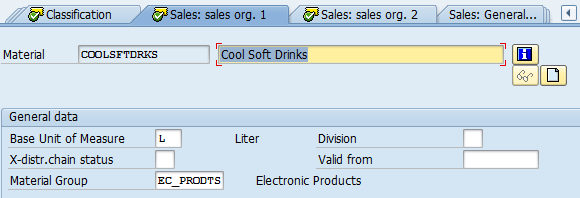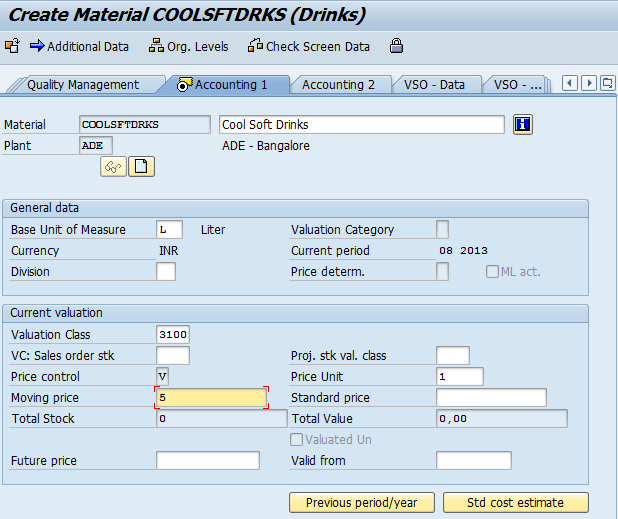Create Material Master Record in SAP
The following tutorial guides you on how to define material master records (material codes) in SAP step by step with screenshots.
Material Master is the master record of the company’s main source of material-specific data. This information is arranged in several pages or views such as –
- Basic Data 1
- Classification
- Sales organization
- General Plant Data / Storage
- Sales text
- Purchasing
- Quality management
- Accounting
SAP menu path :- Logistics >> Material Management >> Material Master >> Material >> Create (General)
- MM01 – Create Material master
- MM02 – Change material
- MM03 – View material Master
Enter Transaction Code MM01 in the SAP command field and press enter
Update the following fields
Material :- Enter the new material code you wants to create
Industry Sector : – Select industry sector from the list
Material Type:- Select the appropriate material type
Press enter and the pop-up window will be open
Select the required views and press enter to input the organizational levels.
Basic Data 1: – Update all the required data such as material group, unit of measure, item category
- In the Material field enter the material description
- In the basic unit of measure and material group field “enter the unit of measure and material group“
- In the packing material data field “enter the data if the material is returnable packing as VERP and non returnable packing as LEIH”
Sales Organisation levels:- Update all the required data.
Purchasing:- Update all the required information related to purchase data
Accounting views:- Update all the required data such as valuation class, price control, and moving price.
After entering all the details, click on the save icon for the material.
Message will be displayed as material code created.
Successfully we have created an SAP material master record in SAP.