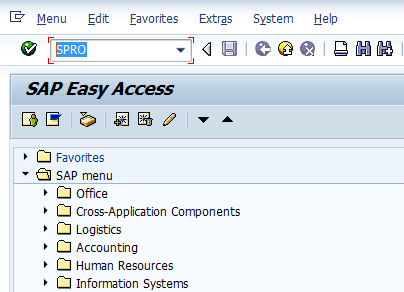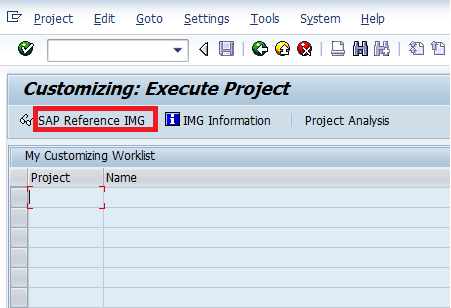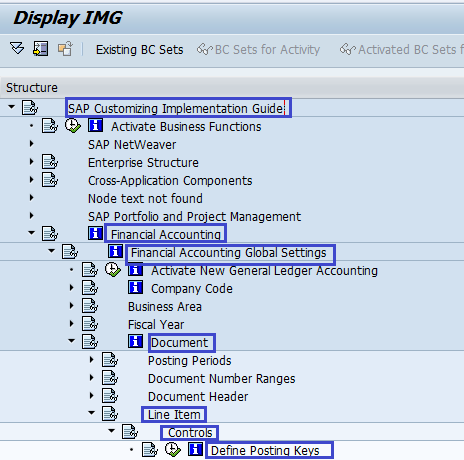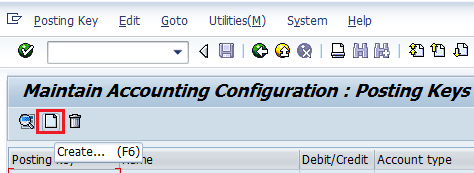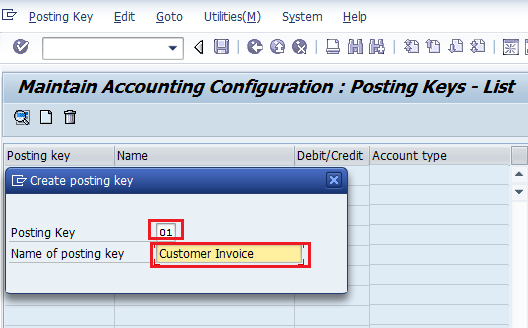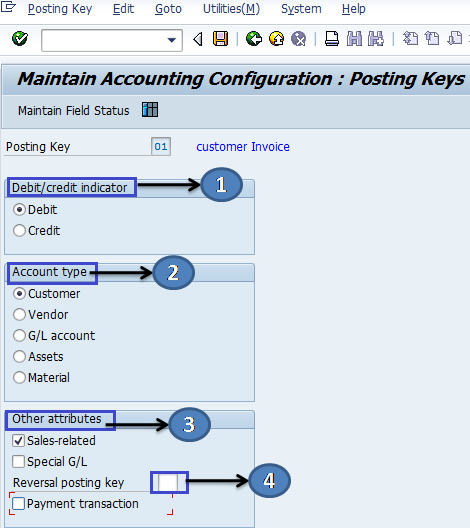Define Posting Keys in SAP
Posting Keys:– Posting key in SAP is a two digits numerical key that determines the type of transaction entered in a line item.
Posting Keys – Scenarios
- Standard SAP system delivers the standard posting keys, and you can use the standard posting and modify or change as per business organization requirements
- Posting keys in SAP controls the entries in a line item of document entries.
- It determines the account type to post, i.e., the amount should be posted on the debit side or credit side.
Posting Keys Determines:-
1. Account Types ( A, D, K, M, S )
2. Type of postings, i.e., Debit or Credit
Account Types in SAP:-
1. Assets
2. General Ledger
3. Customer
4. Vendor
5. Material
Account Type Customer posting keys:-
| Posting Key | Description | Account Type Debit/Credit |
| 1 | Invoice | Customer Debit |
| 2 | Reverse credit memo | Customer Debit |
| 3 | Bank charges | Customer Debit |
| 4 | Other receivables | Customer Debit |
| 5 | Outgoing payment | Customer Debit |
| 6 | Payment difference | Customer Debit |
| 7 | Other clearings | Customer Debit |
| 8 | Payment clearing | Customer Debit |
| 9 | Special G/L debit | Customer Debit |
| 11 | Credit memo | Customer Credit |
| 12 | Reverse invoice | Customer Credit |
| 13 | Reverse charges | Customer Credit |
| 14 | Other payables | Customer Credit |
| 15 | Incoming payment | Customer Credit |
| 16 | Payment difference | Customer Credit |
| 17 | Other clearings | Customer Credit |
| 18 | Payment clearing | Customer Credit |
Account Type General Ledger Posting Keys
| Posting Key | Description | Account Type Debit/Credit |
| 40 | Debit entry | G/L Debit |
| 50 | Credit entry | G/L Credit |
| 80 | Stock initial entry | G/L Debit |
| 81 | Costs | G/L Debit |
| 83 | Price difference | G/L Debit |
| 84 | Consumption | G/L Debit |
| 85 | Change in stock | G/L Debit |
| 86 | GR/IR debit | G/L Debit |
| 90 | Stock initial entry | G/L Credit |
| 91 | Costs | G/L Credit |
| 93 | Price difference | G/L Credit |
| 94 | Consumption | G/L Credit |
| 95 | Change in stock | G/L Credit |
| 96 | GR/IR credit | G/L Credit |
Account Type Asset Posting Keys
|
Account Type Material Posting Keys
| Posting Key | Description | Account Type Debit/Credit |
| 89 | Stock inward movement | Material Debit |
| 99 | Stock outward movement | Material Credit |
Account Type Vendor Posting Keys
| Posting Key | Description | Account Type Debit/Credit |
| 21 | Credit memo | Vendor Debit |
| 22 | Reverse invoice | Vendor Debit |
| 24 | Other receivables | Vendor Debit |
| 25 | Outgoing payment | Vendor Debit |
| 26 | Payment difference | Vendor Debit |
| 27 | Clearing | Vendor Debit |
| 28 | Payment clearing | Vendor Debit |
| 29 | Special G/L debit | Vendor Debit |
| 31 | Invoice | Vendor Credit |
| 32 | Reverse credit memo | Vendor Credit |
| 34 | Other payables | Vendor Credit |
| 35 | Incoming payment | Vendor Credit |
| 36 | Payment difference | Vendor Credit |
| 37 | Other clearings | Vendor Credit |
| 38 | Payment clearing | Vendor Credit |
| 39 | Special G/L credit | Vendor Credit |
Posting key Configuration Steps:- Transaction Code – OB41
Step 1:– Enter T-Code SPRO in the Command field and press enter
Step 2:- Click SAP Reference IMG
Step 3:- Follow the IMG Menu path
SPRO > Implementation Guide –> Finance Accounting –> Finance Accounting Global Settings –> Documents –> Line Item –> Controls –> Define Posting Keys
Step 4:– Click on Create Icon
Step 5:- Update two digits numerical key code in the Posting key field and update the name of the posting key in the name of the posting key field
Step 6:- Update the following data
1. Debit/Credit indicator:– Select the debit or credit
2. Account Type:- Select appropriate account type
3. Other attributes:- Select appropriate attribute i.e. Sales related or Special G/L
4. Reversal Posting Key:- Update the reversal posting key
Step 7:- click on the save icon
Posting key successfully configured in SAP
| Posting Key | Name | Debit/Credit |
| 70 | Debit asset | Asset Debit |
| 75 | Credit asset | Credit |
Important Interview Questions:-
- What is the posting key, and what does it control?
- What are the posting keys used for G/L debit and Credit