In this SAP QM Tutorial, you will learn how to create new selected sets in SAP Quality Management module.
The selected set is a unique type of catalog with usage in attributes for qualitative characteristics and usage decision applications.
- Selected Set codes are required for inspection and decisions
- Selected sets are maintained at the plant level.
How to define Selected Sets in SAP Hana QM
Here we will define selected sets using the standard catalog type “1” and plant key AP01.
You can define the selected sets in SAP Quality Management by using the following navigation method.
| Title | Edit Selected Sets |
| IMG Menu | Quality Management > Basic Data > Quality Planning > Catalog > Edit Catalogs for Inspection Characteristics > Edit Selected Sets |
| Transaction Code | QS51 |
Step 1: Execute transaction code “QS51” and enter to continue
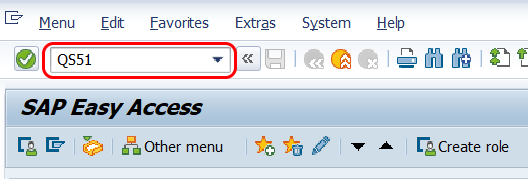
Step 2: On Edit Selected Set: Initial screen, update the following details
- Catalog: Enter the catalog type key
- Plant: Enter the plant key – selected sets are defined at plant level
- Click on create button or press enter to continue.
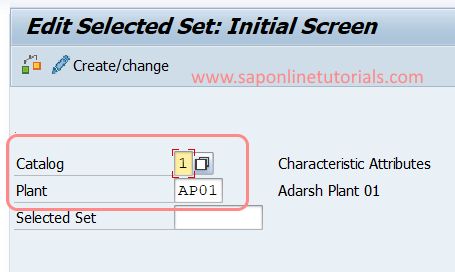
Step 3: On the change view “Selected Sets” overview screen, click on new entries to define
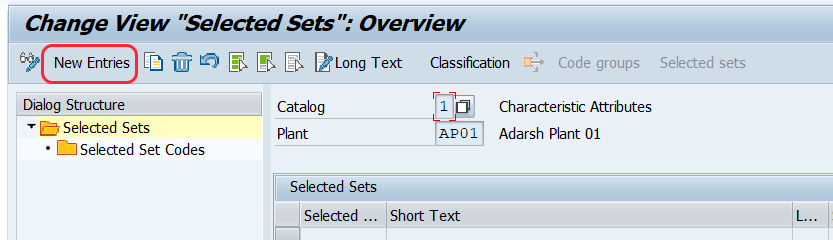
Step 4: On new entries of the Selected Sets screen, update the following details
- Selected Set key
- Short text
- Status of a selected set
- Press enter to continue
Select the selected set key and click on selected set codes
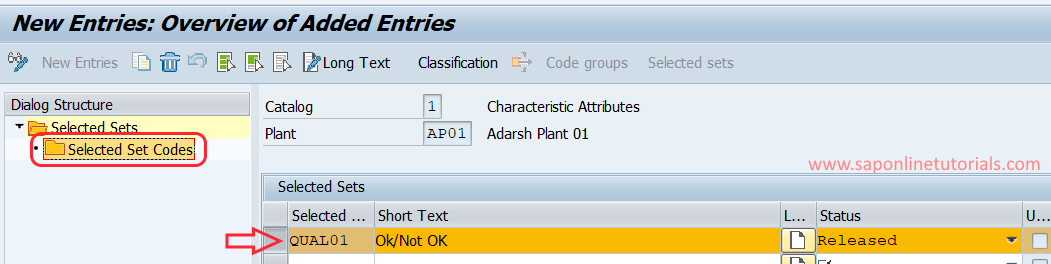
Step 5: On change view “Selected Set Codes“: overview screen, click on “New Entries” to define the selected set codes
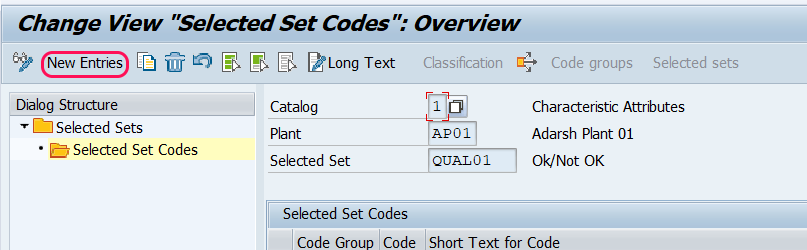
Step 6: On Selected Set codes, new entries update the following details
- Code Group: Update the code group.
- Code: Update the code.
- Short Text for code: Short text will be automatically updated.
- Valuation Code: Choose the valuation code.
- Defect Class: Choose the defect class for the code.
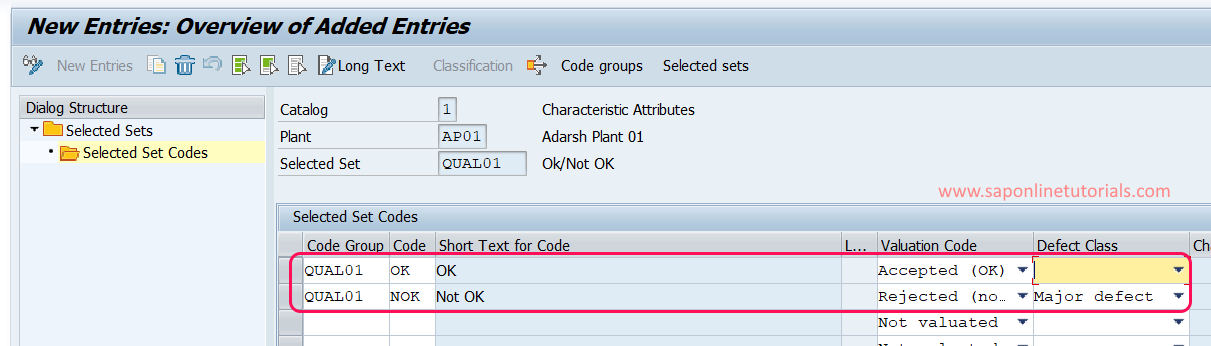
After maintaining the required details, click on the save button to save the configured data.
Successfully we have defined selected sets in SAP Hana QM.