How to define tax account keys in SAP
The following SAP GST tutorials guide you on how to define tax account keys in SAP for GST step by step. The processing keys are used by the system automatically to determine the accounts or posting keys for line items in SAP.
Configuration values for creating account keys in SAP
| Account Key | Tax Type | Description |
| GIC | Input | Central GST |
| GIS | Input | State GST |
| GIT | Input | Inter state GST |
| GOC | Output | Central GST |
| GOS | Output | State GST |
| GIN | Output | Intra State GST |
IMG Path: SPRO > IMG > Financial Accounting > Financial Accounting Global Settings > Tax on sales/purchases > Basic settings > Check and change settings for tax processing
Transaction code: OBCN
Step 1) Execute transaction code “OBCN” as shown below

Step 2) From change view tax processing in accounting overview screen, choose the new entries button to define the new tax account key in SAP

Step 3) From new entries account keys screen, update the following details.
- Process: Enter the three digits key that you like to define tax account key in SAP
General Details
- Description: Update the description of tax account key.
- Tax Type : Choose the tax type as 2 (Input tax) from the list (for list – click on dropdown icon)
- Not deductible: Uncheck this option, it is used for no deductible tax
- Posting Indication: Choose the option as 2 (Separate line item)
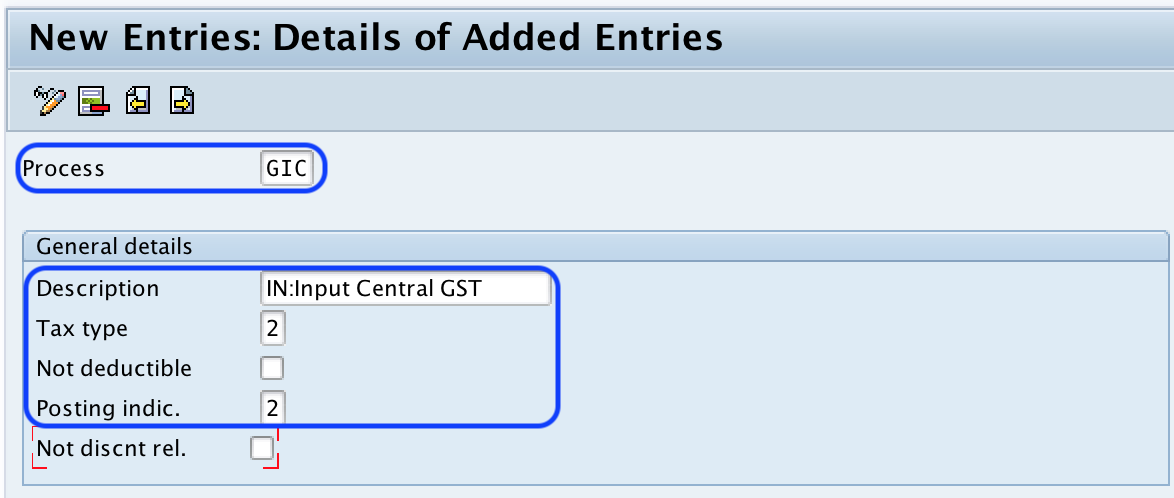
After entering all the required details, choose save icon and save the configured accounting keys in SAP.
Similarly create other required tax account keys in SAP, by using above configuration method.
Account Key GIS – Input State GST
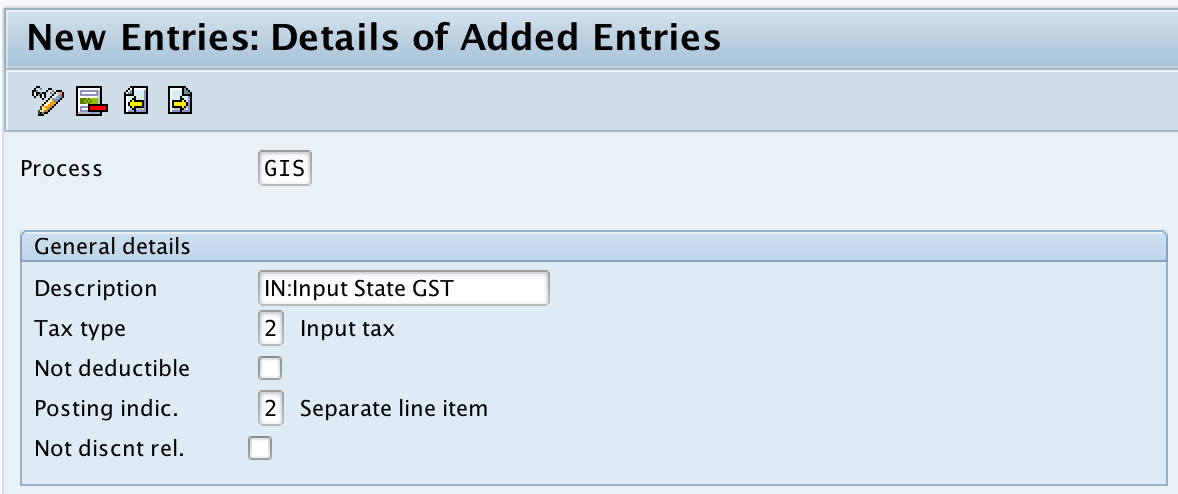
Account Key GIT – Input Inter state GST
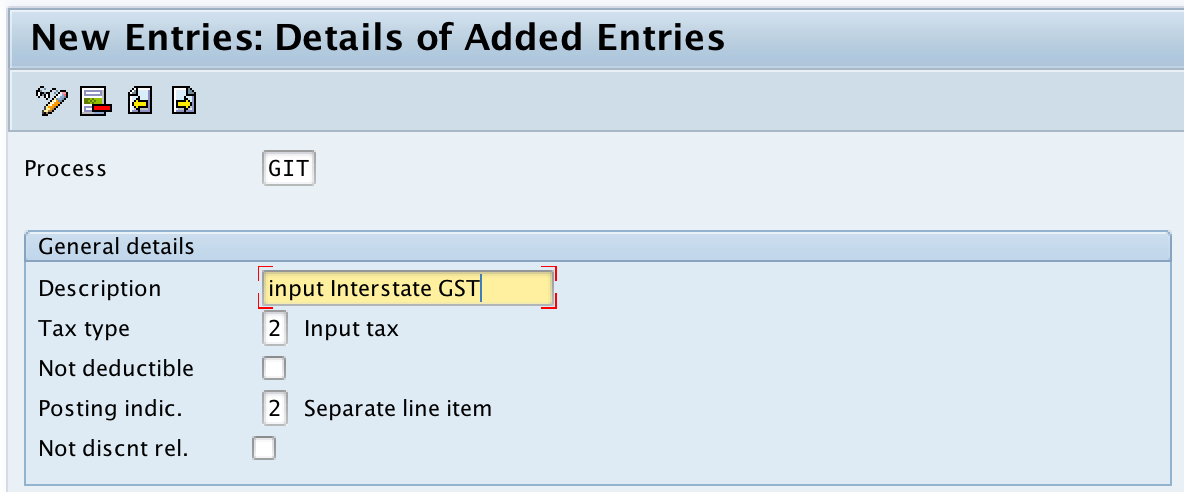
Account Key GOC – Output Central GST
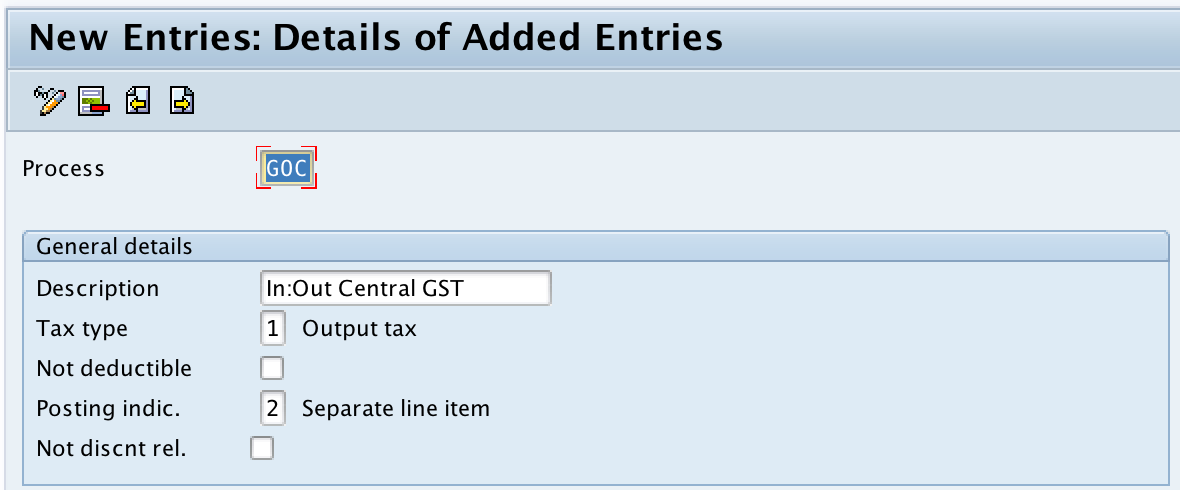
Account Key GOS – Output State GST
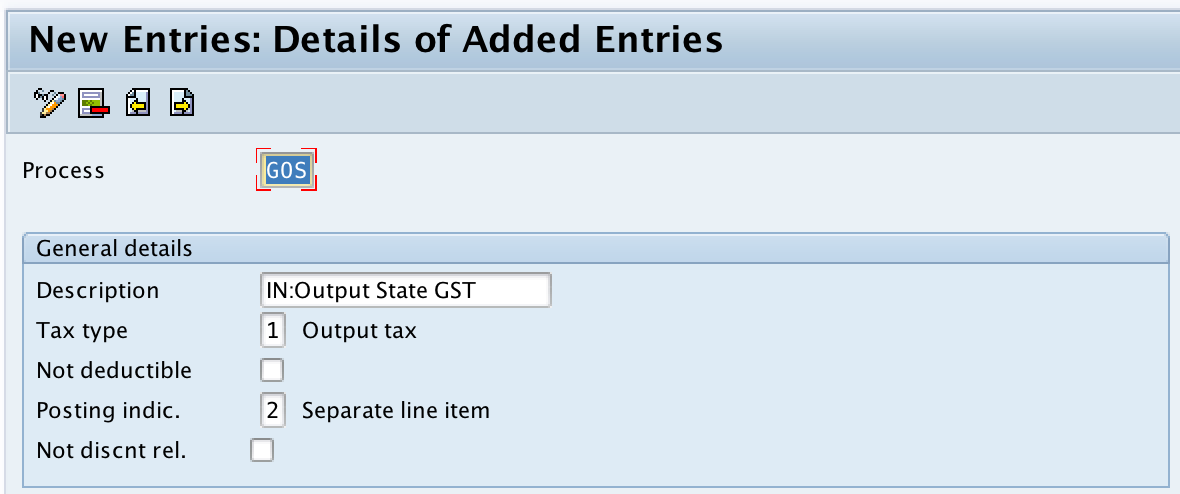
Account Key GIN – Intrastate GST
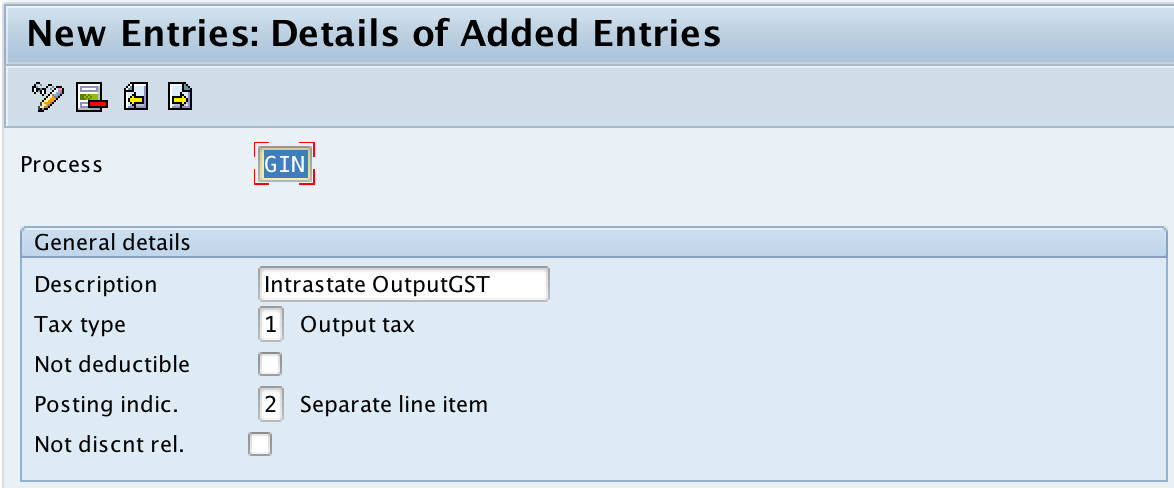
After maintaining the required details, click on save the configured tax account keys in SAP System.