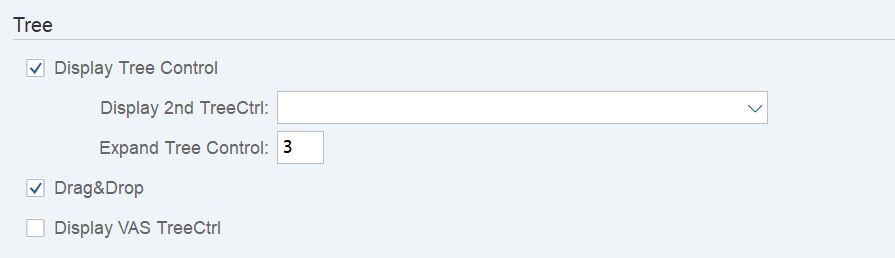The work center layout in EWM controls the features and functionalities of work centers. The work center is created based on the work center layout.
How to define work center layout in SAP S/4Hana EWM
Work centers layout in SAP S/4Hana EWM can be created by using the following configuration steps
IMG Path: SPRO > SAP Reference IMG > SCM Extended Warehouse Management > Extended Warehouse Management > Master Data > Work Center > Specify Work Center Layout
Step 1: Execute Tcode “SPRO” and choose the option “SAP Reference IMG”
Step 2: From the Display IMG screen, follow the IMG path and execute the IMG activity “Specify Work Center Layout”
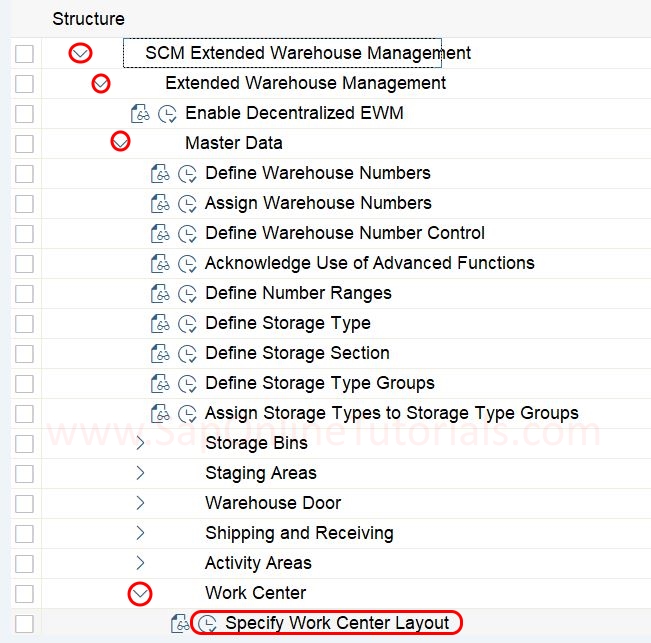
Step 3: On the change view “Work Centers Screen Configuration” overview screen, click on the new entries option to define the new work center layout as per the requirements.
or
You can define screen layout by copy as an option, this function helps to copy from the existing work center layout to the new work center layout.
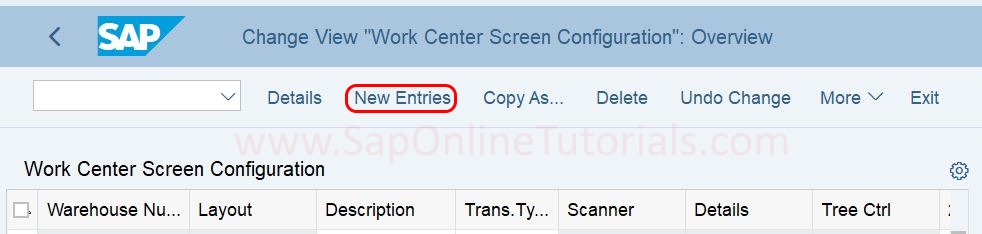
Step 4: On the New Entries of Work Center Screen Configuration screen, update the following details
- Warehouse Number: Enter the warehouse number for which you are going to maintain the work center layout
- Work Center layout: Enter the Work center layout key
- Description: Enter a description of the Work center layout
- Transaction Type: Choose the transaction type from the dropdown list.
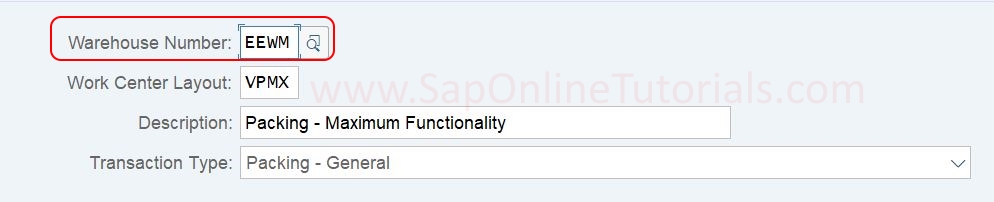
Tab Pages in Scanner Area – Update the required details of
- Display scanner area
- Create HU
- Repack HU
- Enter Differences
- Change HU
- Deconsolidate
- Assign SNs
- Assign SNs to Deliv
- Focus on Stock
- VAS Order Confirmation
- VAS Activity Confirmation
- VAS Aux. Product
- Focus to VAS
- Exclude f.Packing
- BAdl 1
- BAdl 2
- BAdl 3
Tab Pages in Detail Area – Update the required details
- Display Detail Area
- HU Capacity
- HU Detail 1
- HU Detail 2
- HU Contents
- Destination HUs
- Storage Bin
- Production in Bin
- Product Details
- Product Not Packed
- Texts for Product
- Open WTs
- Quality Inspection
- Counting
- Serial Nos
- Warehouse

Different Functions – Update required details
- Packing in Bin
- Delete HU
- Empty HU
- HU Header Changeable
- Pack. Add. Pack Mat
- Change Kit
- Reason Required
- Move VAS Stock
- Pack Automatically
- Create OD
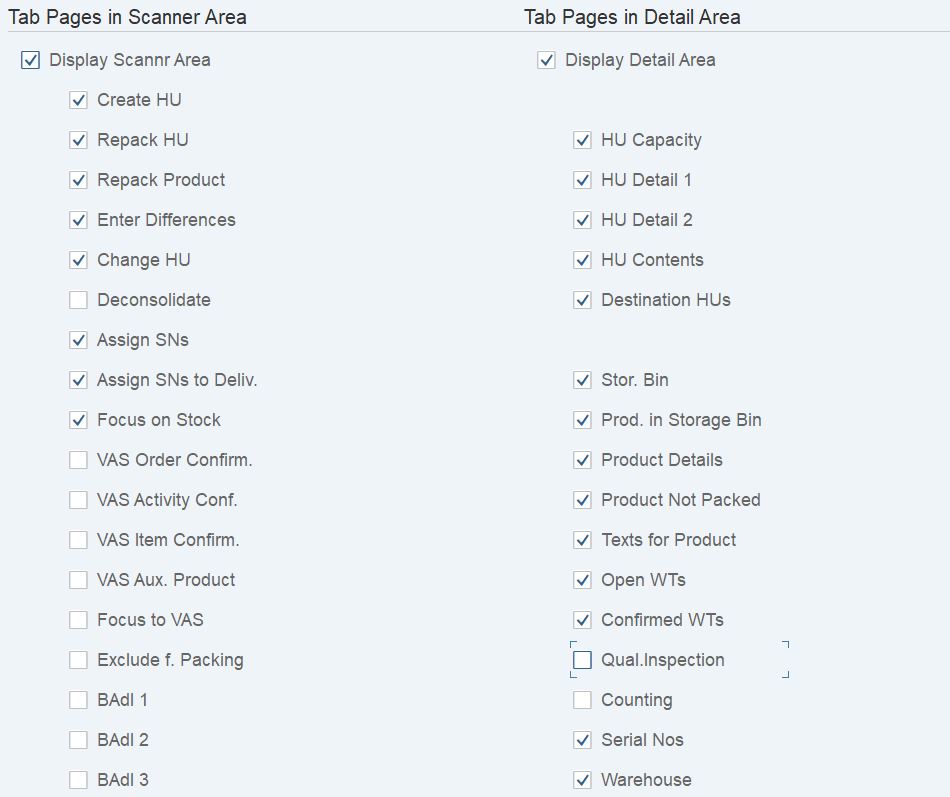
Tree
- Display Tree Control
- Drag and Drop
- Display VAS TreeCtrl