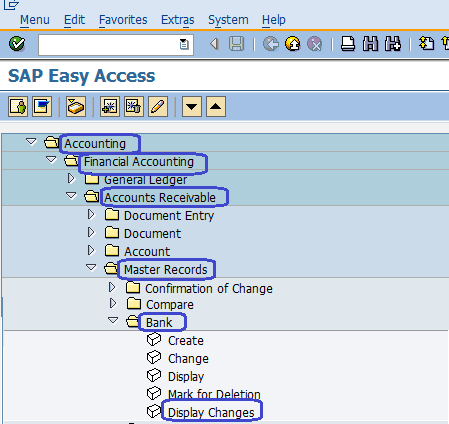How to Display Bank Master Data in SAP
In this SAP Tutorial, you will learn how to display bank data changes in SAP.
You can display bank data changes in SAP by using the following navigation method
- SAP Menu –> Accounting –> Financial Accounting –> Accounts Receivable –> Master Records –> Bank –>Display Changes ( Display Bank data Changes )
- Transaction code: FI04
Step 1: Follow the menu path Accounting/ Financial Accounting/ Accounts Receivable/ Master Records/ Bank/ Display Changes or execute SAP T-code “FI04” in the SAP command field.
Step 2: On Display Bank: initial screen, update bank country and Bank key. Press enter to continue

Step 3: Now the Bank master data display on the screen with complete details of Address and control data
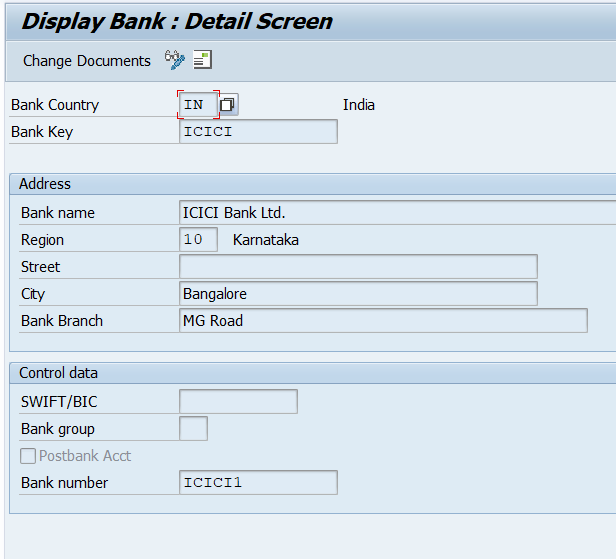
Step 4: If you want to add or change any details of bank master data, click on change option or press keyboard shortcut key F5 and update with the required details.
After you update the required details, click on save icon and save the details of Bank Master Data in SAP system.
Continue to read SAP FICO Tutorial with real time scenarios.
Related Links
- How to Create bank key in SAP
- How to Define House bank in SAP
- Global Settings for Electronic Bank Statement in SAP.