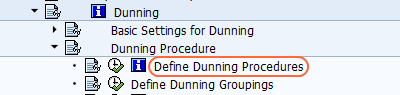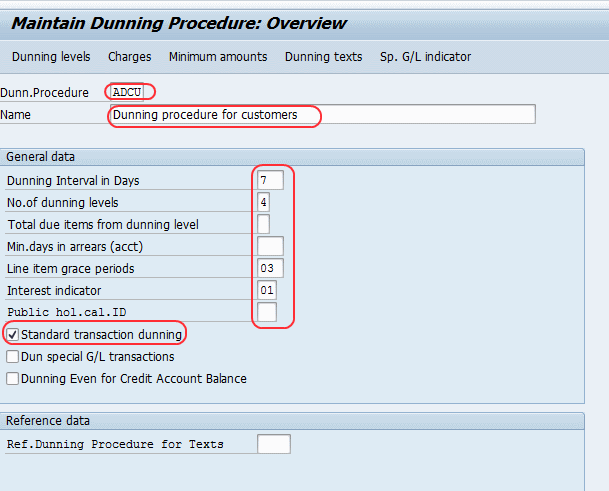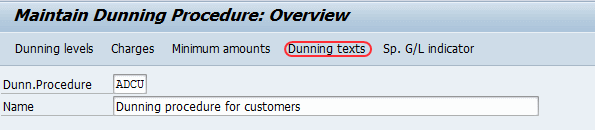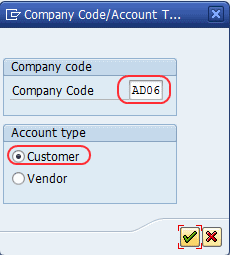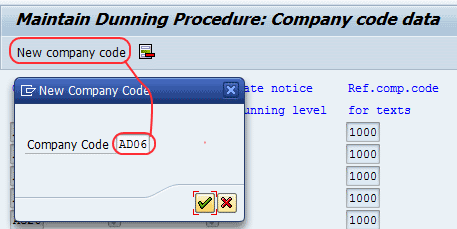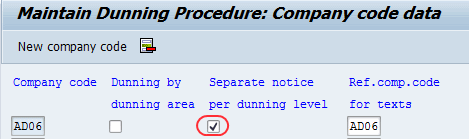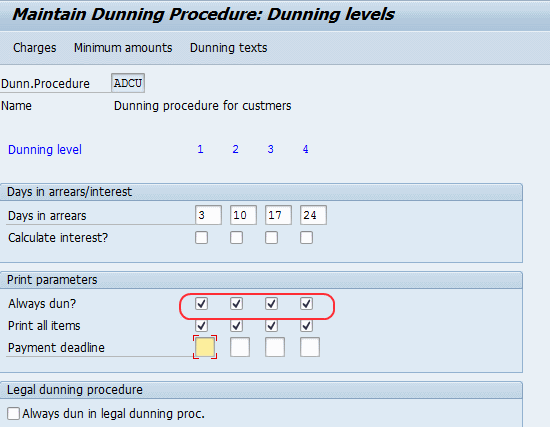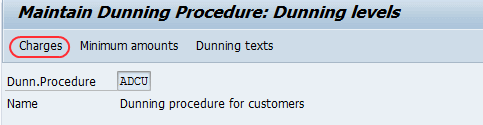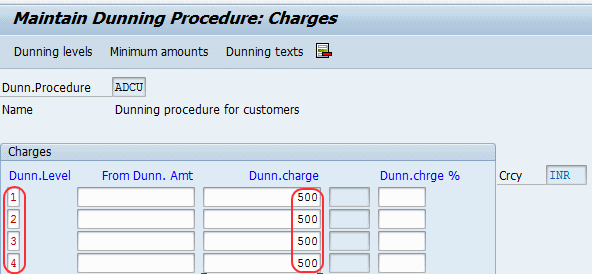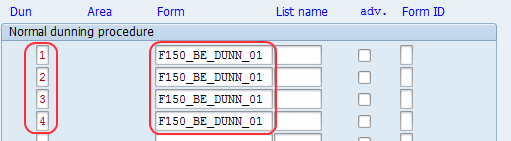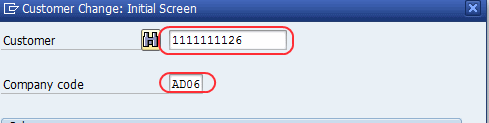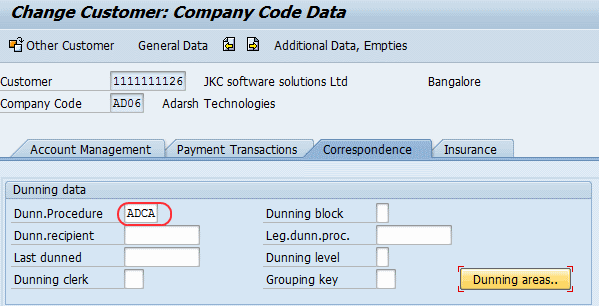Dunning Procedures Configuration in SAP
Dunning procedures in SAP determine how the customers and vendors are dunned. For a complete dunning procedure configuration, you need to define the number of dunning levels, frequency, dunning charges, and assignment.
You can define the dunning procedure in SAP by using the following navigation method
- SPRO > IMG > Financial Accounting (new) > Account receivable and Account payable > Business transactions > Dunning > Dunning procedure > Define Dunning Procedures.
- Transaction code: FBMP
Step 1: Execute transaction code FBMP or follow the menu path and execute “Define Dunning Procedures”
Step 2: Click on “New procedure” to define the new dunning procedure
Enter the following data.
- Dunning procedure: Enter any four code
- Name: Dunning procedure for customers
- Dunning interval in days: 7 (You can maintain a maximum 9)
- Number of dunning levels: 4
- Line item grace period: 3 days
- Interest indicator: Update the appropriate interest calculation indicator
- Activate the standard transaction dunning check box.
Press two times enter the key and ignore the warning message
Step 3: Select the Dunning texts button
Update company code and select the customer radio button.
Select new company code button and update company code and press enter.
Select separate notice per dunning level check box.
Go back (F3) and select the Yes button for the message to save the date.
Step 4: Click on dunning levels button and select check box always dun for all the four levels.
Step 5: Select charges button (F6) and update the currency key.
On the “Maintain Dunning Procedure: charges” screen, maintain dunning level and dunning charges
Select dunning texts and update the Form that Specifies which is to be displayed for the dunning level.
Go back (F3), ignore the warning message and click on the save button to save the configured data.
Step 6: Assign dunning procedure in customer master
Accounting > Financial accounting > Accounts receivable > Master records > Maintain centrally > Change
Transaction code: XD02
Enter Customer code and company code
Select company code data and then select the correspondence tab
Update dunning procedure key to assign dunning procedure for customers master data
After assigning, click on the save button to save the data in SAP.