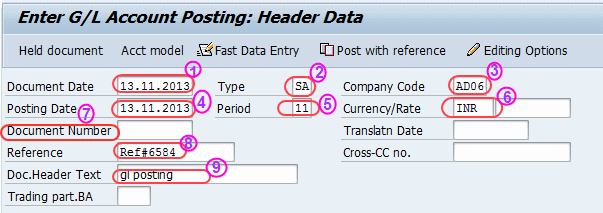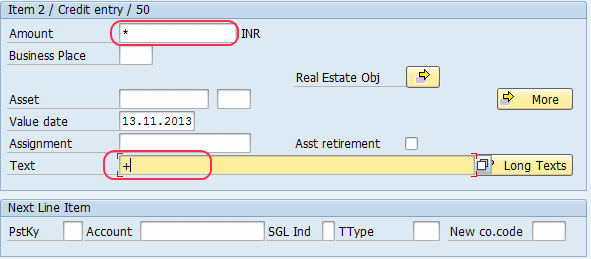GL Account Posting in SAP
Access the transaction by using one of the following navigation methods SAP Menu path: Accounting > Financial Accounting > General Ledger > Document Entry > F-02 – General Posting Transaction Code: F-02 On the screen “Enter GL Account posting Header Data” update the following fields
- Document date: Date of transaction occurred
- Type: Update the Document type the classifies accounting documents (e.g. SA- GL Account)
- Company Code: Update the company code (e.g. AD06)
- Posting Date: The posting date is defaults the current date by the system. This date can be change if required.
- Period: System defaults the current posting period.
- Currency/Rate: Update the currency key in which invoice should be posted. (e.g. INR, USD, GBP)
- Document Number: After posting the document, the system automatically generate the document number based on number ranges that are assigned to document types.
- Reference: Enter the reference of document
- Doc. header text: Enter the document header text if necessary
First line item:
- Posting key (pstky): Update the posting key that determines the type of transaction entered in a line item ( e.g. 40 – GL Debit)
- Account: Enter GL account that to be debit.
After entering all the required fields, press enter to continue. On the screen, Enter gl account: Add G/L account item, update the following fields.
- Amount : update the amount (e.g. 25,000 INR)
- Text: Update the text i.e details of the transaction
- Posting key: Update the posting key that to be credit the account (e.g. 50- Credit entry)
- Account: Enter GL account that to be credit
After entering all the mandatory fields, press enter to continue Update * in the field Amount and + in the field text to copy all the details from the line item 1 to line item 2. Press enter to continue
Go to Menu bar >> Document >> and select Stimulate (Shift+F9) to view the document in detail. On the screen, enter l account: document display, you can change the date for reference and document header text.
After verify the document, click on save icon (ctrl+s)to post the document.
The message will be displayed as “Document ****** was posted in company code ****” in SAP.