How to define G/L Accounts for taxes in SAP S/4HANA
When you are posting any GST documents, the respective GST tax amount (input GST or Output GST) must be posted into the respective G/L accounts. In order to fulfill this requirement, we need to configure account determination by assigning the G/L accounts to the GST transaction keys.
In the SAP GST configuration of account keys, we have created 3 Input GST account keys and 3 Output GST Account keys. You need to link the G/L accounts to these account keys.
To full fill this requirement, we need to define the following General Ledger accounts for input and output tax accounts.
Input Tax G/L Accounts
| G/L Account | Description | G/L Account Type | Account Group |
| 180010 | Input Central GST | B/S Account | Current Asset |
| 180011 | Input State GST | B/S Account | Current Asset |
| 180012 | Input Integrated GST | B/S Account | Current Asset |
Output Tax G/L Accounts
| G/L Account | Description | G/L Account Type | Account Group |
| 130010 | Output Central GST | B/S Account | Current Liabilities |
| 130011 | Output State GST | B/S Account | Current Liabilities |
| 130012 | Output Integrated GST | B/S Account | Current Liabilities |
Steps to create G/L Accounts for tax account determinations
- SAP Menu Path: Accounting > Financial Accounting > General Ledger > Master Records > G/L Accounts > Individual Processing > FS00 – Centrally.
- Transaction Code: FS00
Step 1: Execute the transaction code “FS00” in the SAP command field
Step 2: Enter the G/L Account number, and company code and click on create an icon
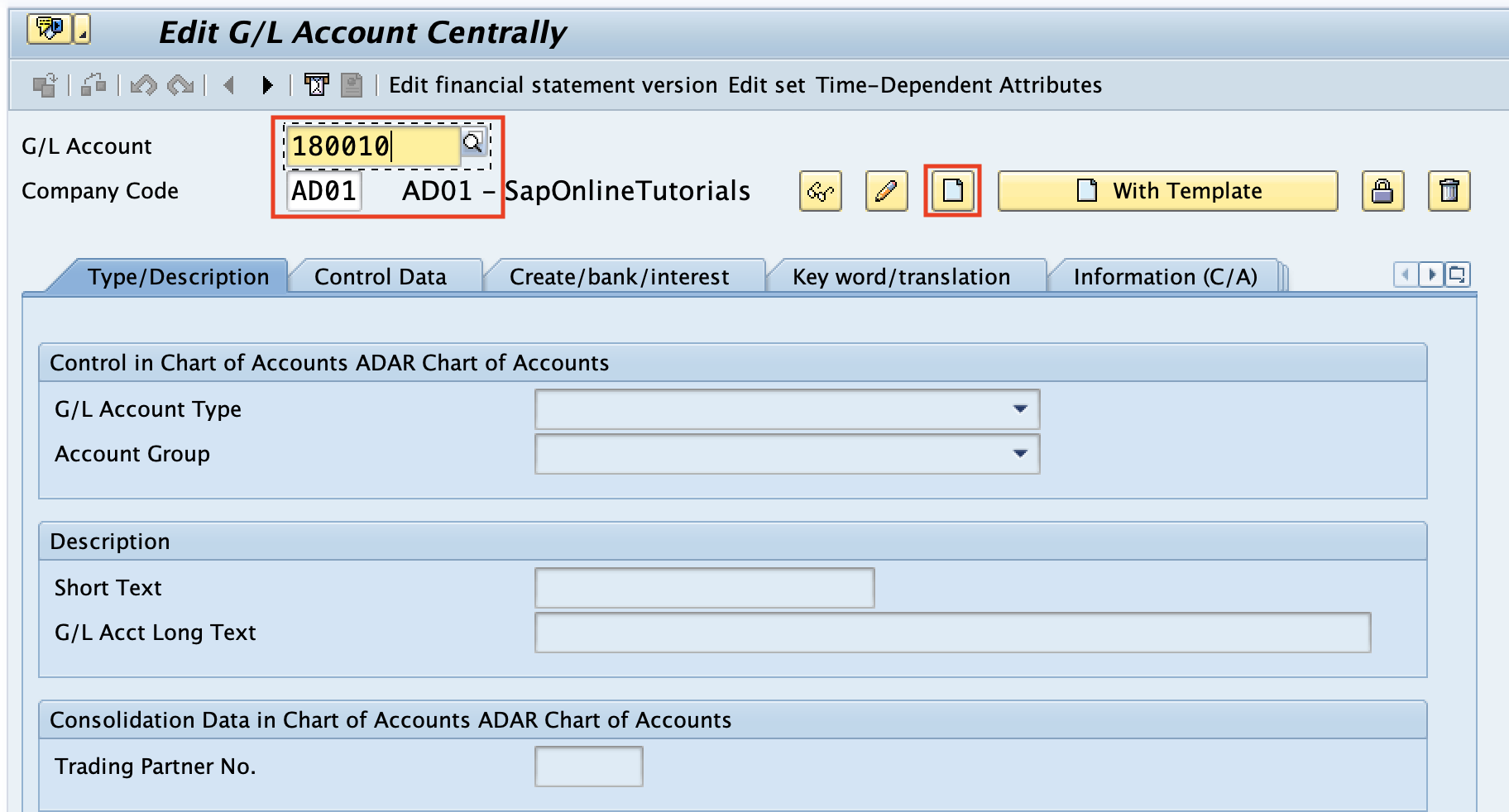
Step 3: On Type / Description tab update the following details
- G/L Account Type: Choose the X Balance Sheet Account
- Account Group: Update the account group from the list (180010 falls between the number range of current asset G/L Account group, you need to choose the Account Group – Current Assets).
- Description: Update the short description and long text
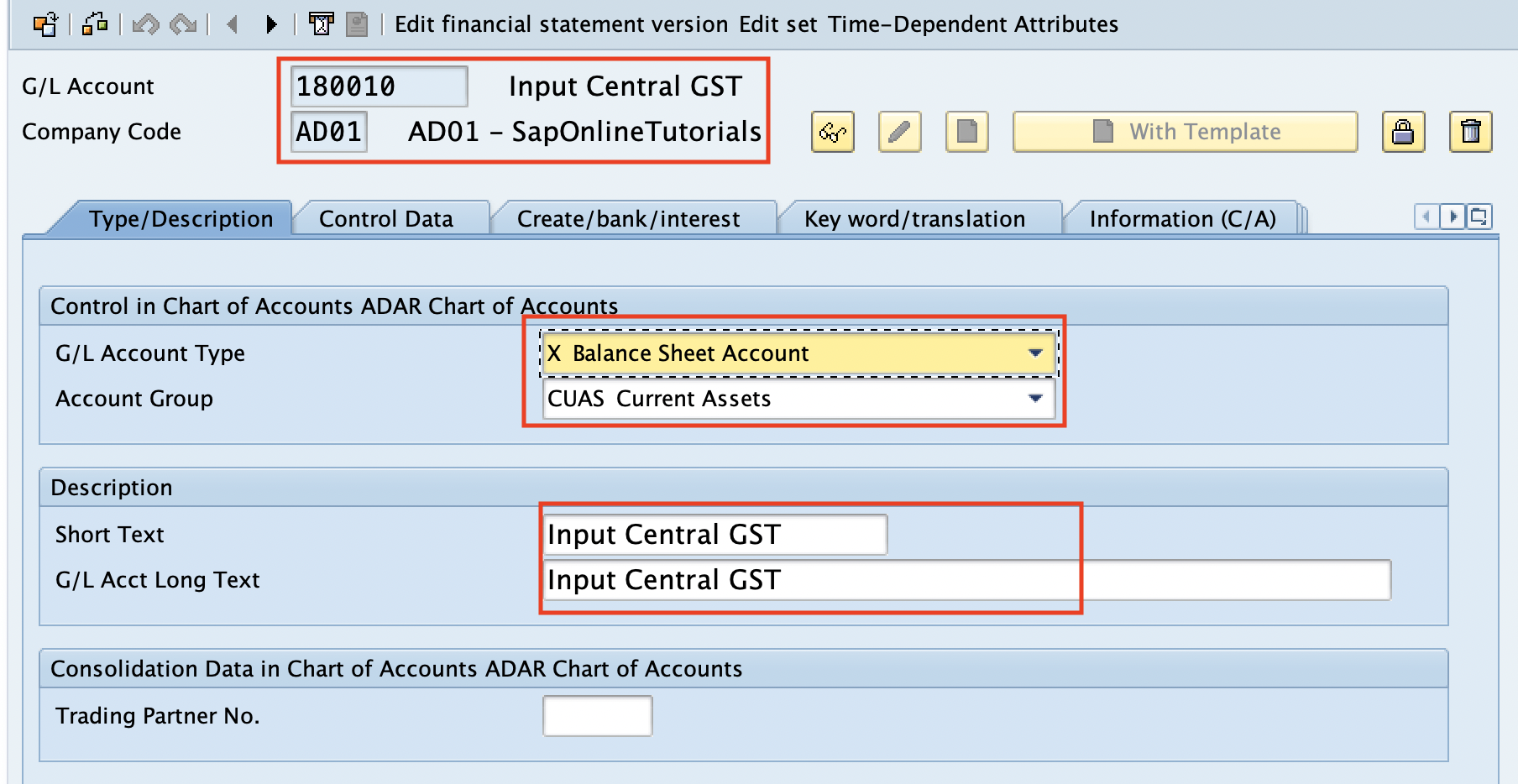
Control Data
- Balance in Local Currency Only – Select this option to display the balance in company code currency only.
- Open Item Management: Check this option, to maintain the G/L account as open item management
- Sort Key: Update the sort key field from the list
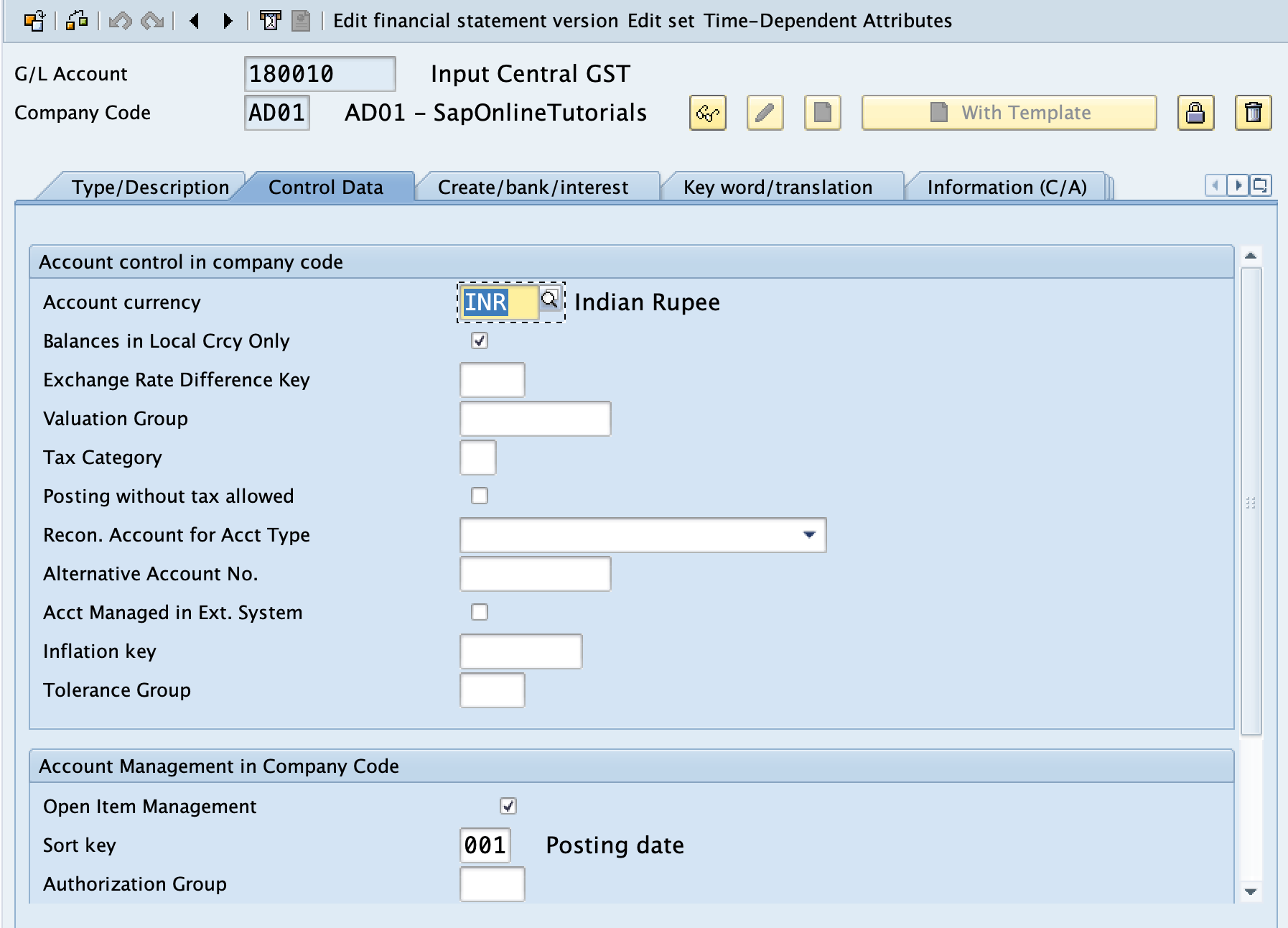
Create/bank/Interest:
- Field status group – Select the appropriate field status Group.
After updating all the required details, click on the save button and save the details.
Similarly, create other G/L Accounts in SAP Hana system.